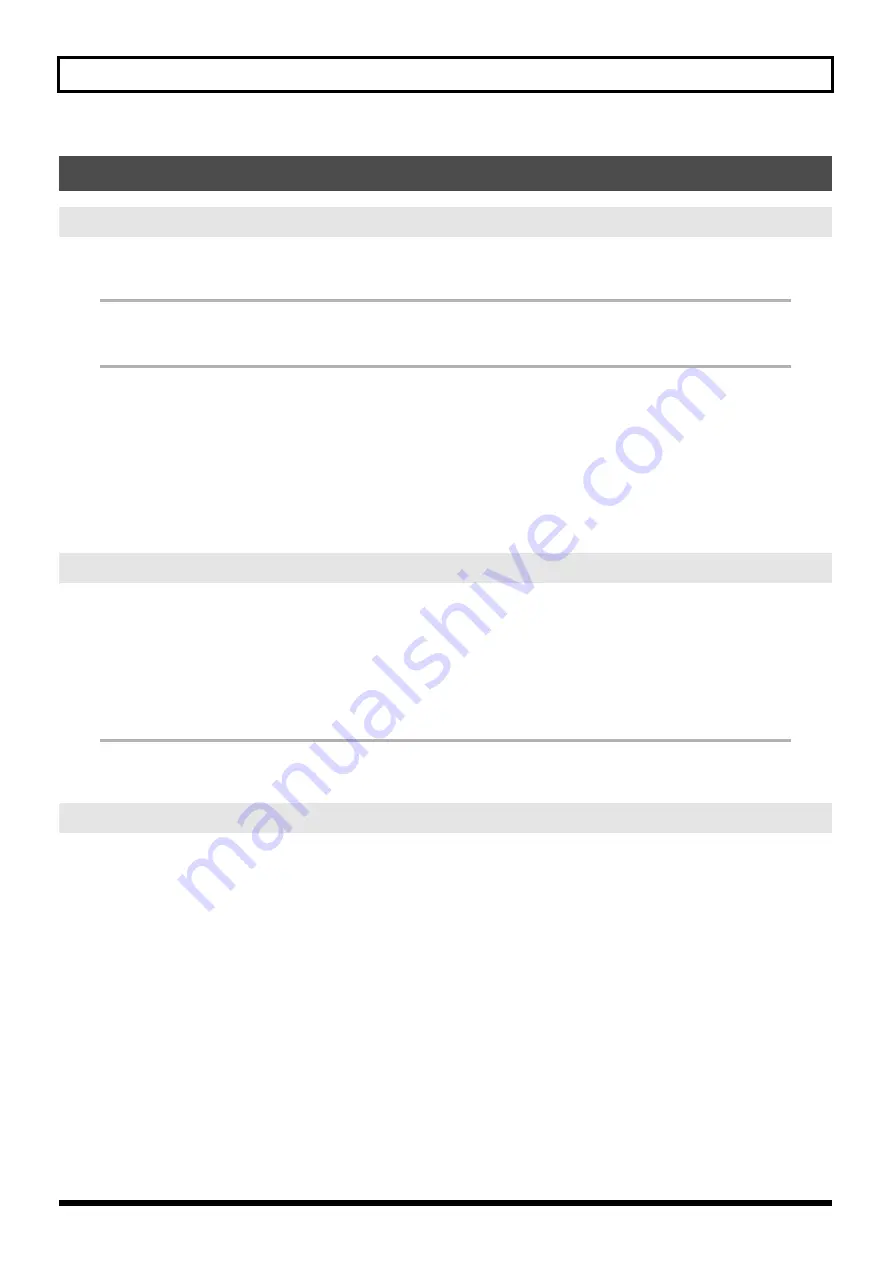
4
Using the JUNO-Di Editor
“Open” loads a file saved by JUNO-Di Editor containing the state of JUNO-Di Editor.
* The “Open” command of the toolbar does the same thing in Windows.
The “Save” and “Save As” commands will save a file that preserves the current state of JUNO-Di Editor.
* The “Save” command of the toolbar does the same thing in Windows.
“Export SMF” will save one of the following items in the form of SMF data.
The currently selected:
• Performance
• Performance and the Patches/Rhythm Sets used in that performance
• Patch/Rhythm Set
Use “Import SMF” to load these settings.
The “Initialize” command initializes the settings of the currently selected
Performance/Patch/Rhythm Set
.
This command is useful when you want to create data from scratch.
The “Copy” command copies the settings to the clipboard.
The “Paste” command pastes the settings from the clipboard to the copy destination you select.
The “Copy MIDI Message to Clipboard” command copies the MIDI message (character string) displayed at “MIDI
MESSAGE” to the clipboard.
Set the JUNO-Di Input/Output to the port to which the JUNO-Di is connected in “Set Up MIDI Devices.”
Through provides a thru-connection from the MIDI OUT of any desired MIDI device to the MIDI IN of any other MIDI
device.
3. About the Menus
3-1. FILE
3-2. EDIT
3-3. SETUP



















