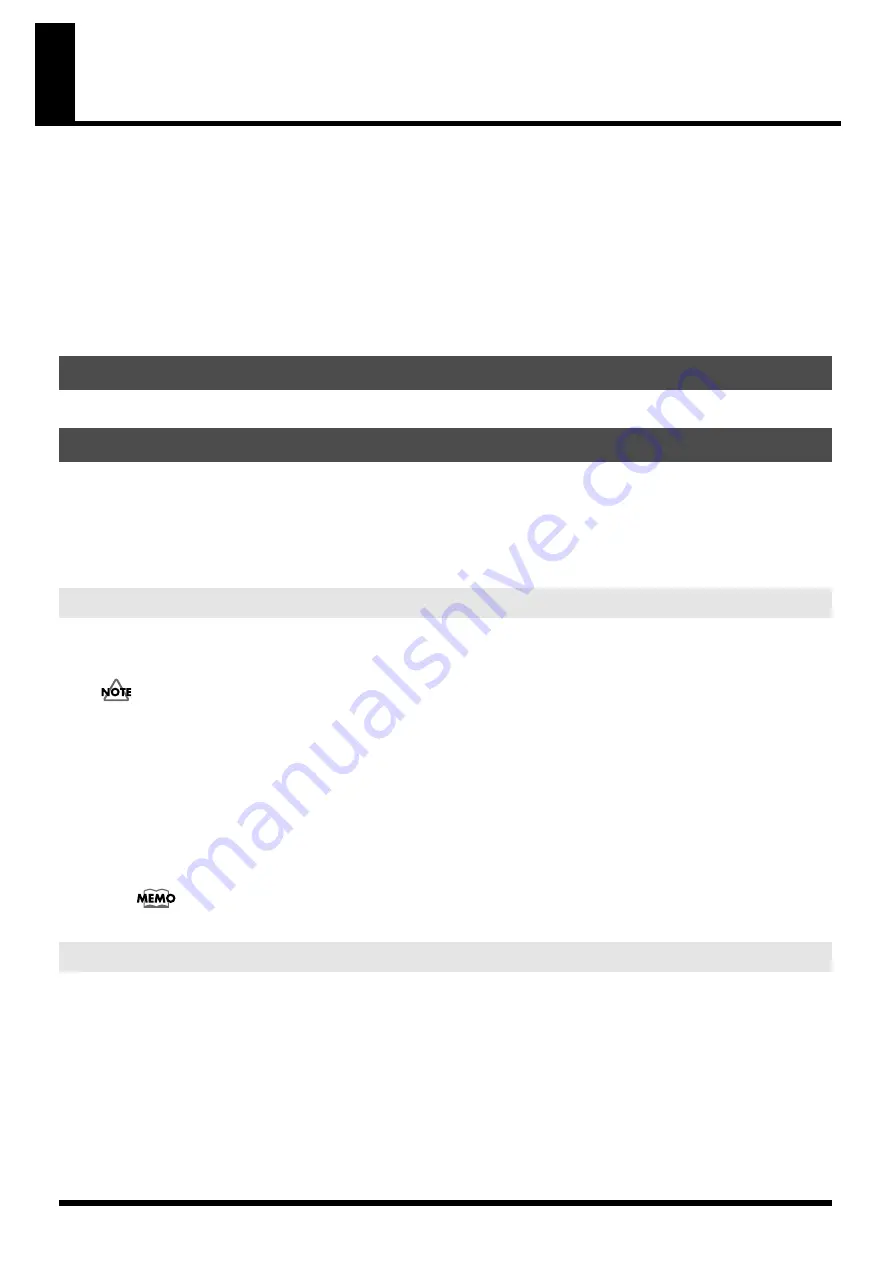
3
Using the JUNO-Di Editor
204
* Microsoft and Windows are registered trademarks of Microsoft Corporation.
206e
* The screen shots in this document are used in compliance with the guidelines of the Microsoft Corporation.
206j
* Windows® is known officially as: “Microsoft® Windows® operating system.”
207
* Apple and Macintosh are registered trademarks of Apple Inc.
209
* Mac OS is a trademark of Apple Inc.
213
* Pentium is a registered trademark of Intel Corporation.
220
* All product names mentioned in this document are trademarks or registered trademarks of their respective owners.
238
JUNO-Di Editor is an application that lets you use your computer to make settings for the JUNO-Di parameters.
Connect the JUNO-Di and your computer as described in the JUNO-Di owner’s manual. JUNO-Di Editor may not
operate correctly if these connections are not made correctly.
* The first time you use JUNO-Di Editor, it may take as long as one minute or more for the program to start up. This is
because the software needs to obtain all the preset names from the JUNO-Di, then save them as a file on your
computer’s hard disk. This is normal, and should not be a cause for concern.
If the JUNO-Di is connected to your computer by a USB cable, you must power up the JUNO-Di before you start up
JUNO-Di Editor.
Do not disconnect the USB cable connected to the JUNO-Di while JUNO-Di Editor is running.
When using the software for the first time, you must set up MIDI devices using the procedure below.
1.
Select [VENDER] as the USB driver on the JUNO-Di.
2.
Install the USB driver from the included “JUNO-Di Editor” CD-ROM into your computer.
3.
Start up JUNO-Di Editor.
4.
Choose the menu command [SETUP] - “Set Up MIDI Devices” to open the dialog box, and for JUNO-Di Input/
Output, choose “JUNO.”
For details on switching the USB driver, refer to the JUNO-Di owner’s manual.
A separate MIDI interface is required in order to connect the JUNO-Di with your computer using MIDI cables. Connect
both the MIDI IN and MIDI OUT connectors on the MIDI interface connected to your computer to the MIDI connectors
on the JUNO-Di.
When using the software for the first time, you must choose the menu command [SETUP] - ”Set Up MIDI Devices” to open
the dialog box, and for JUNO-Di Input/Output, choose the port to which JUNO-Di is connected.
1. Introduction
2. Connections and Settings
2-1. Connecting via USB cable
2-2. Connecting via MIDI cables


















