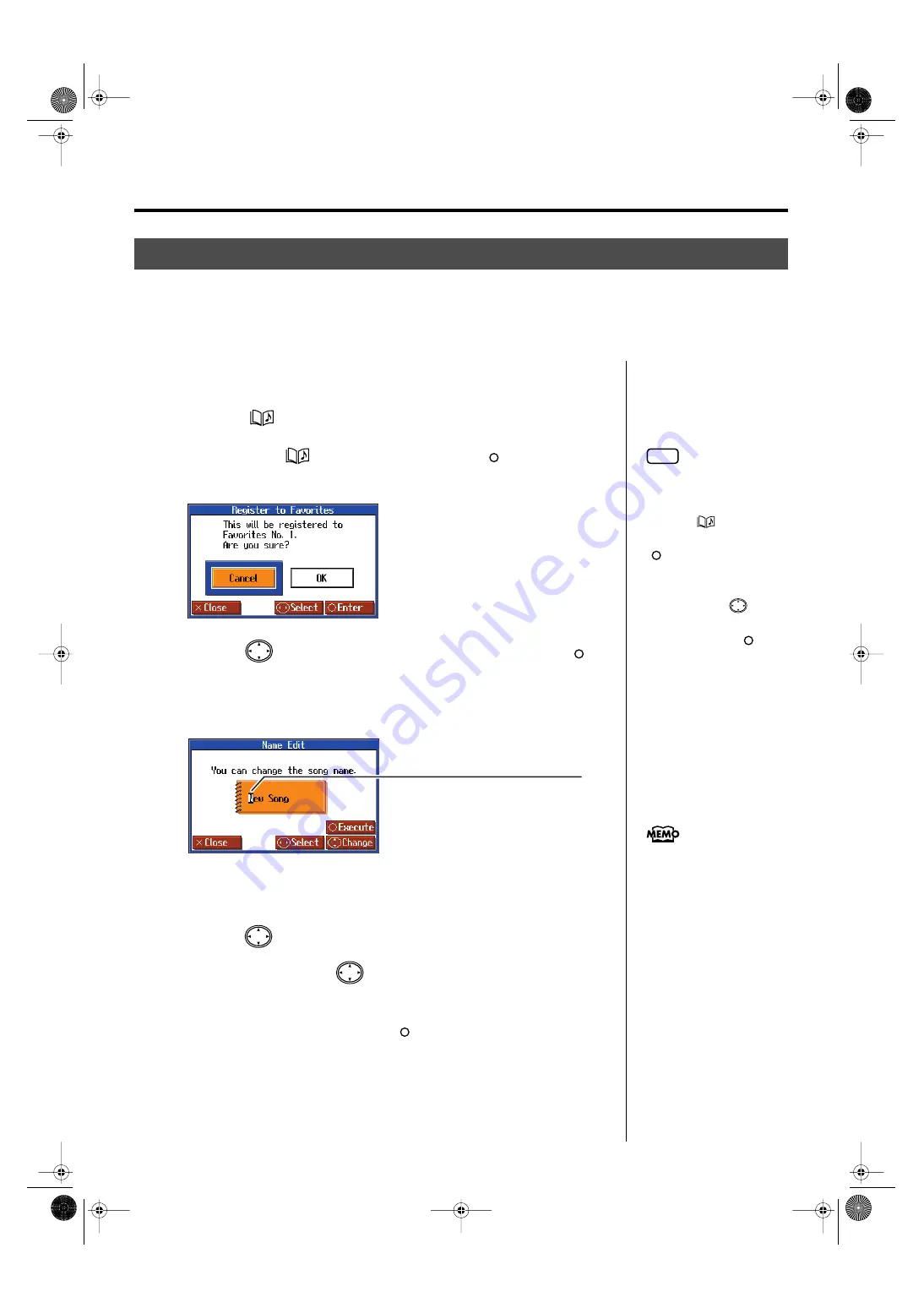
66
Recording Your Performance
1.
Record the performance (p. 64, p. 67, p. 71).
2.
Press the [
(Song)] button to open the “song selection” screen.
3.
Hold down the [
(Song)] button and press the [
] button.
The following screen appears.
fig.d-RegistFavorites-e_50
4.
Press the
cursor right button to select <OK>, then press the [
]
button.
A screen like the one shown below appears.
You can change the name of the recorded song in this screen.
fig.RenameSong2-1-e
If you do not want to change the song name, go to Step 6.
5.
Press the
cursor left or right button to select the character you want
to change, then press the
cursor up or down button to change the
character.
6.
After changing the name, press the [
] button.
The song, with the name changed, is saved to the “Favorites.”
Saving Recorded Performances to the Favorites
You can save the performances you have recorded to the “Favorites.”
If you turn off the power to the HPi-6 after recording a song without saving the recording first, the recorded
song is deleted. Songs saved to the “Favorites” are not deleted even when the power is turned off, so be sure
that any song that you don’t want to lose is saved to the “Favorites.”
NOTE
When you have selected a
song registered to the
“Favorites” genre, holding
down the [
(Song)]
button and pressing the
[
] button displays the
“song deletion” screen.
If you do not want to delete
the song, use the
cursor
button to select <Cancel>
and then press the [
]
button.
Character to be changed
The selected character is shown with a
black background.
Characters that can be input:
ABCDEFGHIJKLMNOPQRSTUVWXYZ
[\]^_`abcdefghijklmnopqrstuvwxyz{|}~
Space !"#$%&'()*+,-./0123456789:;<=>?@
You can save recorded songs
to external memory; you can
also save songs after changing
the save format (p. 74). In
addition, you can copy songs
saved in the “Favorites” to
external memory (p. 78).
HPi-6-e.book 66 ページ 2005年11月15日 火曜日 午後3時49分
Summary of Contents for HPi-6
Page 1: ...DIC120...
Page 124: ...DIC120...






























