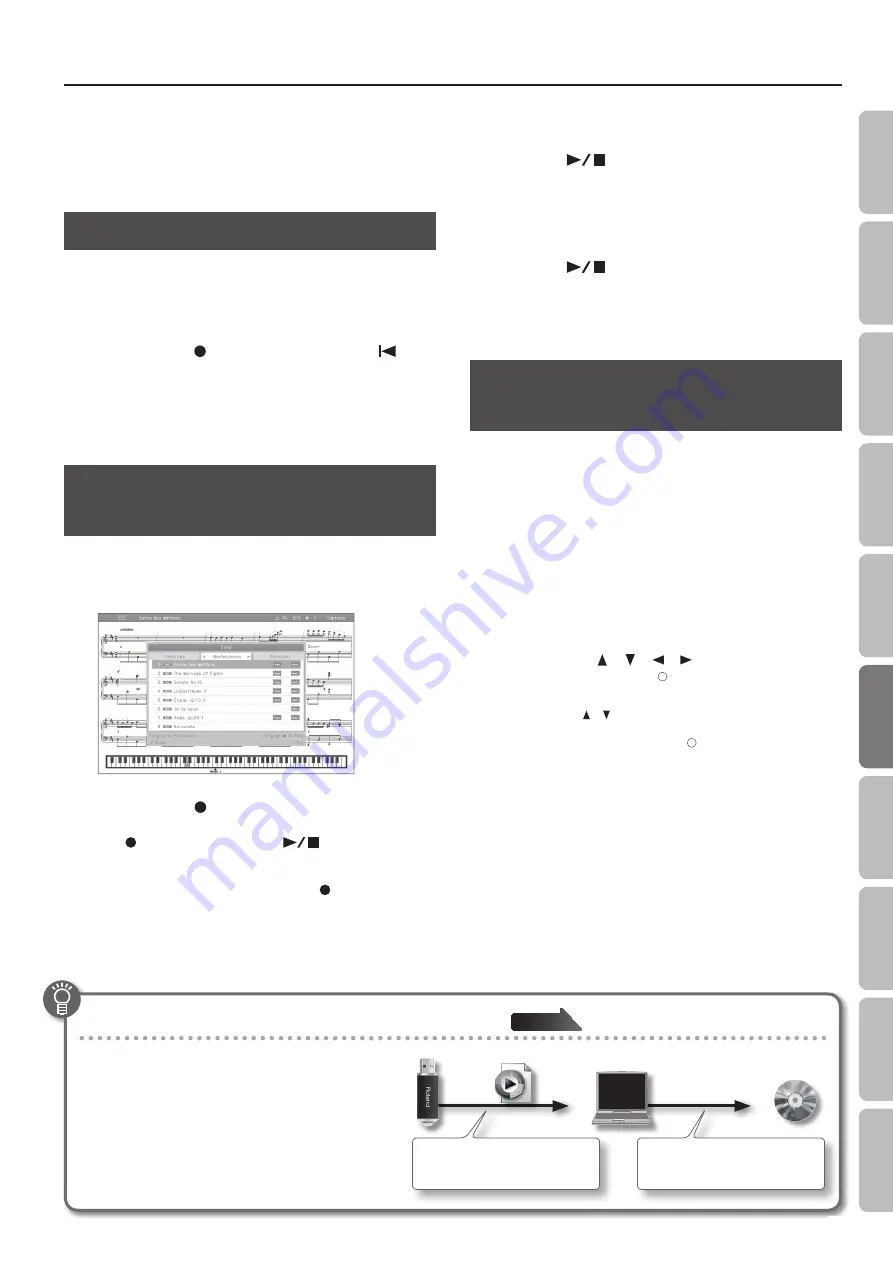
Creating a Song
7.
Press the [×] button .
Time signature editing will end, and you’ll be in overdub-recording
mode.
Proceed as described in step 4 and following of “Overdubbing a
Editing the Tempo
You can edit the tempo of a recorded song.
1.
Select the song whose tempo you want to edit (p . 31) .
2.
Use the [Slow] [Fast] buttons to change the tempo .
3.
Hold down the [
] (Rec) button and press the [
]
(Reset) button .
The song’s tempo will be changed.
4.
When the save screen appears, save the song .
For details, refer to “Saving a Song” (p. 38).
Recording Tempo Data
(Tempo Recording)
You can change the tempo of a song that you recorded or of an
internal song.
1.
Select the song whose tempo you want to change .
2.
Hold down the [
] (Rec) button and press the [Slow] or
[Fast] button .
The [
] (Rec) button will light, the [
] (Play/Stop) button
will flash, and the HPi-50e will be in the tempo record standby
condition.
If you decide to cancel recording, press the [
] (Rec) button once
again.
3.
If desired, press the [Metronome] button to sound the
metronome .
4.
Use the [Slow] [Fast] buttons to specify the starting
tempo .
5.
Press the [
] (Play/Stop) button .
Recording will start. In this case, recording starts immediately and
no count will be sounded.
6.
As the song proceeds, use the [Slow] [Fast] buttons to
change the tempo .
7.
Press the [
] (Play/Stop) button .
Recording will stop, and a confirmation message will ask whether
you want to save the song whose tempo you changed.
8.
Save or discard the data .
Converting an SMF Song to Audio
(WAV File)
By converting a song recorded in SMF format to audio, you’ll be
able to listen to it on your computer. You can also burn the song to
a music CD on your computer, or upload it to the Internet.
1.
Connect your USB flash drive (sold separately) to the USB
memory port (p . 17) .
* Audio files cannot be saved to Favorites (internal memory).
2.
Select the song that you want to convert to audio (WAV
3.
Press the [Lesson] button .
The “Lesson” screen will appear.
4.
Use the cursor [
] [
] [
] [
] buttons to select “Audio
Converter,” and press the [ ] button .
A confirmation screen will appear.
Use the cursor [ ] [ ] buttons to select “Save song.”
5.
To convert the song, press the [ ] button .
If you decide to cancel without converting, press the [×] button.
The screen will indicate “Converting...”
6.
When the save screen appears, save the song .
For details, refer to “Saving a Song” (p. 38).
Copying an audio recording of a song to your computer
If you save an audio recording of a song on a USB
flash drive, you’ll be able to listen to it on your
computer.
In order for an SMF song recording to be used on your
computer, you’ll need to convert it to audio (WAV file).
Audio recordings of songs are saved as WAVE files
(16-bit, 44.1 kHz).
You can use your computer to burn them to a music
CD or upload them to the Internet.
WAV
Use computer software (such as
iTunes) to burn the song to a CD.
A song recorded on the HPi-50e can be
copied to your computer by means of
a USB flash drive.
47
O
per
ation G
uide
Bef
or
e
You P
la
y
Per
forming
Lessons
Pr
ac
ticing
Rec
or
ding
Piano Desig
ner
Settings
A
ppendix
Func
tions






























