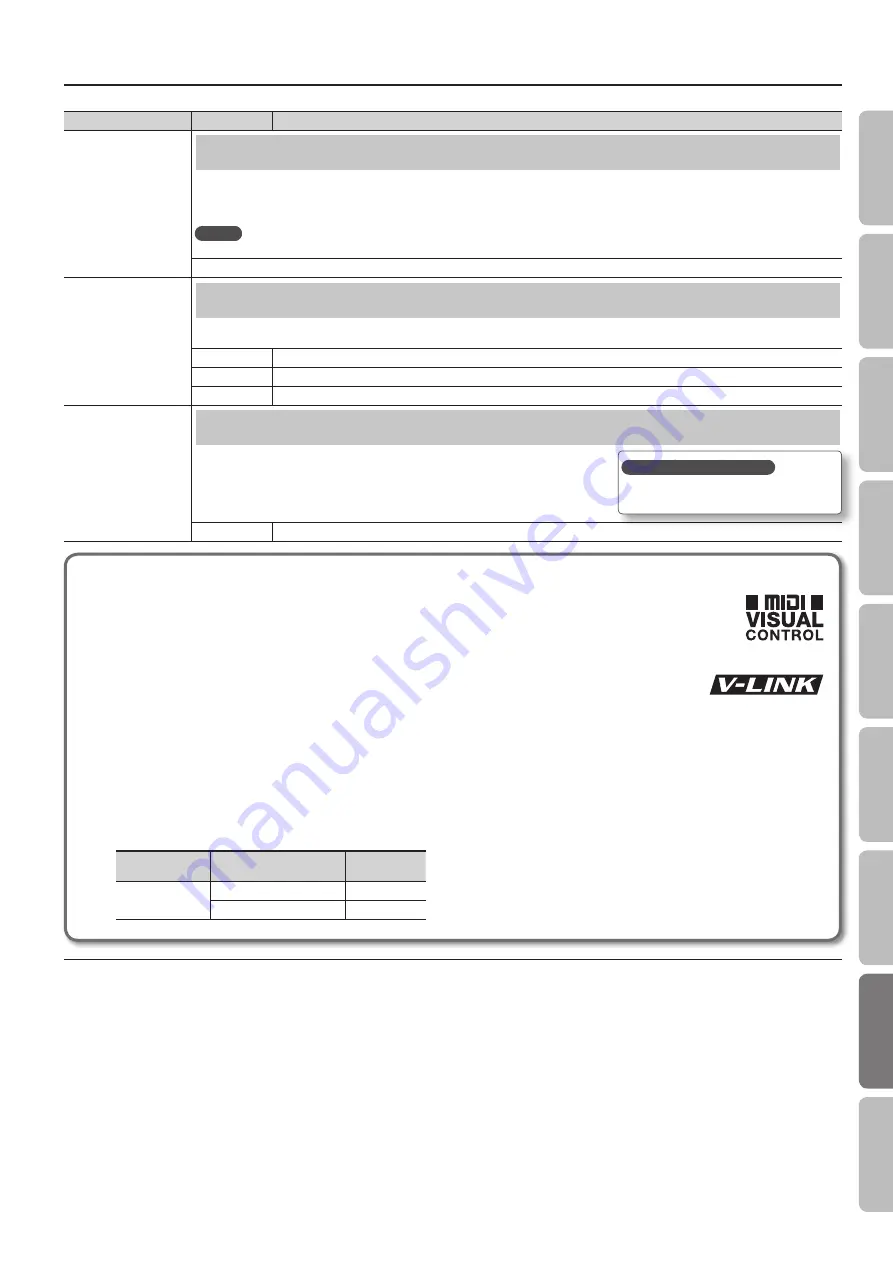
Various Settings (Function Mode)
Indication
Value
Explanation
USB Memory Mode
Changing the USB Flash Drive Setting (USB Memory Mode)
In some cases, when USB flash drive is connected to the USB memory port, it may take longer for data to be loaded, or data may fail to be loaded
successfully. If this occurs, you may be able to solve the problem by changing the USB flash drive setting.
When the unit left the factory, this was set to “Mode 2” Normally, there is no need to make this setting.
MEMO
This setting is automatically saved in the HP508.
Mode 1, Mode 2
Visual Control Mode
Controlling Video Equipment (Visual Control Mode)
Visual Control is a function that lets you control images along with your performance. If you’ve set Visual Control mode to MVC or V-LINK, playing
the keyboard of HP508 will control the images produced by the Visual Control device connected to HP508 using a USB cable.
Off
Visual Control is off.
MVC
MIDI Visual Control mode is selected.
V-LINK
V-LINK mode is selected.
Visual Control Channel
Specifying the Visual Control Channel (Visual Control Channel)
Here’s how to specify the channel on which messages used to control video will be sent.
(Visual Control Channel).
1–16
Specifies the MIDI channel used to transmit MIDI messages to the Visual Control device.
What is MIDI Visual Control?
MIDI Visual Control is an internationally-used recommended practice that was added to the MIDI specification so that visual
expression could be linked with musical performance. Video equipment that is compatible with MIDI Visual Control can be
connected to electronic musical instruments via MIDI in order to control video equipment in tandem with a performance.
What is V-LINK?
V-LINK is Roland’s proprietary specification that allows visual expression to be linked with musical performance.
Video equipment that is compatible with V-LINK can be connected to electronic musical instruments, making it easy
to enjoy a variety of visual effects that are linked with the performance.
Connection examples
Connect a USB cable from this unit’s USB port (p. 15) to the USB port of your Visual Control compatible device.
* You’ll need a commercially available USB cable in order to connect this unit to a device that supports Visual Control.
Visual control function chart
Playing the lowest 12 keys of this unit (A0–G#1) will transmit the following MIDI messages.
Visual Control
function
Transmitted MIDI message
HP508’s
operation
Switch images
CC 0 (Bank Select): 0–4
Play black keys
Program Change: 1–7
Play white keys
How to save your settings?
Save your settings as described in “Memory
Backup” (p. 44).
53
O
per
ation G
uide
Panel Descriptions
Bef
or
e
You P
la
y
Per
forming
Pr
ac
ticing
Piano Desig
ner
Con
venien
t F
unc
tions
A
ppendix
Func
tion M
ode
Summary of Contents for HP506
Page 1: ......
Page 68: ...5 1 0 0 0 3 4 9 2 0 0 1...
















































