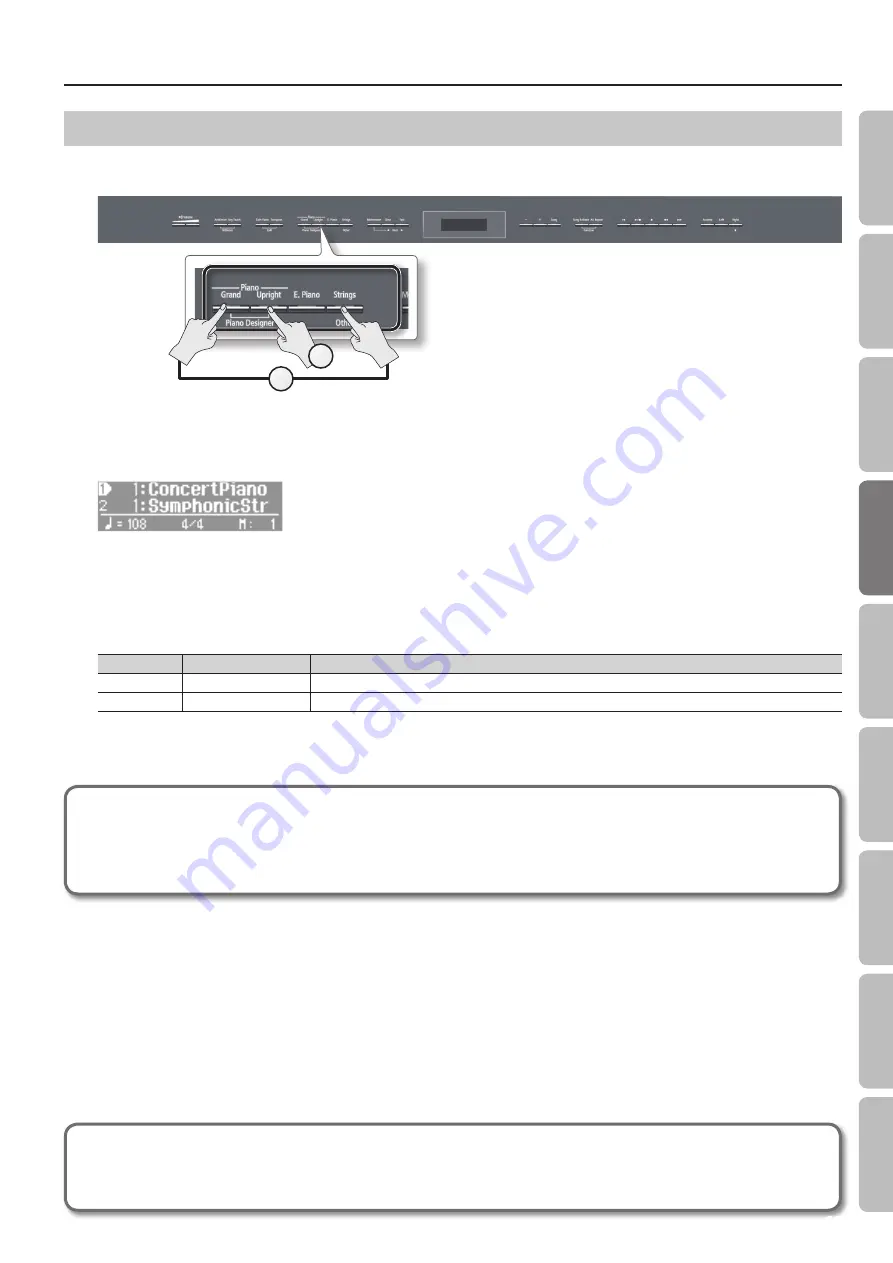
Performing
Performing with Two Layered Tones (Dual Play)
You can play two tones simultaneously from each note of the keyboard. This feature is called “Dual Play.”
As an example, here’s how to layer piano and strings tones.
1
2
1.
While holding down the Piano [Grand] button, press the [Strings] button .
Both buttons will light.
When you play the keyboard, you’ll hear both the piano and the strings tones.
* Dual play is not available if Split Play (p. 20) or Twin Piano (p. 24) are turned on.
* For some combinations of sounds, the effect is not applied to tone 2, and this may affect how the tone sounds.
* It’s not possible to layer Piano [Grand] and Piano [Upright] tones together.
Selecting tones for dual play
Tone name
Corresponding button
How to select tones
Tone 1
Left tone button
Press the [–] [+] buttons.
Tone 2
Right tone button
While holding down the tone button for Tone 2 (the right-most of the lit Tone buttons), and press the [–] [+] buttons.
2.
To exit Dual Play, press one of the tone buttons .
Advanced techniques
Changing the pitch of tone 2 in steps of an octave:
“Octave Shift” (p. 51)
Specifying the part(s) affected by the damper pedal:
“Damper Pedal Part” (p. 51)
Adjusting the volume balance of the two tones:
“Dual Balance” (p. 50)
What are effects?
Some of the tones provide a wide variety of other “effects” that can modify the sound in various ways.
The rotary effect is one of these effects.
19
O
per
ation G
uide
Panel Descriptions
Bef
or
e
You P
la
y
Per
forming
Pr
ac
ticing
Piano Desig
ner
Con
venien
t F
unc
tions
A
ppendix
Func
tion M
ode
Summary of Contents for HP506
Page 1: ......
Page 68: ...5 1 0 0 0 3 4 9 2 0 0 1...
















































