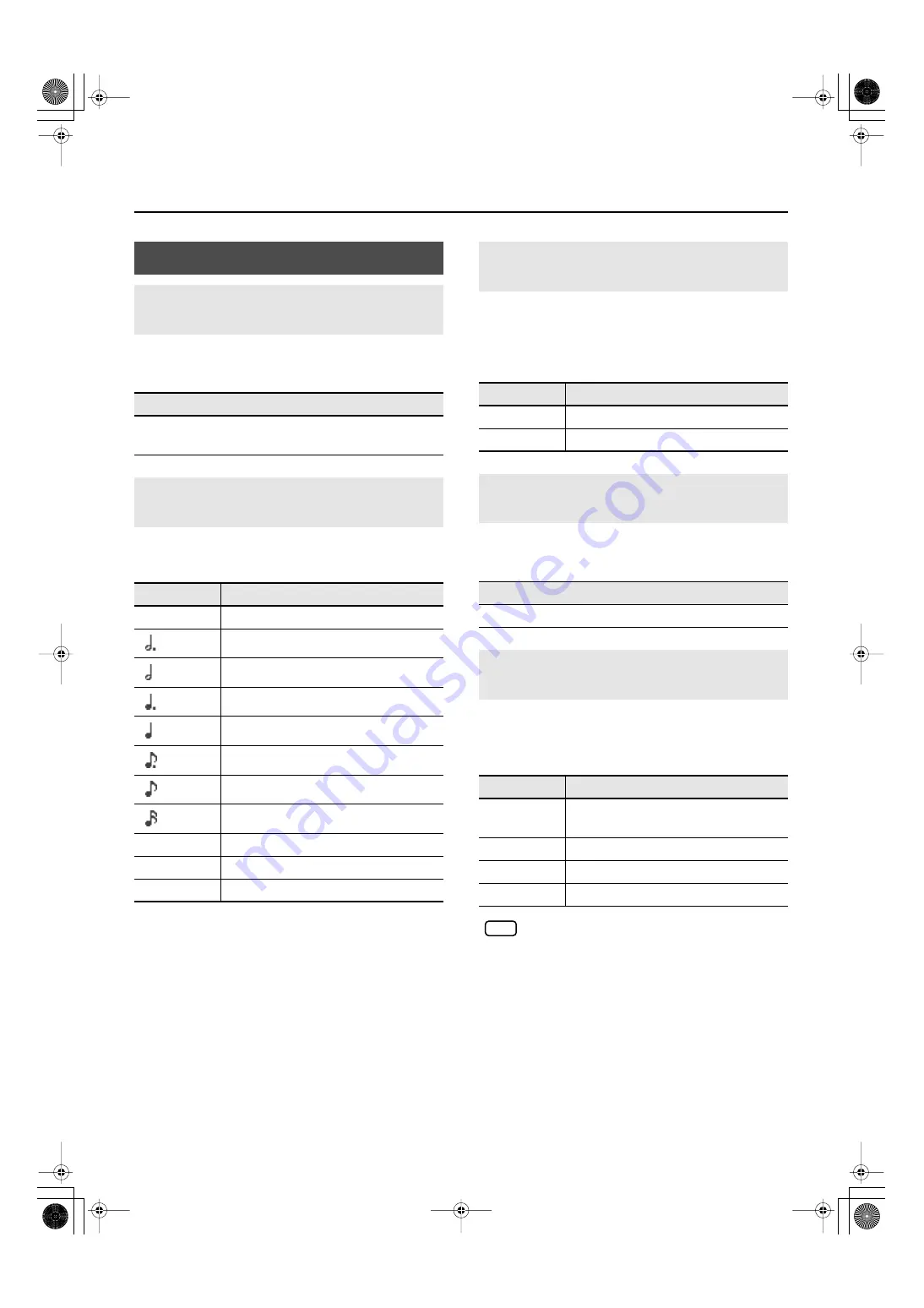
80
Various Settings
You can change the sound that’s played by the metronome.
The metronome will sound when you enter the setting screen.
You can set the metronome to play at even smaller intervals.
The metronome will sound when you enter the setting screen.
A “count-down” is when a count is sounded at the end of the
song’s introduction (before you begin playing the keyboard). If
you will be playing along with the song, sounding a count will
help you match the timing of your playing with the song.
You can select the sound that will be used to play the count-
down.
Specifies the part that will determine the beginning of the
performance when adding a count-down.
The count will sound before the selected part begins playing.
When you select another song, this setting will
return to “Right & Left Track.”
Metronome Setting
Changing the Sound of the Metronome
(Metronome Sound)
Sound
Click, Electronic, Voice (Japanese), Voice (English), Animal,
Wood Block, Triangle & Castanets, Hand Claps
Changing How the Metronome Marks
the Beat (Metronome Pattern)
Setting
Explanation
Normal
Usual sound
dotted half note
half note
dotted quarter note
quarter note
dotted eighth note
eighth note
sixteenth note
Double
note added to back beat of the first beat
Triplet
added notes sound the first beat as a triplet
Shuffle
notes added to create a shuffle
Sounding a Count Before the Melody
Begins (Countdown)
Setting
Explanation
On
A count is sounded
Off
A count is not sounded
Selecting the Count-down Sound
(Countdown Sound)
Sound
Voice (English), Voice (Japanese)
Selecting the Part that Will Begin the
Count-down (Countdown Part)
Setting
Explanation
Right & Left
Track
Right-hand and left-hand parts of a song
Left Track
Left-hand part of a song
Right Track
Right-hand part of a song
Part 1–16
Part 1–16
NOTE
HP207_e.book 80 ページ 2006年12月25日 月曜日 午前9時52分
Summary of Contents for HP-207
Page 1: ...07 01 2N 04452634 DIC 615 0 4 4 5 2 6 3 4 0 2...
Page 2: ......
Page 115: ...113 MEMO HP207_e book 113...
Page 116: ...114 MEMO HP207_e book 114...
Page 119: ......
Page 120: ...07 01 2N 04452634 DIC 615 0 4 4 5 2 6 3 4 0 2...






























