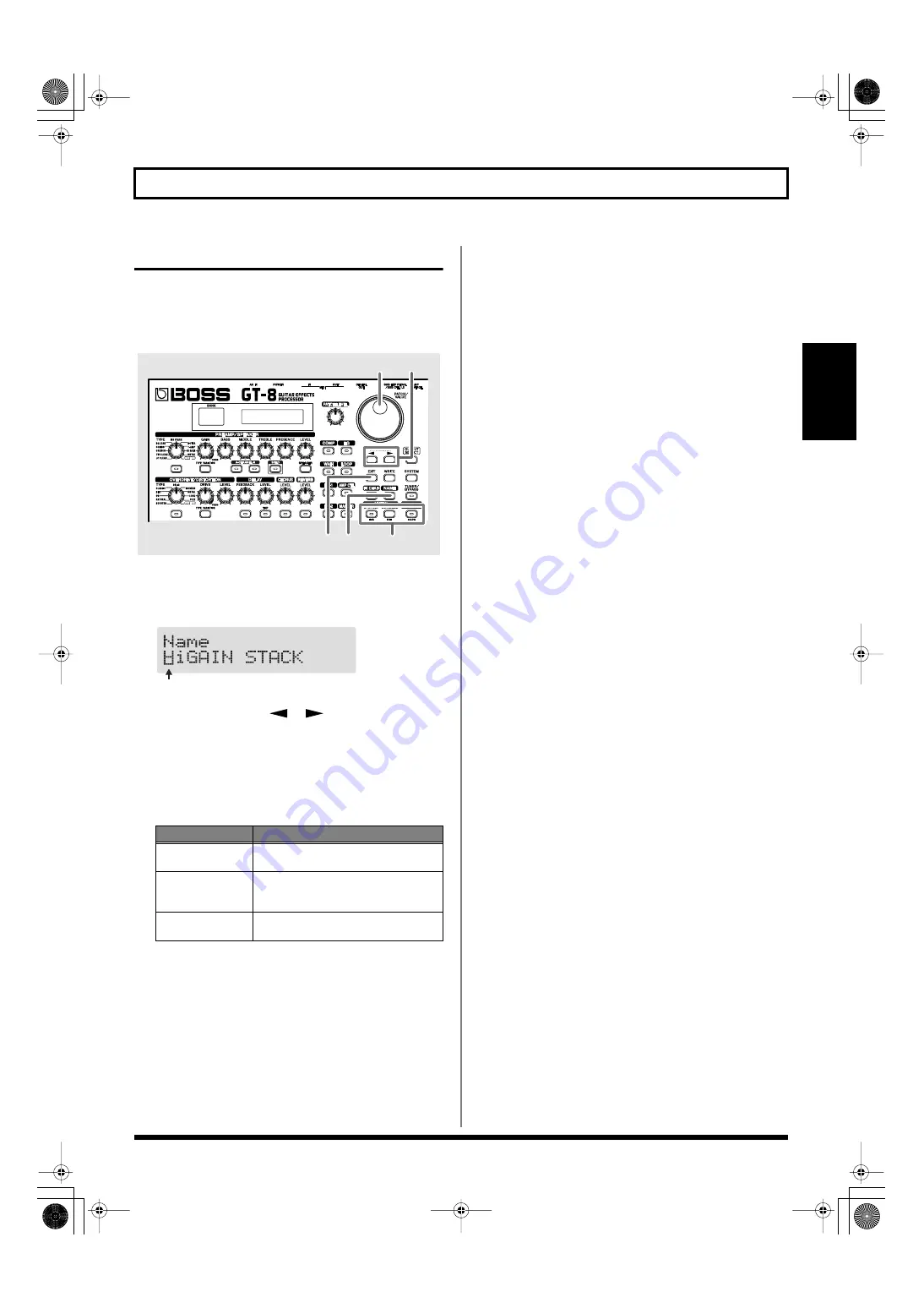
21
Chapter 2 Creating Your Own Favorite Tones (Patches)
Chapter
2
Naming Patches (Patch Name)
Each patch can be given a name (Patch Name) consisting of
up to sixteen characters. You’ll probably want to take
advantage of this feature by assigning names that suggest the
sound you’ll obtain, or the song in which it’ll be used.
fig.02-150
1.
Press [NAME].
The patch name setting screen appears.
fig.02-160d
2.
Press PARAMETER [
] [
] to move the cursor to
the text area you want to edit.
3.
Rotate the PATCH/VALUE dial to change the
characters.
You can use the following functions when changing text
characters.
4.
If you want to edit names further, repeat Steps 2 and 3.
5.
Press [EXIT] to return to the Play screen.
6.
If you want to save a patch name, proceed as described
in “Storing Patches (Patch Write)” (p. 22).
Button
Function
INS
Inserts a blank space at the cursor posi-
tion.
DEL
Deletes the character at the cursor posi-
tion and shifts the characters following it
to the left.
CAPS
Switches the character at the cursor posi-
tion between upper and lower case.
5 1
3
3
2
Cursor
GT-8_e.book 21 ページ 2007年6月29日 金曜日 午後3時55分






























