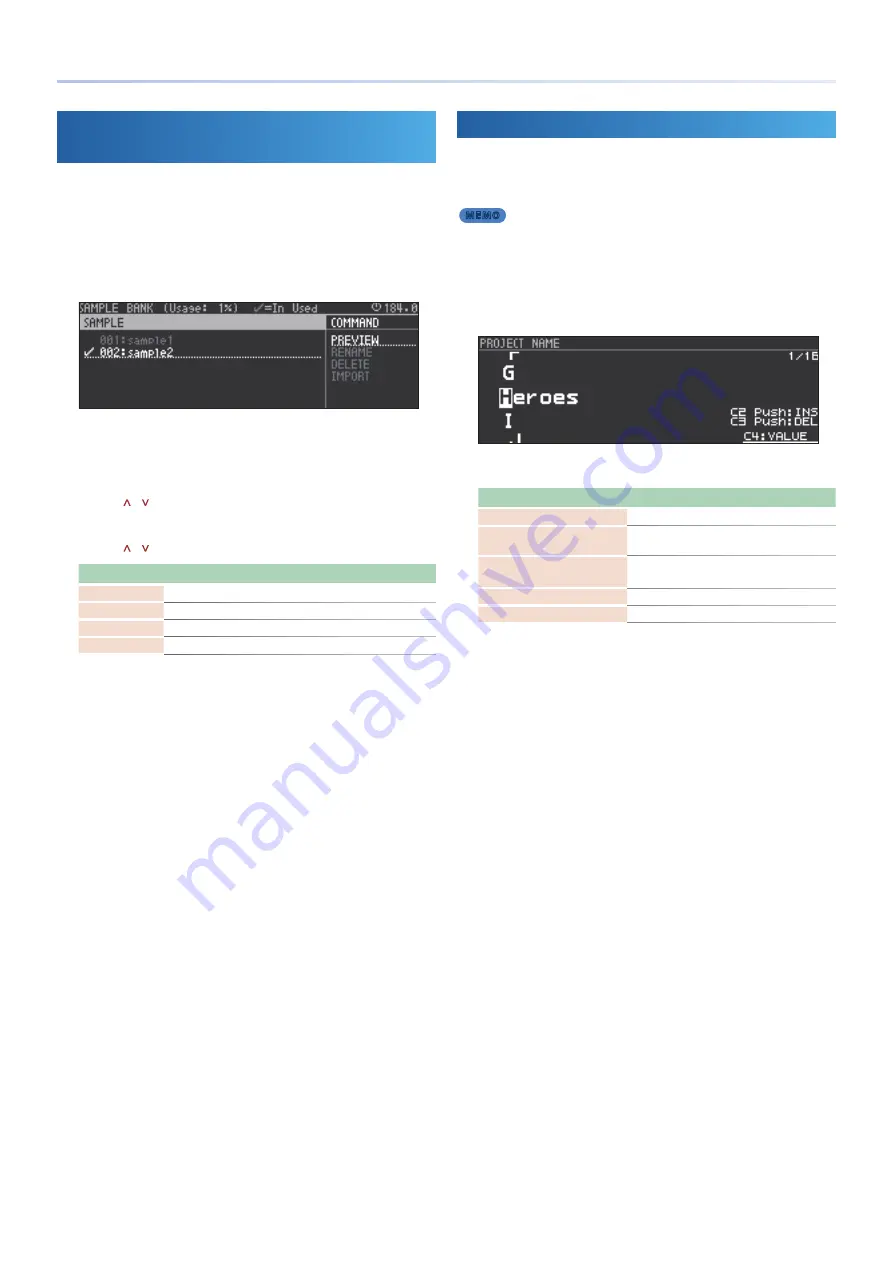
19
Project Operations
Managing Samples Loaded into a Project
(Sample Bank)
Here’s how to manage the samples that are loaded into a project.
1 .
Press the
[PROJECT] button
.
2 .
Use the
cursor [<] [>] buttons
to select
“SAMPLE,”
and then
press the
[ENTER] button
.
The SAMPLE BANK screen appears.
* Even if you delete a clip or track, the samples used by the sound will remain.
* Samples with a check mark are used by sounds in the project.
* Samples without a check mark are not used by any sound.
3 .
Use the
cursor [<] button
to select
“SAMPLE,”
and use the
cursor [ ] [ ] buttons
to select a sample .
4 .
Use the
cursor [>] button
to select
“COMMAND,”
and use the
cursor [ ] [ ] buttons
to select a command .
Command
Explanation
PREVIEW
Auditions the sound.
RENAME
Renames the sample.
DELETE
Deletes the sample.
IMPORT
Imports a sample from the SD card.
5 .
Press the
[ENTER] button
.
Execute the selected command.
Saving a Project
Here’s how to save the project to the SD card.
1 .
Press the
[PROJECT] button
.
MEMO
You can also save by holding down the [SHIFT] button and pressing
the [FUNC] button.
2 .
Use the
Cursor [<] [>] buttons
to select
“WRITE,”
and then
press the
[ENTER] button
.
The PROJECT NAME screen appears.
3 .
Use the cursor buttons to edit the project name .
Operating the Unit
Explanation
Cursor [<] [>] buttons
Selects the character to edit.
[C2] knob
Switches between uppercase, lowercase,
numerals, and symbols.
[C3] knob [C4] knob,
[VALUE] knob
Change the character.
Press the [C2] knob
Inserts a space.
Press the [C3] knob
Deletes a character.
4 .
Press the
[ENTER] button
.
A confirmation message appears.
5 .
Use the
cursor [<] [>] buttons
to select
“OK,”
and then press
the
[ENTER] button
.
If you decide to cancel, use the cursor [<] [>] buttons to select
“CANCEL,”
and then press the [ENTER] button.
* If there is a project of the same name, it is overwritten.
* Projects with a lock symbol are locked, and cannot be overwritten.
* If there is no project of the same name, the project is saved as a new project.






























