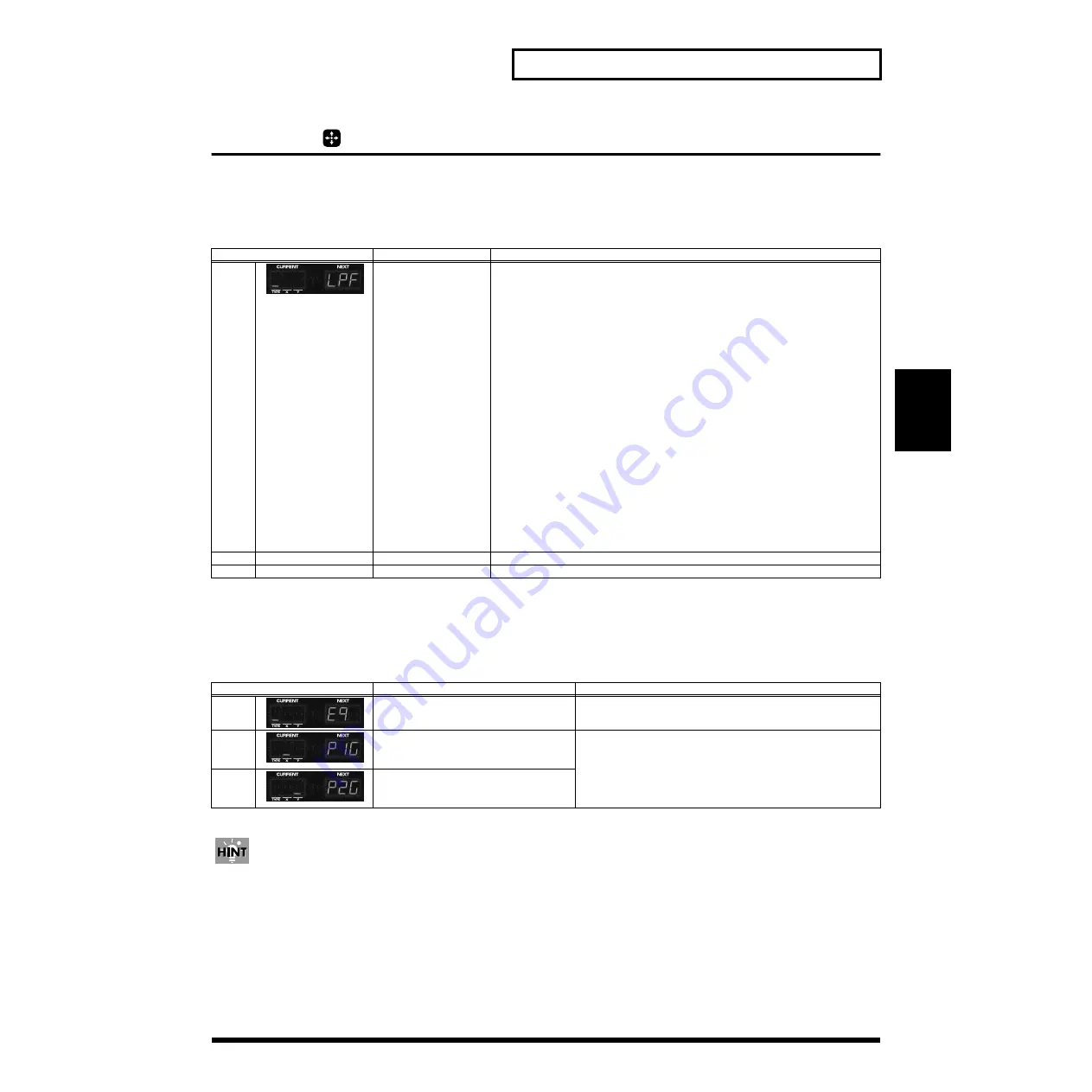
33
Chapter 3. About the D-FIELD
Chapter 3
XY mode
Changing the brightness of the sound/Adding character to the sound (FILTER)
You can vary the brightness of the current part by the location of your touch. Left/right movement will vary the
cutoff
frequency
. Upward movement will apply more emphasis to the region surrounding the cutoff frequency (
resonance
),
producing a distinctive tone.
➔
Applying special effects to the sound (MFX)
You can simultaneously control any two desired parameters of a multi-effects (p. 44).
* There will be no effect if [MFX] is dark. Press [MFX] to make it light.
➔
While setting X or Y, you can hold down the D-FIELD function button [MFX] and press one of the part buttons to turn the Part
MFX Switch (p. 19) on/off. The part button will light to indicate parts for which the multi-effects is on.
Making detailed settings
1.
Hold down the D-FIELD function button [MFX], and press [EDIT].
2.
Press [ENTER] to select the desired parameter.
3.
Turn [VALUE] to change the setting.
For details on the parameters and their settings, refer to the explanation for each effect (pp. 45–57).
Display
Explanation
Setting
TYPE
Select the type of fil-
ter.
*
At the factory
settings, the filter
will be as specified
by the patch
selected for the
current part of the
current pattern.
OFF:
The filter will not be applied.
LPF (Low Pass Filter):
Moving your finger toward the right will cause the sound to become increasing-
ly closer to the original waveform, and be brighter. Moving your finger toward
the left will increasingly cut the higher frequencies, making the sound darker.
*
For some waveforms, you may hear no sound at all if you move your finger far
toward the left.
BPF (Band Pass Filter):
Moving your finger toward the right will increasingly cause only the high fre-
quency range to be heard. Moving your finger toward the left will increasingly
cause only the low frequencies to be heard.
HPF (High Pass Filter):
Moving your finger toward the right will increasingly cut the lower frequencies,
sharpening the sound. Moving your finger toward the left will cause the sound
to become increasingly closer to the original waveform.
*
For some waveforms, you may hear no sound at all if you move your finger far
toward the right.
PKG (Peaking Filter):
Moving your finger toward the right will increasingly emphasize the high fre-
quency range. Moving your finger toward the left will increasingly emphasize
the lower frequency range.
X
none
Cutoff Frequency
Cutoff Frequency (fixed)
Y
none
Resonance
Resonance (fixed)
Display
Explanation
Setting
TYPE
Select the multi-effects type.
Refer to “Available Settings” (p. 44).
X
Select the parameter that will be affected
when you move your finger to left or
right.
Refer to the explanation for each effect (pp. 45–57).
*
When you change the type, the parameter whose value is
followed by an “X” or “Y” will be selected automatically (X =
left/right, Y = up/down).
*
It is not possible to select the same parameter for both X and Y.
Y
Select the parameter that will be affected
when you move your finger upward or
downward.
Summary of Contents for Groovebox D2
Page 113: ...MEMO ...
Page 114: ...MEMO ...






























