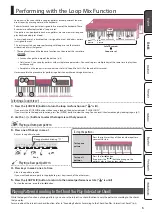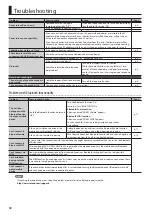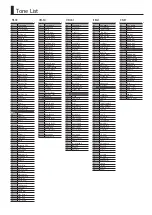3
Operating Guide
Using the Keyboard to Play Patterns (Loop Mix Function)
You can play patterns (accompaniment tones or drum tones)
by pressing notes on the keyboard (loop mix function).
Patterns play repeatedly (as a loop) with a length of two
measures.
By recording with the loop mix function, you can easily create
a song.
Confirming an Operation / Changing a Value
Confirm an operation /
Advance to the next
screen
Press the [ENTER] button.
Cancel an operation /
Return to the previous
screen
Press the [EXIT] button.
Change a value
Use the [–] [+] buttons.
Making Various Settings (Setting)
You can make various detailed settings for this instrument.
1
Press the [SETTING] button to select an item (“ ” is lit).
The item switches each time you press the [SETTING] button.
2
Use the [–] [+] buttons to change the value of the setting.
Depending on the item that is selected, proceed with the
operation by pressing a button such as [ENTER].
3
Press the [EXIT] button when you’re finished making settings
(“ ” is unlit).
MEMO
When you’re making settings (while “ ” is lit),
you can press the performance pad to select the
setting item.
C
A
Display
This shows the sound group name, the sound name, and the
functions that are currently enabled.
Screen at startup (the Play screen)
[PIANO]
StageGrand
01
Bluetooth
connection status
Tone number
Current measure (only during
playback/recording)
Playback/
recording position
Tone group name
Tone name
A non-drum tone
is selected
Sounding Patterns According to the Chord You Play (Interactive Chord)
While the loop mix function is playing patterns, you can switch
patterns according to the chords you play (interactive chord function).
1
Use the loop mix function to play back patterns (p. 5).
2
Press the [CHORD] button (“ ” blinks).
3
Play the keyboard in the left-most two-octave region.
The pattern changes according to the chord you play.
The screen shows the currently-played chord.
* For some patterns, the chords might not be
displayed correctly, or the change might be difficult
to understand.
4
Press the [CHORD] button to exit the interactive chord function
(“ ” is unlit).
MEMO
5
While the chord function is on,
the left-most two octaves of
the keyboard are used only for
inputting chords. Playing the keys
in this region won’t produce sound.
5
If you want to change the volume of the sound that you’re playing in the
right-hand region, adjust the PART VOLUME (p. 8).
Only for chord
input
Clearing the Performance State
Here’s how to clear (erase) the loaded song and reset the
sound settings. This is convenient if the song or sound settings
have gotten into a state that you did not intend.
You can recall the cleared song by loading it again (p. 7).
1
Press the [CLEAR] button.
A confirmation message appears.
If you decide to cancel, press the [EXIT] button.
2
Press the [ENTER] button.
MEMO
5
When the settings are reset, a piano tone (number 01) is selected.
5
Pressing the [CLEAR] button also clears the pattern playback
status of the loop mix function. If you press the [CLEAR] button
during pattern playback, all patterns stop, and the playback
status is cleared.