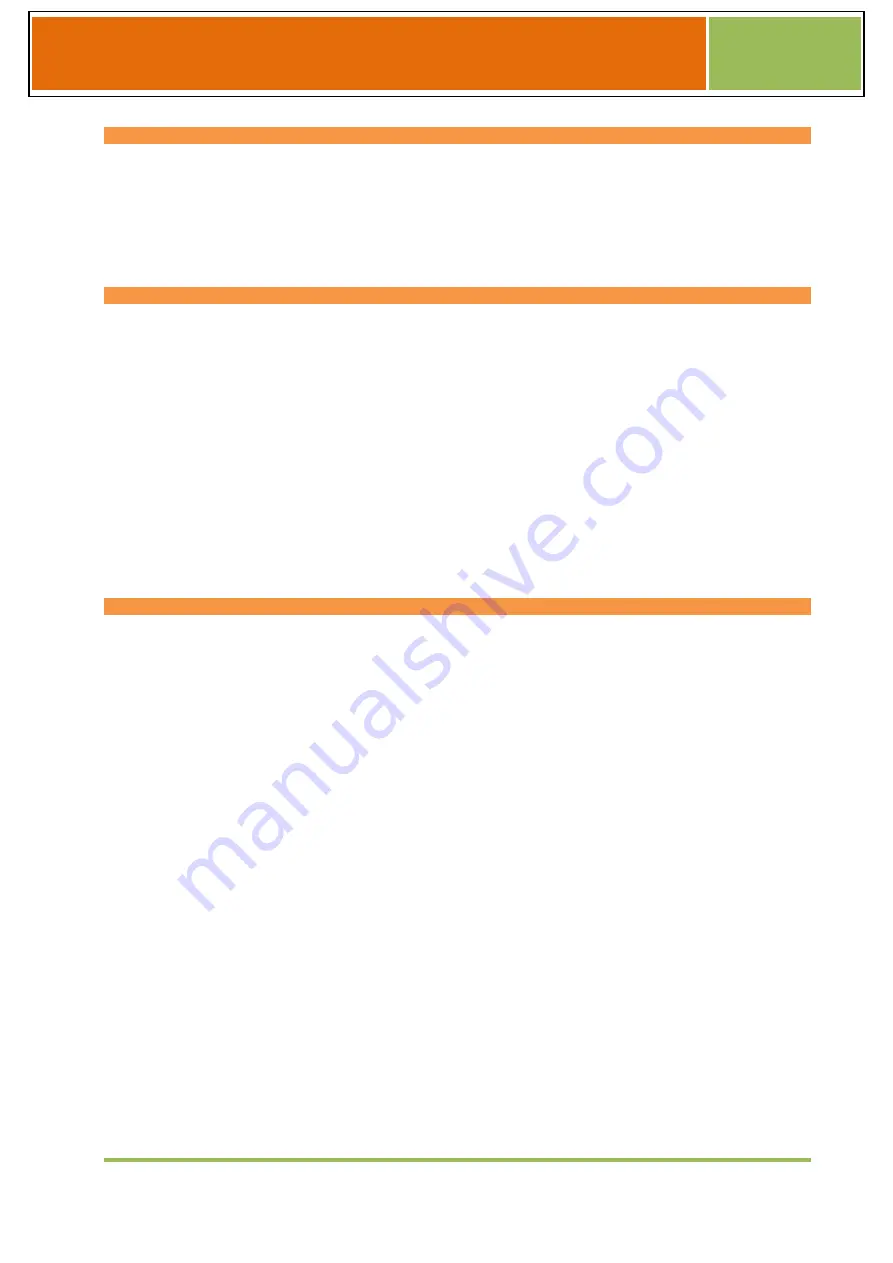
page | 1
ROLAND FR-8x
How to use Expansion Sound
FR-8x
Getting Ready to Load Expansion Sounds
1. Unzip the file you downloaded.
2. Copy the files with the extension ".bin", ".UPB" and ".ST8" under FR-8x folder into the root directory of
the USB memory (sold separately).
※
Depending on the title of Expansion Sound, the type of the included file is different.
Load Expansion Sound (.bin file).
※
This step is unnecessary for expansion sounds that do not contain [.bin] files.
1. Insert your USB memory in your FR-8x.
2. Press the [MENU/WRITE] button.
3. Select "Utility using" the [DATA/ENTER] knob.
4. Select "Expansion Sounds" 15.10 using the [DATA/ENTER] knob.
5. Use the [DATA/ENTER] knob to choose "MEMORY AREA" to load the Expansion Sound.
6. Use the [DATA/ENTER] knob to choose "Load" in the in the "ACTION" field.
7. Press the [MENU/WRITE] button to proceed. The display shows the contents of USB memory.
8. Use the [DATA/ENTER] knob to select the Expansion Sound file (.bin) you want to load.
9. Press the [MENU/WRITE] button to load the expansion data.
Please wait until the "Operation complete" message appears. The operation can take a few minutes.
Press the [EXIT] button several times to return to the previous screen.
How to install the User Programs
※
This step is unnecessary for expansion sounds that do not contain [.UPB] files.
1.
Insert your USB memory in your FR-8x.
2.
Press the [MENU/WRITE] button.
3.
Select "Utility using" the [DATA/ENTER] knob.
4.
Select "IMPORT" 15.9 using the [DATA/ENTER] knob.
5.
Press [DATA/ENTER] knob again to highlight the "Type" parameter.
6.
Select "User Program" using the [DATA/ENTER] knob.
7.
Press [DATA/ENTER] knob to confirm.
8.
Select "User Prog. File" using the [DATA/ENTER] knob.
9.
Press [DATA/ENTER] knob again to highlight the "User Prog. File" parameter.
10.
Select "Bank" using the [DATA/ENTER] knob.
11.
Press [DATA/ENTER] knob to confirm.
12.
Select "UPG Dest. Bank" using the [DATA/ENTER] knob.
13.
Press [DATA/ENTER] knob again to highlight the "UPG Dest. Bank" parameter.
14.
Select the UPG Bank where you want to import the User Program using the [DATA/ENTER] knob.
15.
Press [DATA/ENTER] knob to confirm.
16.
Press the [MENU/WRITE] button to proceed. The display shows the contents of the USB memory.
17.
Use the [DATA/ENTER] buttons to select a file (.UPB) that you want to import.
18.
Press the [MENU/WRITE] button to import.
Please wait until the "Operation complete" message appears.
Press the [EXIT] button several times to return to the previous screen.


