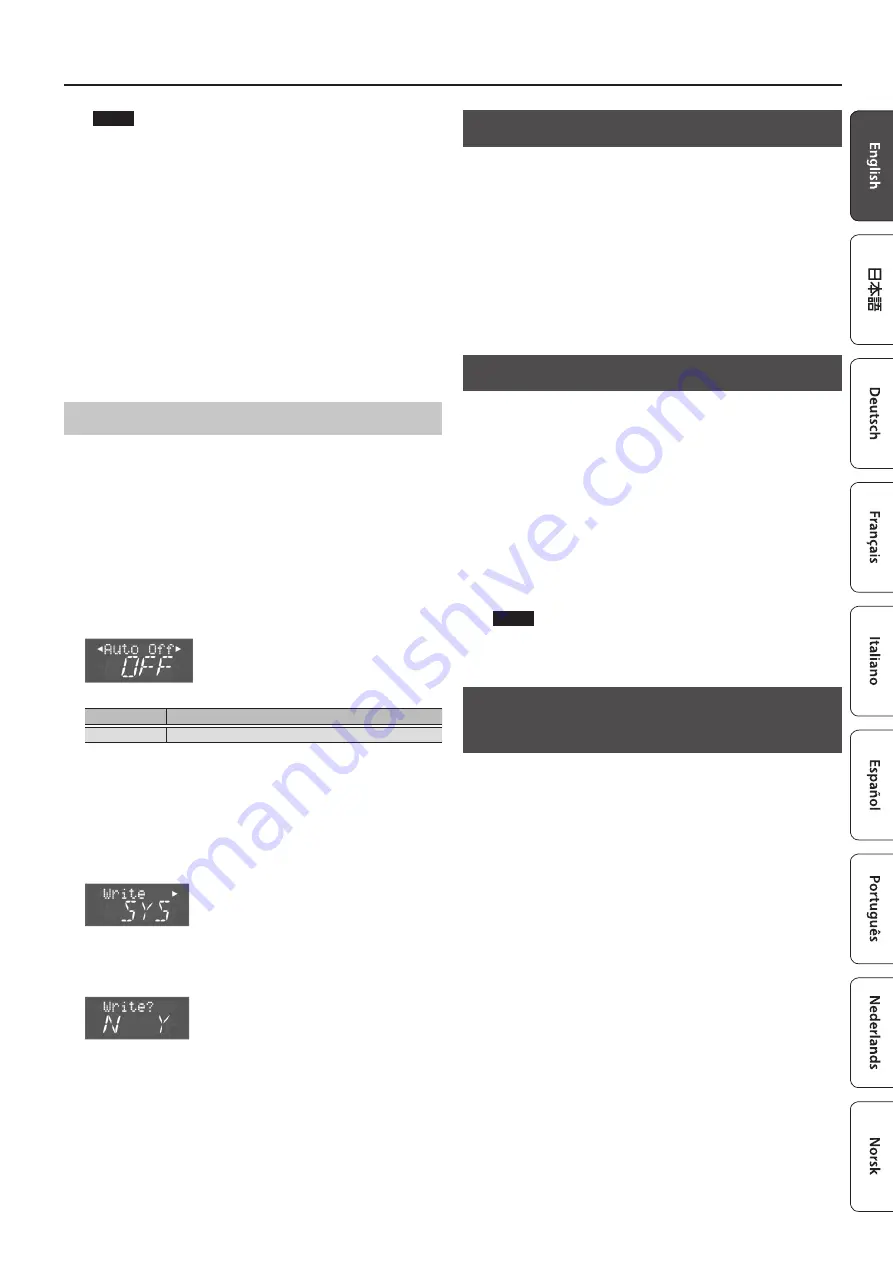
5
Introduction
NOTE
5
Any settings that you are in the process of editing will be lost
when the power is turned off. If you have any settings that
you want to keep, you should save them beforehand.
5
To restore power, turn the power on again.
Turning off the power
1.
Turn the [VOLUME] knob all the way to the left to
minimize the volume.
If you connected the FR-4x to an amplifier, etc., set its volume to
the minimum value as well.
2.
Hold down the [
L
] button until the indications in the
display disappear.
Release your finger, and the power will turn off.
Auto Off Setting
This parameter allows you to specify how long the FR-4x should
wait before switching itself off while you are not using it.
If you don’t want to use this function, turn it “OFF.”
1.
Press the [MENU/WRITE] button.
2.
Use the cursor [
K
] [
J
] buttons to select “System,” and
then press the [ENTER/YES] button.
3.
Use the cursor [
K
] [
J
] buttons to select “Auto Off.”
4.
Use the VALUE [-] [+] buttons to edit the value.
Parameter
Value
Auto Off
OFF, 10 (min), 30 (min), 240 (min)
This setting is lost when the FR-4x is powered-off.
If you want to keep the setting, save the system settings as follows.
5.
Long-press the [MENU/WRITE] button.
The Write screen appears.
6.
Use the VALUE [-] [+] buttons to select “SYS.”
7.
Press the cursor [
J
] button.
A confirmation message appears.
8.
Press the [ENTER/YES] button to save.
When saving is finished, the screen indicates “Complete.”
If you decide to cancel, press the [EXIT/NO] button.
9.
Press the [EXIT/NO] button several times to return to
the previous screen.
Listening to the Demo Songs
Several demo songs are built into the FR-4x.
1.
Hold down the [SONG LIST] button.
The demo songs begin playing.
2.
To change demo songs, use the VALUE [-] [+]
buttons.
3.
When you press the [EXIT] button or the [SONG
LIST] button, playback stops and you return to the
previous screen.
Connecting Headphones
The FR-4x has one jack for plugging in headphones. This allows you
to play without having to worry about bothering others around
you, even at night.
1.
Plug the headphones into the PHONES jack located
on the FR-4x’s connection panel.
Use stereo headphones.
The FR-4x’s speakers are switched off when you connect
headphones.
If desired, you can make the FR-4x’s speakers stay on even if
headphones are connected.
&
[SHIFT] + [5/12] button (p. 17)
NOTE
If headphones are connected, do not place the FR-4x with its
jacks downward.
Restoring the Factory Settings (FACTORY
ALL RESET)
Here’s how to restore all of the FR-4x’s settings to their factory-set
state.
1.
Press the [MENU/WRITE] button.
2.
Use the cursor [
K
] [
J
] buttons to select “Utility,” and
then press the [ENTER/YES] button.
3.
Use the cursor [
K
] [
J
] buttons to select “FctryALL.”
4.
To restore the settings of the FR-4x to their factory-
set state, press the [ENTER/YES] button.
A message is displayed during the factory reset process; when
finished, the screen indicates “Complete.”
If you decide to cancel, press the [EXIT/NO] button.
5.
Press the [EXIT/NO] button several times to return to
the previous screen.
Summary of Contents for FR-4X
Page 21: ...MEMO...
Page 24: ...5 1 0 0 0 5 3 9 8 7 0 1...




















