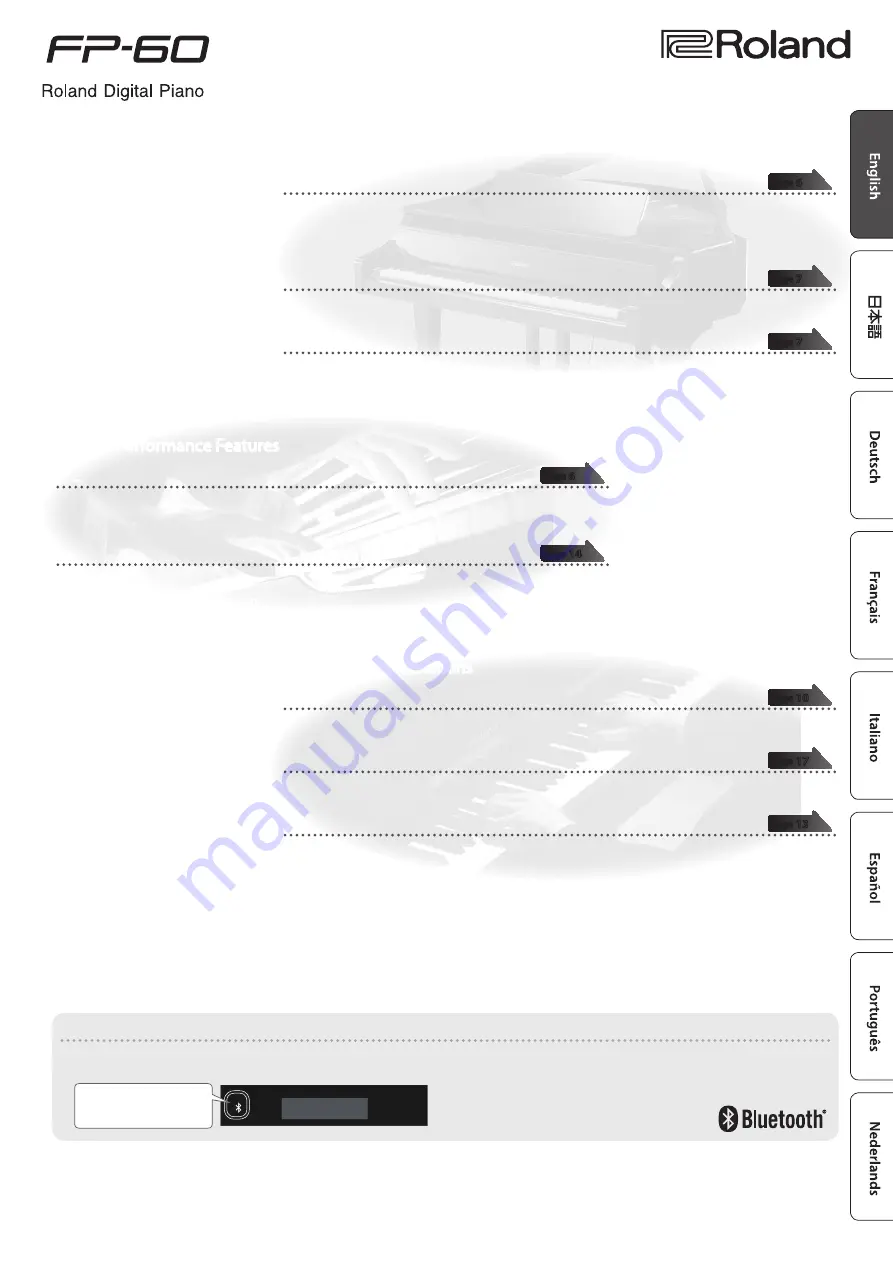
Owner’s Manual
Before using this unit, carefully read “USING THE UNIT SAFELY” and “IMPORTANT NOTES” (leaflet “USING THE UNIT SAFELY” and Owner’s Manual (p. 28)). After
reading, keep the document(s) including those sections where it will be available for immediate reference.
© 2017 Roland Corporation
°
Play the Piano
˙
Play various sounds
This piano contains a wide variety of tones (sounds).
You can freely select and perform using these tones.
For a list of the sounds, refer to “Tone List.” (p. 26)
˙
Play two layered tones (Dual Play)
You can layer two tones on a single key.
˙
Play different tones with your left and right hands (Split Play)
You can divide the keyboard into left and right zones, and select a different tone for each zone.
°
Live Performance Features
˙
Adjust the tone color (Equalizer)
You can adjust the character of the sound as appropriate for the location where you’re playing the
instrument.
˙
Recall performance settings (Registration)
You can save the settings related to your performance and recall them up anytime, easily.
°
Convenient Functions
˙
Record your performances
You can record your performance.
˙
Bluetooth
function
You can use the
Bluetooth
-compatible app “Piano Partner 2,” or play back audio from your smartphone.
˙
Personalize your piano (Piano Designer)
You can customize the sound to your own taste by adjusting the sonic elements of the grand piano
sound.
Provision of
Bluetooth
functionality
Please be aware that depending on the country in which you purchased the piano,
Bluetooth
functionality might not be included.
The
Bluetooth
logo appears
when you turn on the power.
If Bluetooth functionality is included


































