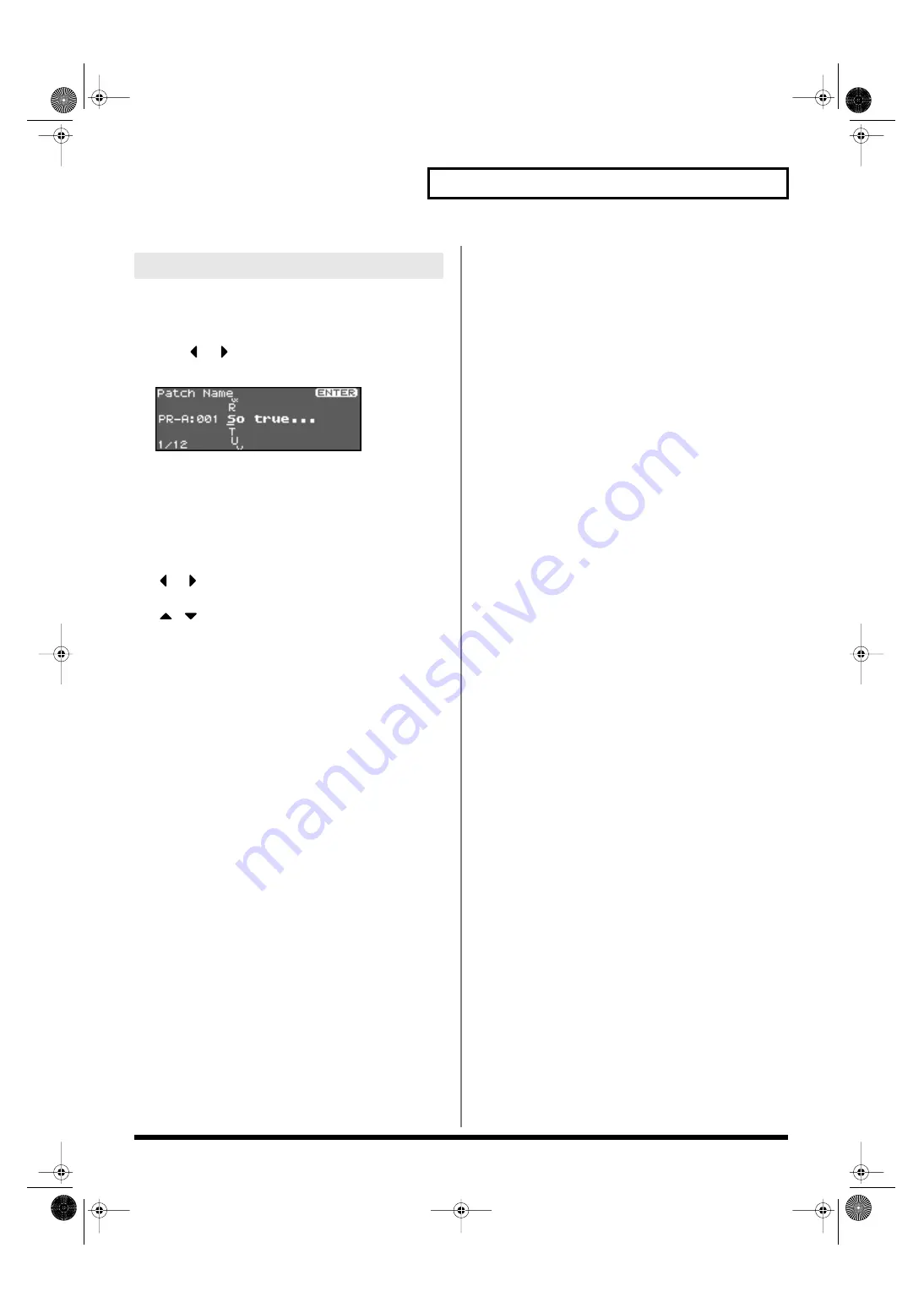
39
Overview of the Fantom-XR
On the Fantom-XR, you can assign names to each patch, rhythm set,
performance, and Sample. The procedure is the same for any type of
data.
1.
Press
or
to move the cursor to the location where
you wish to input a character.
fig.04-022a
2.
Turn the VALUE dial, or use [INC][DEC] to specify the
character.
• Press [SHIFT] so it lights, and then press [DEC].
Deletes the character at the cursor location, and moves the
subsequent characters one space forward.
• Press [SHIFT] so it lights, and then press [DEC].
Inserts a space at the cursor location.
•
or
Move the cursor.
•
,
Switch between uppercase and lowercase letters.
*
If you decide to discard your input, press [EXIT].
Available characters/symbols are:
space, A–Z, a–z, 0–9, ! “ # $ % & ‘ ( ) * + , - . / : ; < = > ? @ [ \ ] ^
_ ` { | }
Using keywords to input a name
You can also select and input individual words (keywords)
frequently used in a patch name. For example, this is a quick way to
input names of instruments such as “Piano” or “Guitar,” or related
terms such as “Control” or “Dance.”
1.
In the screen of step 1, move the cursor to the location at
which you want to input the keyword.
2.
Press the VALUE dial.
The indication “KEYWORD” will appear at the bottom of the
screen.
3.
Turn the VALUE dial to select a keyword.
4.
Press [ENTER].
The keyword will be input at the cursor location.
Assigning a Name
Fantom-XR_r_e.book 39 ページ 2006年4月4日 火曜日 午前10時14分
Summary of Contents for Fantom XR
Page 20: ...20 Getting Ready Fantom XR_r_e book 20 ページ 2006年4月4日 火曜日 午前10時14分 ...
Page 21: ...21 Quick Start Fantom XR_r_e book 21 ページ 2006年4月4日 火曜日 午前10時14分 ...
Page 31: ...31 Advanced Use Fantom XR_r_e book 31 ページ 2006年4月4日 火曜日 午前10時14分 ...
Page 175: ...175 Appendix Fantom XR_r_e book 175 ページ 2006年4月4日 火曜日 午前10時14分 ...
Page 281: ...281 MEMO Fantom XR_r_e book 281 ページ 2006年4月4日 火曜日 午前10時14分 ...






























