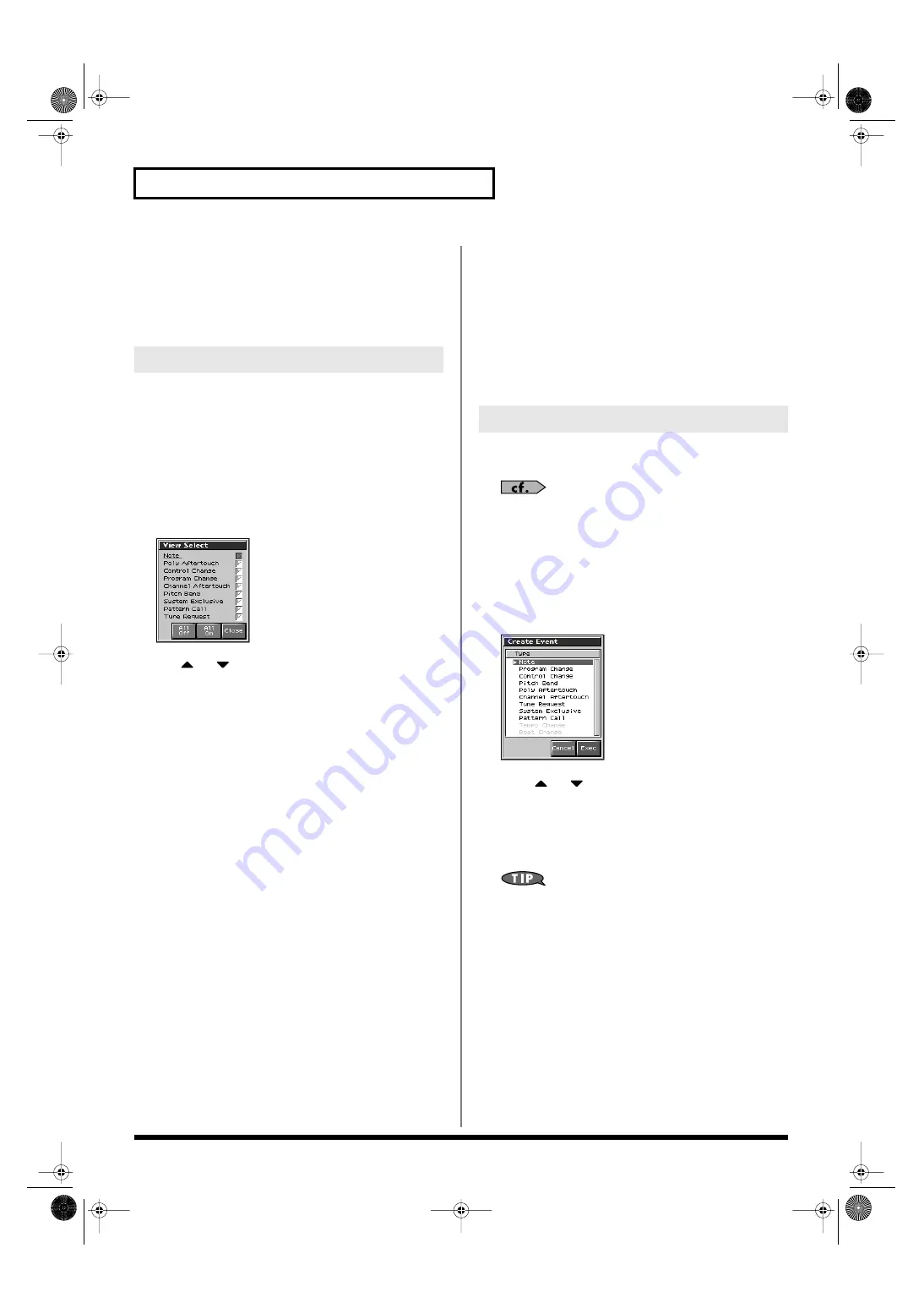
194
Editing Songs
Data Handled by the Beat Track
The Beat track records time signature data.
Beat Change
This specifies the time signature (Beat).
Since a phrase track or pattern contains a large amount of sequencer
data, the display may be cluttered and difficult to read. For this
reason, the Fantom-X lets you specify the type(s) of sequencer data
that will be displayed in the screen. This is convenient when you
want to check or edit only a specific type of sequencer data.
1.
Access the Microscope screen.
2.
Press [F8 (View)].
The View Select window appears.
fig.19-028_50
3.
Use
or
to select the sequencer data that will be
displayed.
Note:
Note messages. These MIDI messages
represent notes.
Poly Aftertouch:
Polyphonic aftertouch. These MIDI
messages apply aftertouch to individual
keys.
Control Change:
Control change messages. These MIDI
messages apply various effects such as
modulation or expression.
Program Change:
Program change messages. These MIDI
messages select sounds.
Channel Aftertouch:
Channel aftertouch messages. These
MIDI messages apply aftertouch to an
entire MIDI channel.
Pitch Bend:
Pitch bend messages. These MIDI
messages change the pitch.
System Exclusive:
System exclusive messages. These MIDI
messages are used to make settings
unique to the Fantom-X, such as those
for the sound parameters.
Pattern Call:
Pattern Call messages. This data causes
a pattern to play back.
Tune Request:
This MIDI Message cause an analog
synthesizer to tune it self.
4.
Press [INC] or [DEC] to switch.
The message will be displayed if the check mark (
✔
) is
assigned, and will not be displayed if the check mark is
removed.
If you press [F6 (ALL OFF)], none of the sequencer data will be
displayed.
If you press [F7 (ALL ON)], all of the sequencer data will be
displayed.
5.
Press [F8 (Close)] to close the View Select window.
You can insert new sequencer data into a desired location of a phrase
track or pattern.
For details on the sequencer data that can be inserted, refer to
“Sequencer Data Handled by a Phrase Track/Pattern”
1.
Access the Microscope screen for the track or pattern into
which you want to insert sequencer data (p. 192).
2.
Press [F1 (CREATE)].
The Create Event window appears.
fig.19-029_50
3.
Press
or
to select the sequencer data that will be
inserted.
4.
Press [F8 (Exec)] to insert the performance data.
5.
The sequencer data that was inserted will have the default
parameter values, so edit them as necessary.
If you are not satisfied with the results of executing this
operation, from the Song Edit screen, press [MENU], and from
the Menu window that appears, select “Undo/Redo” to return
to the state prior to execution (Undo/Redo).After executing
Undo, you can use Redo to revert to the previous state. After
executing Undo, you can execute Redo by performing the above
procedure the above procedure once again.
Viewing Sequencer Data (View)
Inserting Sequencer Data (Create)
Fantom-X678_r_e.book 194 ページ 2005年5月12日 木曜日 午後4時40分






























