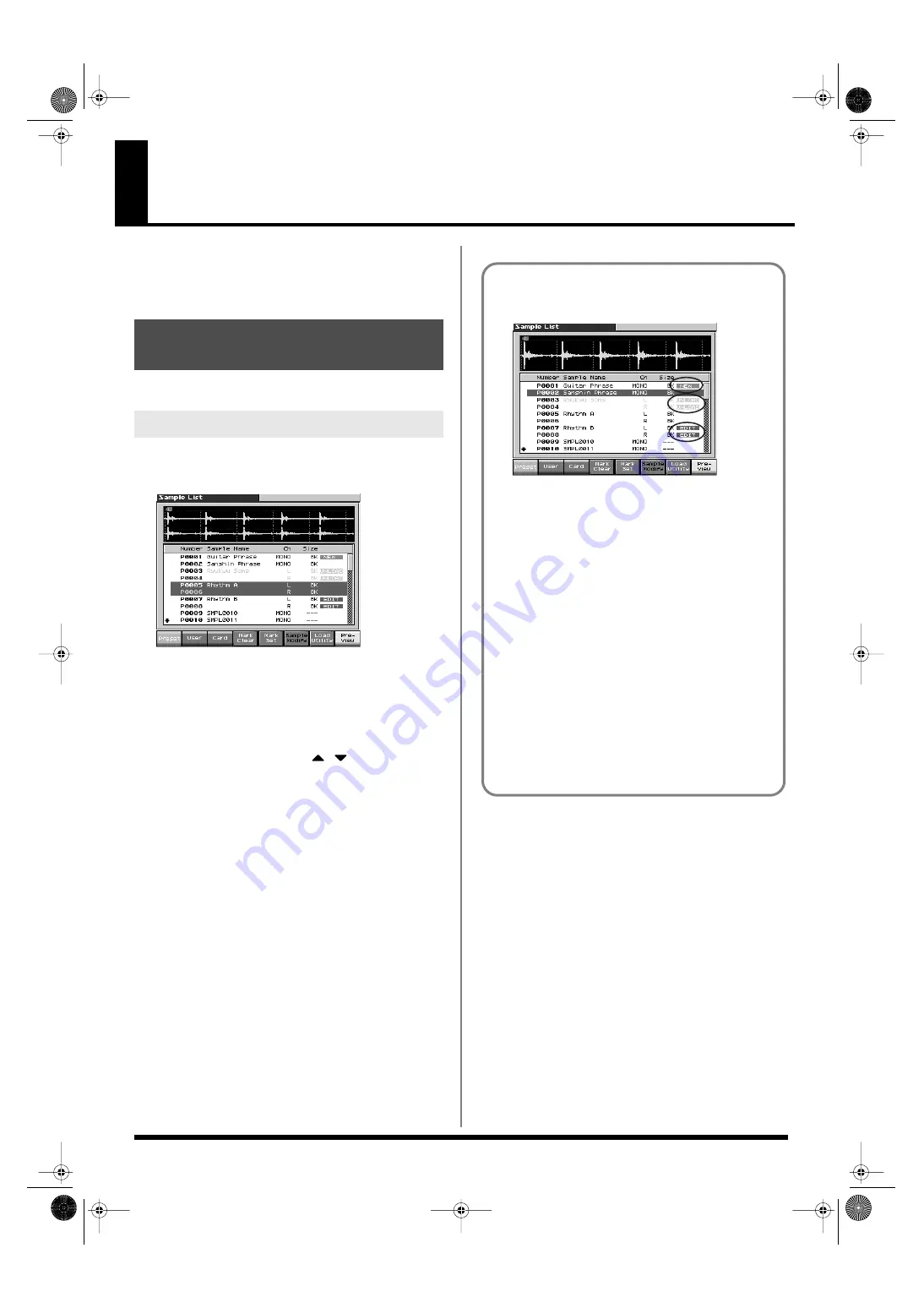
146
Editing a Sample
This section explains how you can edit a sample that you sampled/
imported
Editing is performed in sample memory—a memory area dedicated
to samples (p. 32).
Select a sample from the list.
1.
Press [SAMPLE LIST].
The Sample List display appears.
fig.14-008_50
2.
Specify the group from which you want to select a sample.
•
[F1 (Preset)]:
Select from preset samples.
•
[F2 (User)]:
Select from user samples.
•
[F3 (Card)]:
Select from samples stored on a memory card.
*
You cannot edit preset (Preset) samples.
3.
Use VALUE dial, [INC][DEC], or
to select a sample.
If you hold down [SHIFT] while you operate the above buttons,
the sample number will change in steps of ten.
You can press [F8 (Preview)] to audition the selected sample.
4.
Press [ENTER].
The Sample Edit Screen appears.
Selecting a Sample (Sample
List)
Selecting a Sample
The sample list shows the current state of
the samples.
fig.15-001
NEW:
This is a sample that you sampled. It has not been
saved, and will be lost when you turn off the power.
The same is true for samples imported as WAV/
AIFF.
UNLOAD:
The sample has been saved, but not loaded into
sample memory.
EDIT:
This is a sample that you loaded or sampled and are
editing. Your edits will be lost when you turn off
the power. If you want to keep them, you must
Write the sample. Save this data as necessary.
The Fantom-X has a parameter (Load User Samples at Startup,
(p. 234)) that specifies whether the samples in user memory, the
samples in a memory card, or the preset samples will be
automatically loaded into sample memory when you turn on
the power. If Load User Samples at Startup is turned off,
samples will not be loaded into memory when you turn on the
power. In this case, you will need to load samples into memory
yourself. If you have unload a sample from sample memory,
you will also need to load it again before you can re-select that
sample.
Fantom-X678_r_e.book 146 ページ 2005年5月12日 木曜日 午後4時40分






























