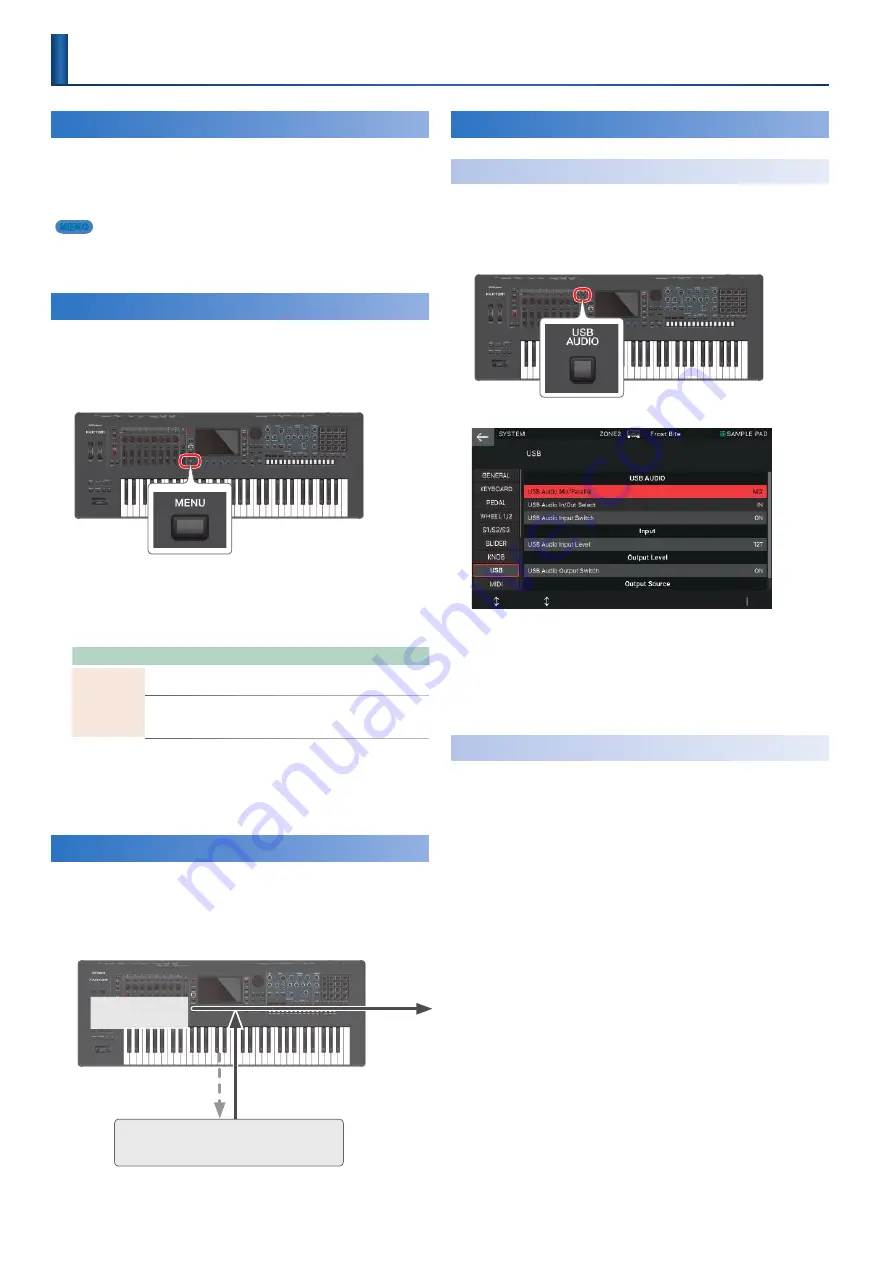
102
Connecting to Your Computer
The USB driver is software that transfers data between your
computer software and this unit .
You must install the USB driver in order to use this unit
connected to your computer .
MEMO
For details on downloading and installing the USB driver, refer to the Roland
website .
https://www .roland .com/support/
USB Driver Settings
Here’s how to specify the USB driver that’s used when
connecting to your computer .
1.
Press the [MENU] button.
2.
Touch <SYSTEM>.
3.
Touch <GENERAL> tab.
4.
Set the “USB Driver” parameter to “VENDOR.”
Parameter
Value
Explanation
USB Driver
VENDOR
Choose this if you want to use a USB driver
downloaded from the Roland website .
GENERIC
Choose this if you want to use the standard USB
driver that was included with your computer .
*
Only MIDI is available.
5.
Press the [WRITE] button to save the SYSTEM
settings.
6.
Turn this unit’s power off, and then on again.
Performing Live with a Plug-In Synthesizer
You can use the FANTOM to play a plug-in synthesizer that’s
installed on your computer . In this case, you can route the
audio output of your plug-in synthesizer via USB audio into
the FANTOM, so that it is heard from the OUTPUT jacks of the
FANTOM .
Performance data for external
zones
(USB MIDI)
Audio from the
computer (USB audio)
Performance using
Internal zones
Plug-in synthesizer
installed on the computer
Output
Using USB Audio
Adjusting the USB Audio Input
Here’s how to make settings for audio that’s input from a USB-
connected computer .
1.
Press the [USB AUDIO SELECT] button.
The SYSTEM screen’s USB tab appears
2.
Move the cursor to “USB Audio Input Switch,”
and change the value to “ON.”
Audio input from the connected device turns on .
3.
Use the cursor to select “USB Audio Input
Volume,” and adjust the input level.
Adjusting the USB Audio Output
Here’s how to output the FANTOM’s audio to a USB-connected
computer .
1.
Press the [USB AUDIO SELECT] button.
The SYSTEM screen’s USB tab appears .
2.
Move the cursor to “USB Audio Output Switch”
and change the value to “ON.”
Audio output to the connected device turns on .
3.
Use the cursor to select “USB Audio Output
Volume,” and adjust the output level.
Connecting a Computer via USB
Summary of Contents for FANTOM Series
Page 1: ...Reference Manual 2019 Roland Corporation 01...
Page 28: ...28 Memo...
Page 78: ...78 Memo...
Page 106: ...106 Memo...
Page 118: ...118 Memo...
Page 131: ...131 Memo...
Page 132: ......












































