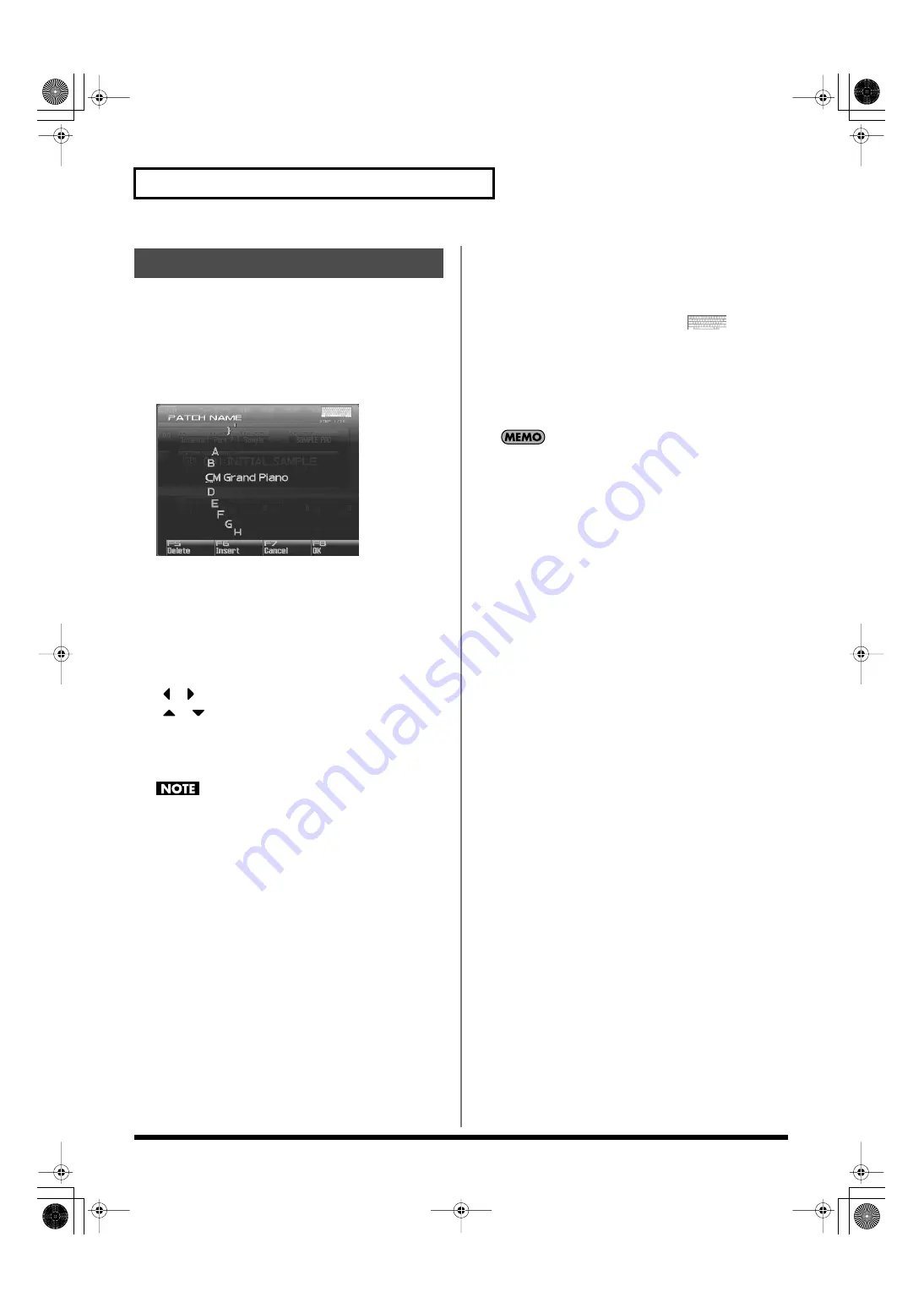
42
Basic Operation of the Fantom-G
On the Fantom-G you can assign a name to each patch, rhythm set,
live set, studio set, song, phrase, or sample when you save it.
Regardless of the type of object you’re naming, the procedure is the
same.
1.
Use [CURSOR] to move the cursor to the position at which
you want to enter a character.
fig.04-022a
2.
Turn the VALUE dial or use [INC] [DEC] to specify the
character that you want to enter.
• [F5 (Delete)]: Deletes the character at the cursor, and moves
the subsequent characters one place forward.
• [F6 (Insert)]:
Inserts a space at the cursor location.
• [F7 (Cancel)]: Cancels the name entry procedure.
• [F8 (OK)]:
Confirms the name.
• [
] [
]:
Move the cursor.
• [
] [
]: Switch between uppercase and lowercase letters.
You can use the following characters,
space, A–Z, a–z, 0–9, ! ” # $ % & ’ ( ) * + , - . / : ; < = > ? @ [ \ ] ^ `
{ | }
When assigning a name to a song file, you can’t use spaces,
lowercase letters, or certain symbols (\ / : , ; * ? ” < > |).
Using a mouse to input characters
If you’re using a USB mouse, you can enter characters using a virtual
keyboard.
1.
Click the mouse on the keyboard icon
shown in
the name entry screen.
The virtual keyboard will appear.
2.
Click the mouse on the keyboard to enter characters.
3.
Press [F8 (OK)] or click it with the mouse to finalize the
input.
If you use the virtual keyboard for entry, it will be shown again
the next time you enter a name.
Assigning a Name
Fantom-G_r_e.book 42 ページ 2009年7月2日 木曜日 午後2時55分






























