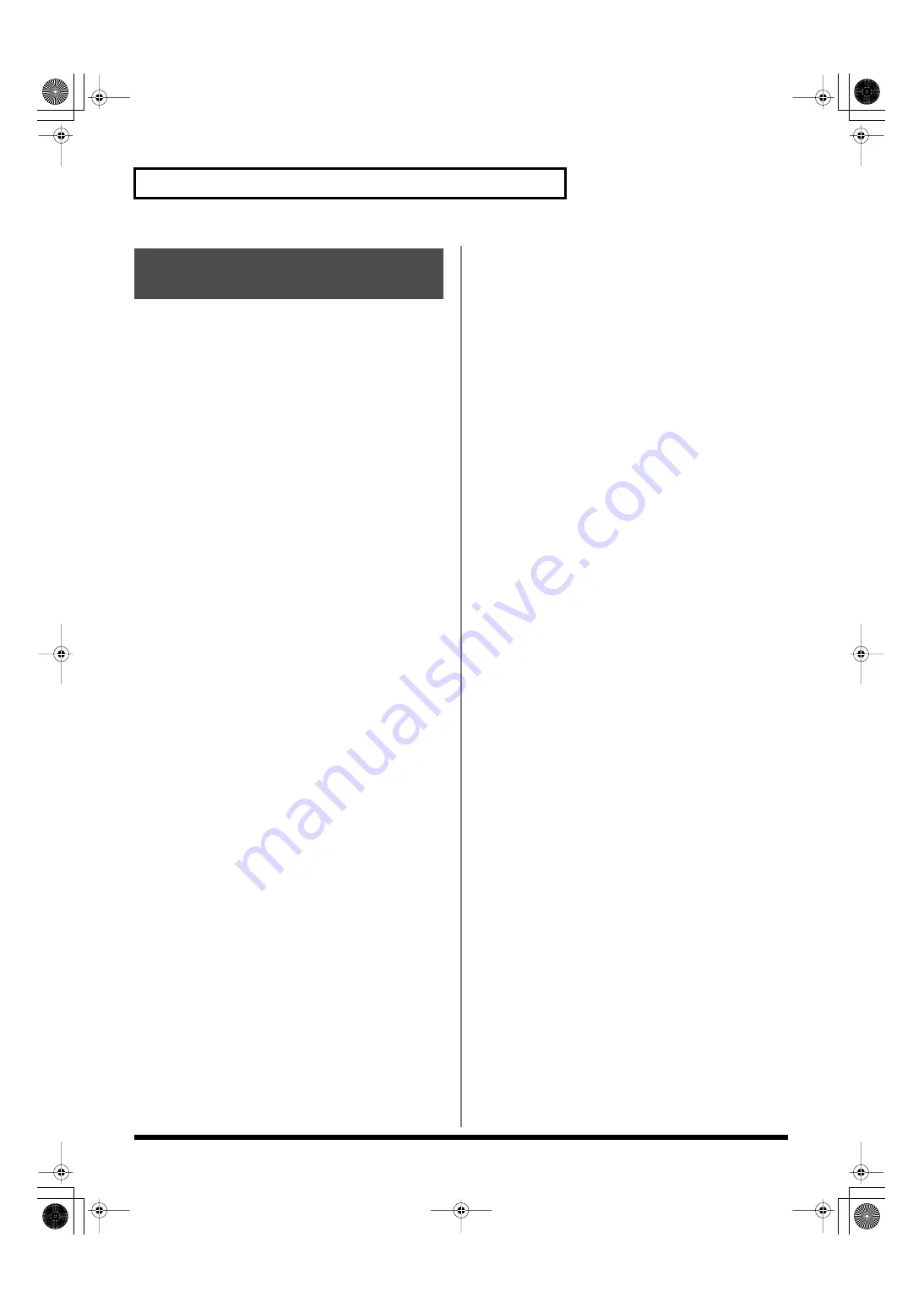
304
System Settings (Settings Common to All Modes)
Here you can make display-related settings. On the Fantom-G you
can turn window transparency on/off, and specify the degree of
transparency.
1.
Press [MENU] to access the menu.
2.
Turn the VALUE dial or use [CURSOR] to choose “System,”
and then press [ENTER].
3.
Press [F6 (Appearance)].
The Appearance screen will appear.
Transparent Switch
Specifies whether windows in the screen will be transparent (ON) or
not (OFF).
Value:
ON, OFF
Transparency
Specifies the degree of transparency for windows in the screen.
Higher values produce greater transparency.
Value:
1–120%
Display-related Settings
(Appearance)
Fantom-G_r_e.book 304 ページ 2009年7月2日 木曜日 午後2時55分






























