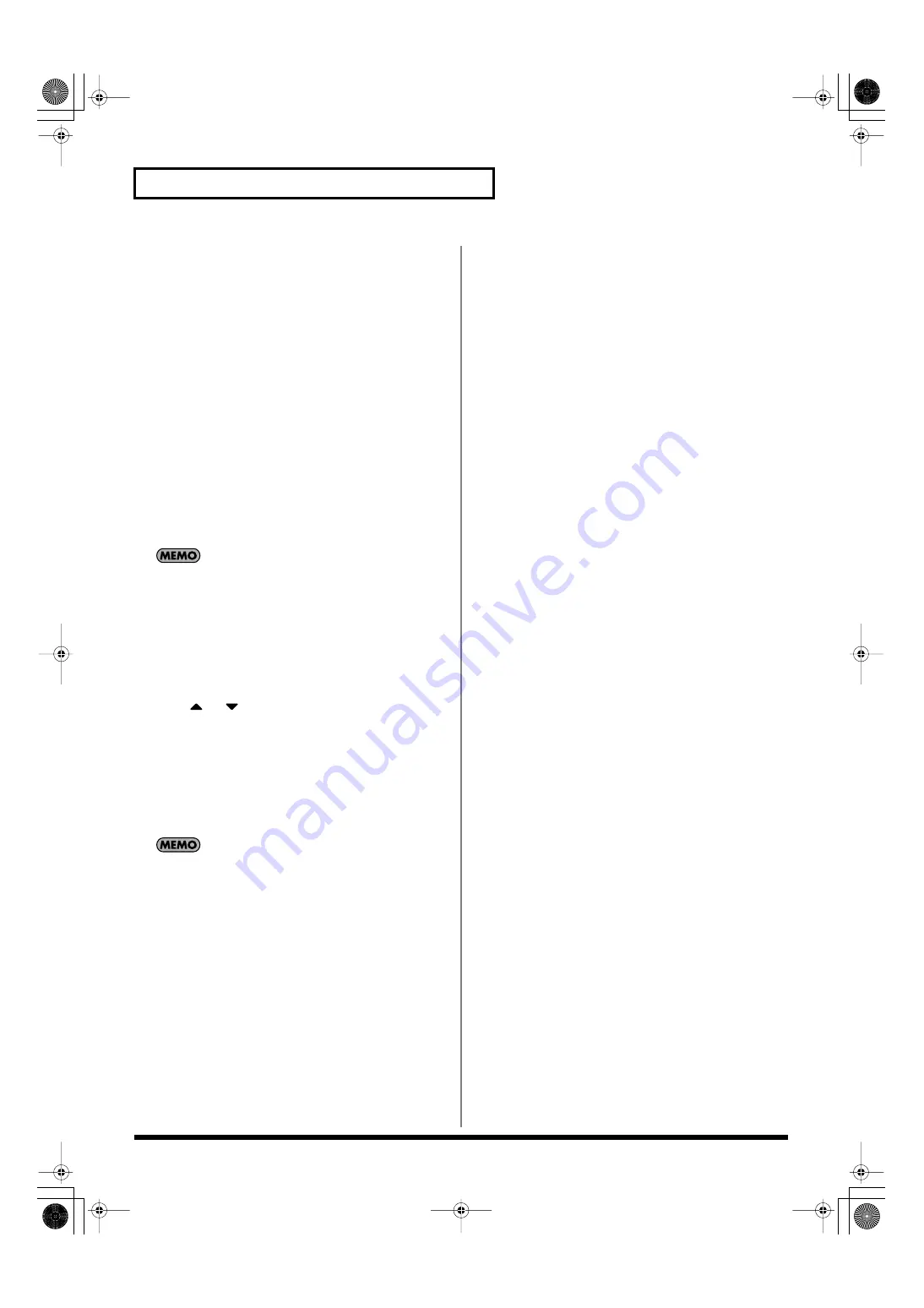
288
Menu Reference
Using a Bitmap File as a Background
in the Display (Import BMP)
Via USB memory (or internal memory), you can use
a bitmap file
(Windows BMP format, 24-bit, 800x480 pixel)
as wallpaper for the
Fantom-G.
1.
On your computer, prepare the bitmap file (Windows BMP
format, 24-bit, 800x480 pixel) that you want to use as
wallpaper.
2.
Using the USB Storage function, copy the bitmap file to the
“IMPORT” folder of USB memory or the Fantom-G’s internal
memory.
3.
Press [MENU].
4.
Turn the VALUE dial to select “System,” and then press
[ENTER].
5.
Press [F5 (Wallpaper)].
The Wallpaper screen will appear.
Sixteen different images can be shown as the background. The
imported file will overwrite the currently selected image. If you
want to delete an imported file, select an image (1–16) and press
[F2 (Delete)].
6.
Press [F1 (Import BMP)].
7.
Press [F1 (Internal)] or [F2 (USB Memory)] to select the
import-source area (internal memory or USB memory).
8.
Press
or
to select the file that you want to import.
9.
Press [F8 (Select)].
The file you want to import will be displayed.
*
To cancel, press [F7 (Cancel)].
10.
Press [F8 (Execute)].
The file will be imported.
*
To cancel, press [F7 (Cancel)].
The changed wallpaper setting is temporary, and will be lost
when you turn off the power. If you want to keep the setting,
press [F7 (Sys Write)] to write it into the Fantom-G’s system
memory.
Displaying Text Memos in the
Favorite Screen (Import Text)
You can create a text file on your computer and display it in the
Favorite screen (p. 54). Since this lets you add a note to each bank,
it’s a convenient way to provide reminders, such as an explanation
of each screen.
1.
Create a text file on your computer, and save it with a
filename extension of “.TXT”.
2.
Place the file created by step 1 in the “IMPORT” folder of
USB memory or the Fantom-G’s internal memory.
3.
Execute “Import TEXT” to import the text file.
For details on how to import, refer to
Fantom-G_r_e.book 288 ページ 2009年7月2日 木曜日 午後2時55分






























