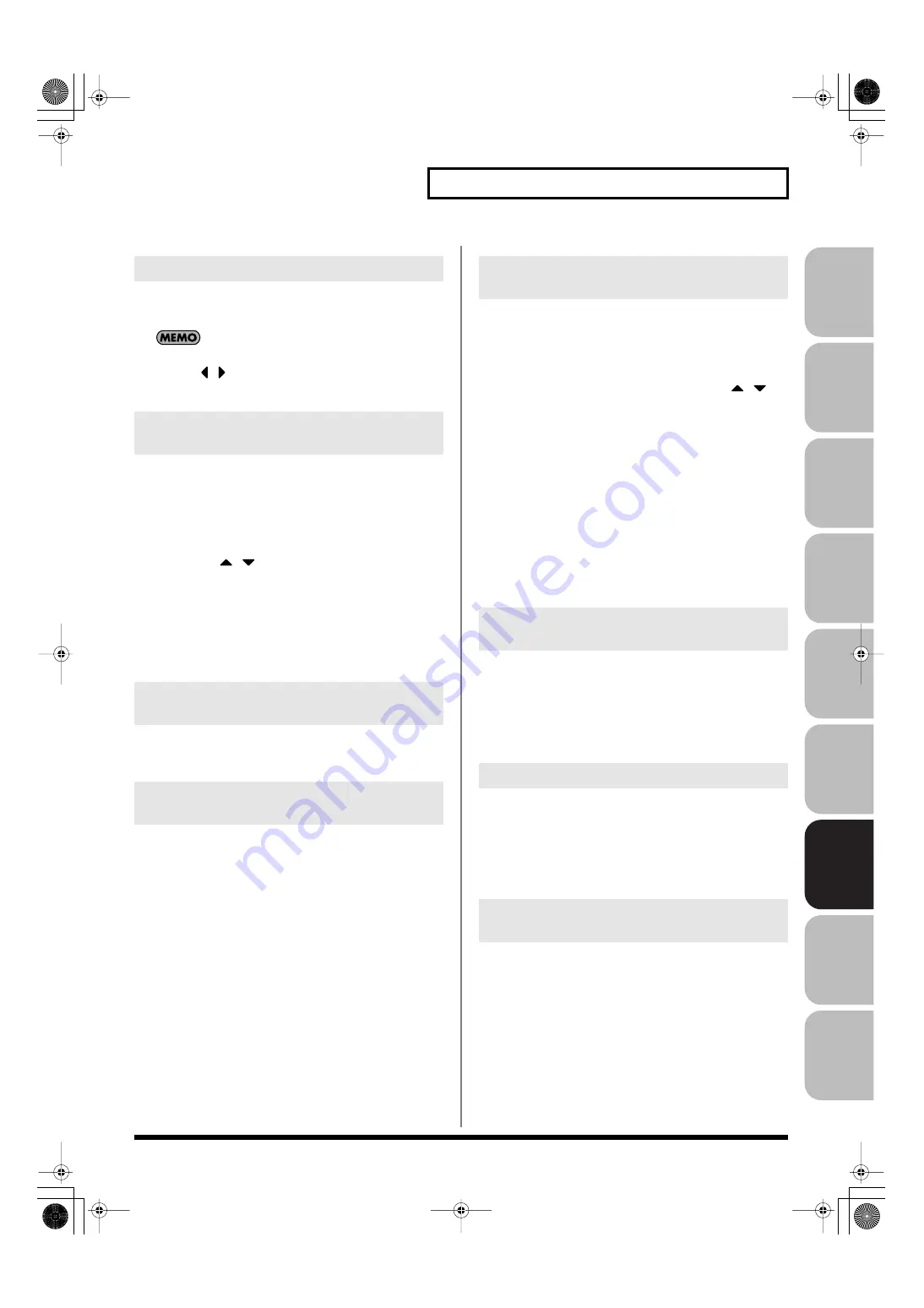
277
Multisample
Over
view
Sound 1
Sound 2
Sound 3
Pad
Sampler
Menu/System
Appendix
Sequencer
1.
Press the keyboard to select the sample you want to edit.
You can select a region by pressing two notes.
You can also make your selection by turning the VALUE dial,
by using
, or by using [INC][DEC]. In this case, hold
down [SHIFT] to select a region of notes.
Here’s how you can change the multisample that’s assigned to the
current tone.
1.
In the Multisample Edit screen, press [F1 (List)].
The Multisample List window will open.
The buttons have the following functions.
• VALUE dial,
, [INC][DEC]
Change the number of the multisample to be assigned.
• [F7 (Cancel)] or [EXIT]
Cancel the operation and return to the previous screen.
• [F8 (Select)]
Assigns the selected multisample to the current tone, and return
to the previous screen.
1.
In the Multisample Edit screen, press [F2 (Erase)].
The data for the selected region of notes will be erased.
1.
In the Multisample Edit screen, press [F3 (Assign)].
The Sample List window will appear, allowing you to assign
the selected sample to the selected region.
The buttons have the following functions.
• [F6 (Preview)]
Auditions the sample.
• [F7 (Exit)] or [EXIT]
Cancel the operation and return to the previous screen.
• [F8 (Select)]or [ENTER]
Selects the sample and return to the Multisample Edit screen.
Here’s how the sample assigned to a note can be copied to a different
note of the keyboard.
1.
In the Multisample Edit screen, press the key to which the
copy-source sample is assigned.
You can also select the note by using VALUE dial,
, or
[INC][DEC].
The Sample Data area shows information about the sample
assigned to the current note.
2.
Press [F4 (Copy)] so it lights in red.
3.
Press the copy-destination key.
If you specify a region by pressing more than one key, the data
will be copied to the region between the lowest and highest
keys you press.
4.
Take your hand off the keyboard.
[F4 (Copy)] will go dark, and you will return to the normal
Multisample Edit screen.
1.
In the Multisample Edit screen, press [F6 (Tone Sw/Sel)].
The Tone Switch/Select window will open.
This is the same as when you press [F8 (Tone Sw/Sel)] in the
Single Play screen.
2.
Press [EXIT] to close the window.
The “Split Point” is the boundary between zones (p. 278).
1.
In the Multisample Edit screen, press [F7 (Split
⇐
)][F8
(Split
⇒
)].
The split point of the selected sample and the adjacent sample
will move to left or right.
Here’s how you can return the currently edited multisample to the
state in which it was last written.
1.
In the Multisample Edit screen, hold down [SHIFT] and
press [F1 (Reload)].
A screen will ask you for confirmation.
2.
Press [F7 (OK)].
If you decide to cancel, press [F8 (CANCEL)].
Selecting the notes to edit
Changing the multisample
assigned to a tone (List)
Erasing the data from the selected
region of notes (Erase)
Assigning a sample to the selected
region (Assign)
Copying a sample from a key to
another key (Copy)
Opening the Tone Switch/Select
window (Tone Sw/Sel)
Moving the split point (Split Point)
Returning a multisample to the
last-written state (Reload)
Fantom-G_r_e.book 277 ページ 2009年7月2日 木曜日 午後2時55分






























