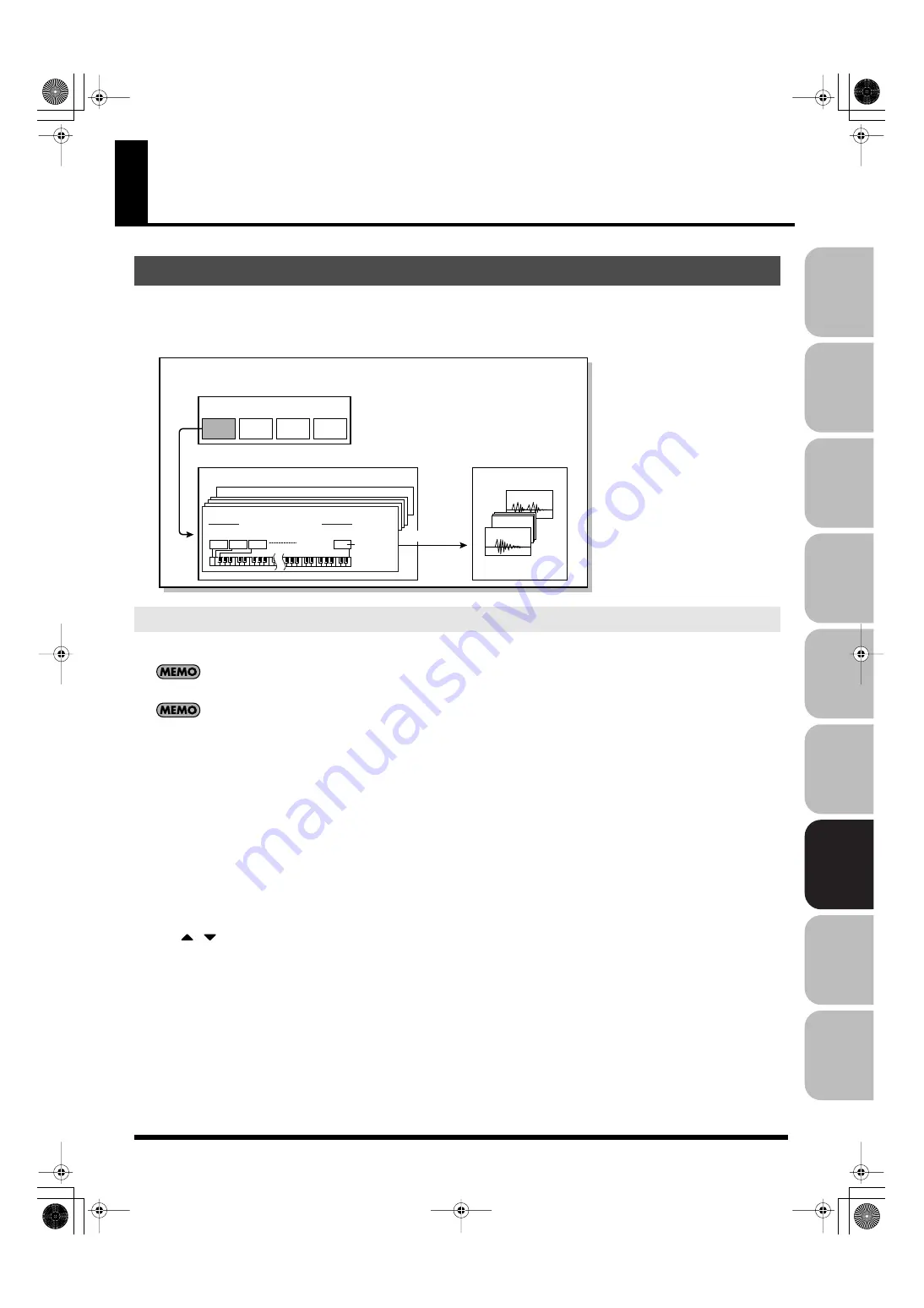
275
Over
view
Sound 1
Sound 2
Sound 3
Pad
Sampler
Menu/System
Appendix
Sequencer
Multisample
A “multisample” is a set of different samples assigned to the notes of the keyboard. One multisample can split up to 128 samples across the
keyboard. You can store 128 multisamples in user memory.
*
In order to hear a multisample, you must assign it to a patch.
fig.msamj.eps
1.
Select the patch that you want to edit.
You should start by initializing the patch settings. (p. 87)
You can’t create a multisample if the patch type is “Rhythm” or “Sample Set.“
2.
Press [PATCH] twice to get the Patch Pro Edit screen.
3.
Press [F1 (
⇑
)] or [F2 (
⇓
)] to select “Wave.”
4.
Set the parameters as follows to assign the multisample to the desired Tone 1–4.
•
Wave Group:
MSAM (Multisample waveforms)
•
Wave Number. L (Mono):
Multisample number
*
For details on making this setting, refer to
*
If you want to use a stereo multisample, specify the same number for L and R.
5.
Press [F4 (Util Menu)].
The Song Utility Menu window will appear.
6.
Use
/
to choose “Multisample Edit,” and press [F8 (Select)].
The Multisample Edit window will appear.
7.
Edit the multisample.
*
For details on editing, refer to “Editing a multisample” (p. 276).
8.
Save the multisample.
*
In the Multisample Edit screen, press [WRITE] and save the multisample as directed by the screen that appears.
9.
Save the patch.
*
For details on how to save the patch, refer to
Saving Patches You’ve Created (Write)
Creating a multisample
Creating a multisample in the Patch Edit screen
How patches, multisamples, and samples are related
TONE
Patch
4
3
1
2
Multisample
USER
Sample
Reference
Reference
USER128
Multisample
USER
Multisample
USER001
0
1
2
127
Sample
number
Note number 0–127
U2000
U0002
U0001
Fantom-G_r_e.book 275 ページ 2009年7月2日 木曜日 午後2時55分






























