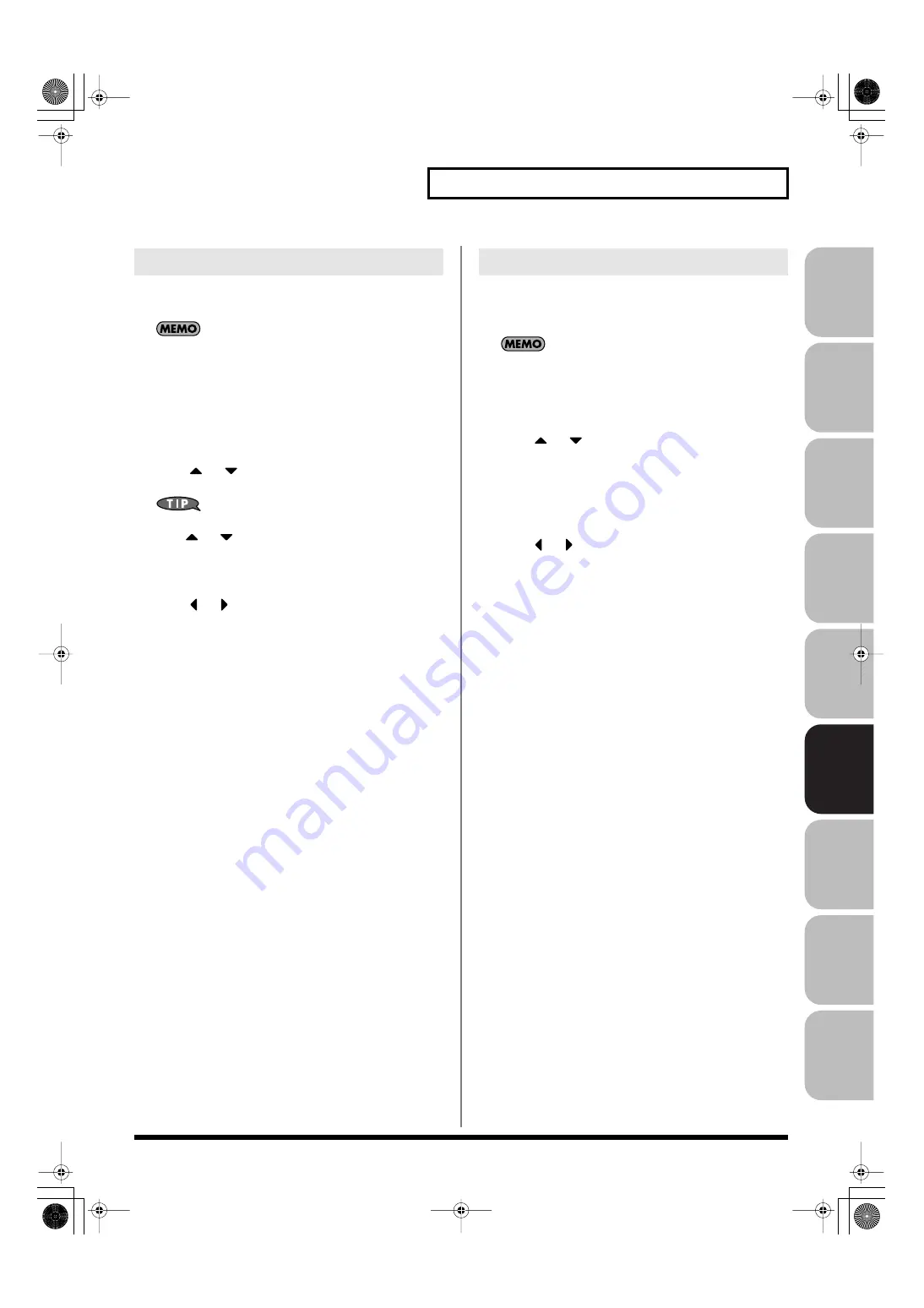
253
Editing Songs
Over
view
Sound 1
Sound 2
Sound 3
Pad
Sampler
Menu/System
Appendix
Sequencer
You can move an individual item of sequencer data to a different
location.
Data recorded in the tempo track (p. 235) or beat track (p. 236)
can also be moved in the same way.
You can’t move the tempo change located at the beginning of
the tempo track, or the beat change and phrase beat located at
the beginning of the beat track.
1.
Access the Microscope screen for the phrase whose data
you want to move (p. 250).
2.
Press
or
to move the cursor to the sequencer data
that you want to move.
To move a multiple consecutive data, hold down [SHIFT] and
press
or
to select the sequencer data.
3.
Press [F3 (Move)].
The Move Event window appears.
4.
Press
or
to move the cursor to the “measure,”
“beat,” and “tick” fields.
5.
Turn the VALUE dial or Press [INC] [DEC] to specify the
location to which the data will be moved.
6.
Press [F8 (Execute)] to move the sequencer data.
Sequencer data can be copied to the desired location. This is
convenient when you want to use the same sequencer data at
multiple locations.
Data recorded in the tempo track (p. 235) or beat track (p. 236)
can also be copied in the same way.
1.
Access the Microscope screen for the phrase whose
sequencer data you want to copy (p. 250).
2.
Press
or
to move the cursor to the sequencer data
that you want to copy.
3.
Press [F4 (Copy)].
4.
Press [F5 (Place)].
The Place Event window appears.
5.
Press
or
to move the cursor to the “measure,”
“beat,” and “tick” fields.
6.
Turn the VALUE dial or Press [INC] [DEC] to specify the
location to which the data will be copied.
7.
Press [F8 (Execute)] to paste the data.
Moving Sequencer Data (Move)
Copying Sequencer Data (Copy)
Fantom-G_r_e.book 253 ページ 2009年7月2日 木曜日 午後2時55分






























