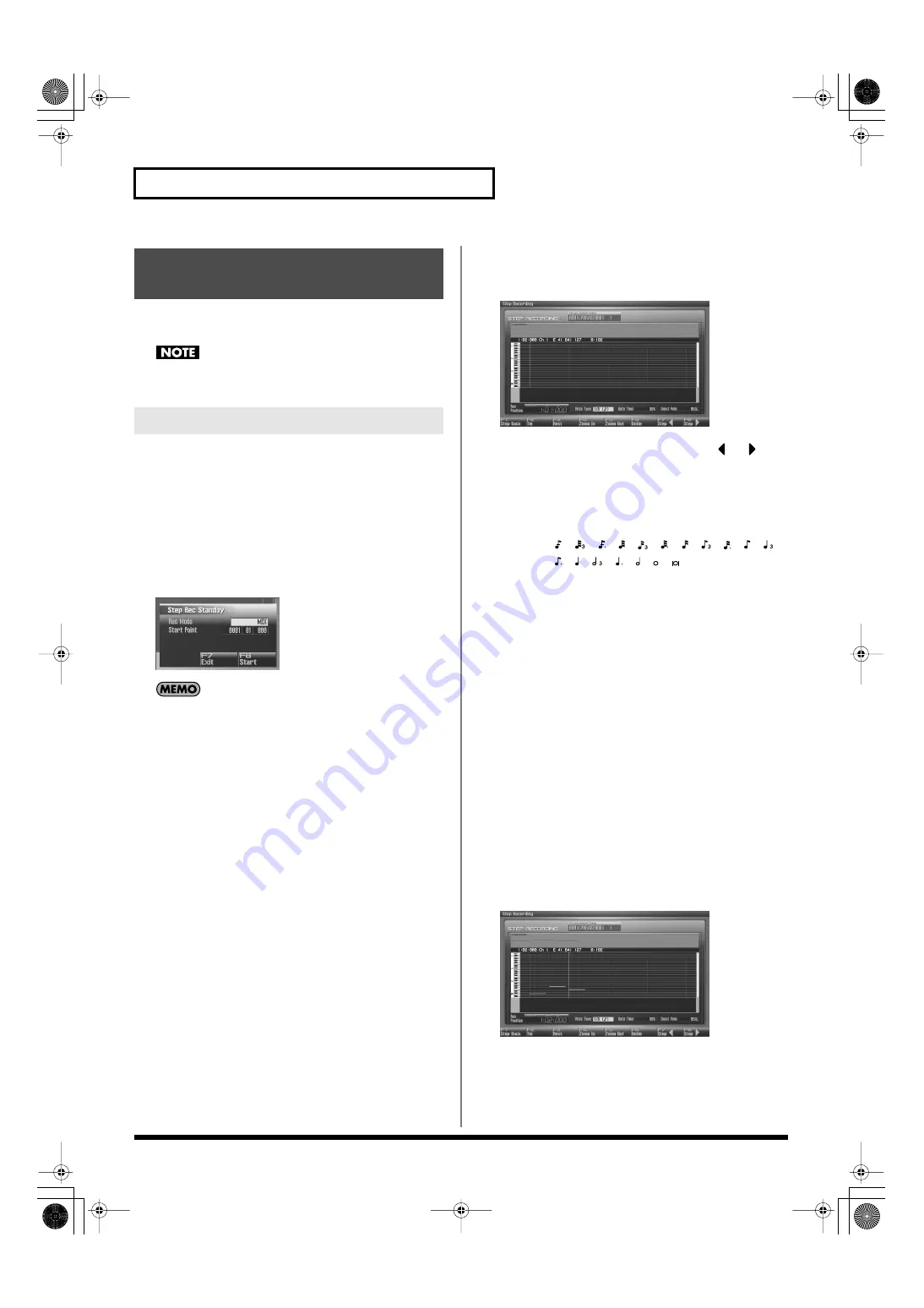
226
Recording MIDI
Step recording lets you record notes and rests one at a time, just as
though you were writing them onto a musical staff.
You can’t step-record directly into a song. You can use step
recording to record a phrase.
1.
Make sure that you’ve made the appropriate preparations
for recording as described in “Recording into a Phrase” (p.
220).
2.
Press [F8 (Phrase Edit)] in the MIDI Phrase List.
The Phrase Edit screen will appear.
3.
Press [F5 (Step Rec)]
The [REC] indicator will blink, and the Step Recording Standby
window will appear.
You can also access the Step Recording Standby window by
holding down [SHIFT] and pressing [REC] in the MIDI Phrase
List.
4.
Make settings for step recording. Use [CURSOR] to move
the cursor to the desired parameter, and turn the VALUE
dial or use [INC] [DEC] to set the parameter.
•
Rec Mode (Recording Mode)
Selects how recording is to take place.
Value
MIX:
Mix-recording will be carried out. Normally, you
will record using this method. If a performance has
already been recorded on the recording-
destination phrase, your newly recorded
performance will be added to the existing
performance without erasing it.
REPLACE:
Replace-recording will be carried out. If a
performance has already been recorded on the
recording-destination phrase, it will be erased as
you record your new performance. Use this when
you want to re-record.
•
Start Point
Specifies the location (measure-beat-tick) at which recording
will begin.
5.
Press [F8 (Start)] or [PLAY].
The [REC] indicator will light, and the Step Rec (Note) screen
appears.
6.
Specify the note that you want to input. Use
or
to
select the desired parameter.
•
Note Type
Specifies the length of the notes that you want to input, in terms
of a note value. The length of the note value indicates the length
from one note-on to the next note-on.
Value:
,
,
,
,
,
,
,
,
,
,
,
,
,
,
,
,
,
•
Gate Time
Specifies the proportion of the gate time relative to the Note
Type. The gate time is the length between note-on and note-off.
Specifies a lower value if you want the notes to be played
staccato, or a higher value if you want the notes to be played
tenuto, or as a slur. Normally, you will set this to about “80%.”
Value:
1–100%
•
Input Velo
Specifies the strength with which the note will be played. If you
want this to be the strength with which you actually pressed a
key or a pad, select “REAL.” Otherwise, use settings of p
(piano)=60, mf (mezzo forte)=90, or f (forte)=120 as general
guidelines.
Value:
REAL, 1–127
7.
Turn the VALUE dial or press [INC] [DEC] to make the
setting.
8.
Press [F7 (
)] or [F8 (
➜
)] to move to the desired input
location, and press a note on the keyboard or a pad.
When you press a key or a pad, the note messages are displayed
as a bar. The velocities are displayed as a bar graph.
You can use the function buttons ([F1] [F2] [F3] [F4] [F5] [F6]) to
perform the following operations.
Inputting Data One Step at
a Time (Step Recording)
Entering Notes and Rests
➜
Fantom-G_r_e.book 226 ページ 2009年7月2日 木曜日 午後2時55分






























