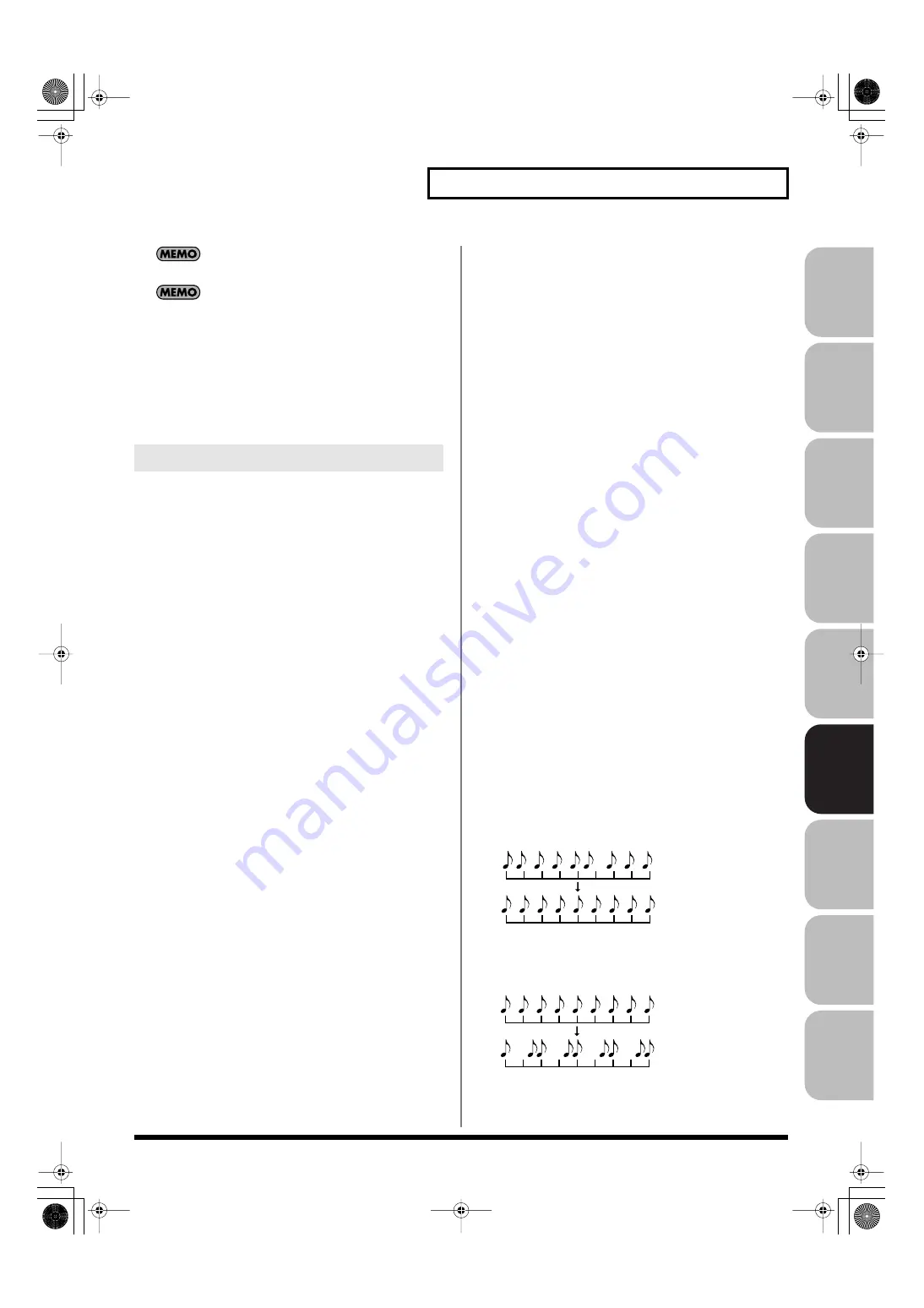
223
Recording MIDI
Over
view
Sound 1
Sound 2
Sound 3
Pad
Sampler
Menu/System
Appendix
Sequencer
You can Undo the result of recording (p. 217).
You can change the Input Quantize setting during recording.
In the Realtime Rec window that is shown during recording,
you can change the following parameters.
• Input Quantize
• Grid Resolution
• Grid Quantize Strength
• Shuffle Resolution
• Shuffle Rate
This section explains the Realtime Rec Standby parameters.
Rec Mode
Selects how recording is to take place.
Value
MIX:
Mix-recording will be carried out. Normally, you
will record using this method. If a performance has
already been recorded on the recording-destination
phrase, your newly recorded performance will be
added to the existing performance without erasing
it. By using this in conjunction with Loop-recording,
you can record repeatedly over a specified area
without erasing the previously recorded
performance. For example, this is a convenient way
to record a drum performance one instrument at a
time; bass drum
→
snare drum
→
hi-hat, etc.
REPLACE:
Replace-recording will be carried out. If a
performance has already been recorded on the
recording-destination phrase, it will be erased as
you record your new performance. Use this
when you want to re-record.
Count In
Selects how recording is to begin.
Value
OFF:
Recording will begin immediately when you
press [PLAY].
1 MEAS:
When you press [PLAY], a count (playback) will
begin one measure before the recording-start
location, and recording will begin when you
reach the recording-start location.
2 MEAS:
When you press [PLAY], a count (playback) will
begin two measures before the recording-start
location, and recording will begin when you
reach the recording-start location.
WAIT NOTE:
As an alternative to pressing [PLAY], you can
play the keyboard, strike a pad, or press the
Hold pedal to start recording.
Tempo Rec Switch
Specifies whether tempo changes will be recorded (ON) or not
recorded (OFF).
If you want the tempo to change during the song, you can
record those tempo changes in the tempo track. If tempo
changes have already been recorded, they will be overwritten
by your new tempo changes.
Value:
OFF, ON
Loop Switch
Specifies whether loop recording will be on (ON) or off (OFF).
The loop region is from the Rec Start Point to the Rec End Point.
Value:
OFF, ON
Rec Start Point
Indicates the measure, beat, and tick at which recording will
start.
Rec End Switch
Specifies whether a recording end point will be assigned (ON)
or not assigned (OFF).
Rec End Point
Specifies the measure, beat, and tick at which recording will
end.
This setting is ignored if Rec End Switch is “OFF.”
Rec Length
Specifies the length of the recording region in measures, beats,
and ticks. The Rec Length setting and Rec End Point setting are
linked.
Input Quantize
The
Quantize
function automatically corrects inaccuracies in
the timing of your keyboard or pad performance, aligning the
notes to accurate timing intervals. During realtime recording,
you can quantize while you record.
Specify whether to quantize while recording.
Value
OFF:
Quantize will not be applied while recording.
GRID:
Grid Quantize will be applied while recording. Use
this when you want the timing to be accurate, such
as when recording drums or bass.
SHUFFLE:
Shuffle Quantize will be applied while recording.
Use this when you want to give the rhythm a
“shuffle” or “swing” character.
Realtime Rec Standby Parameters
Grid quantize with Resolution =
Shuffle quantize with Rate = 75%
Fantom-G_r_e.book 223 ページ 2009年7月2日 木曜日 午後2時55分






























