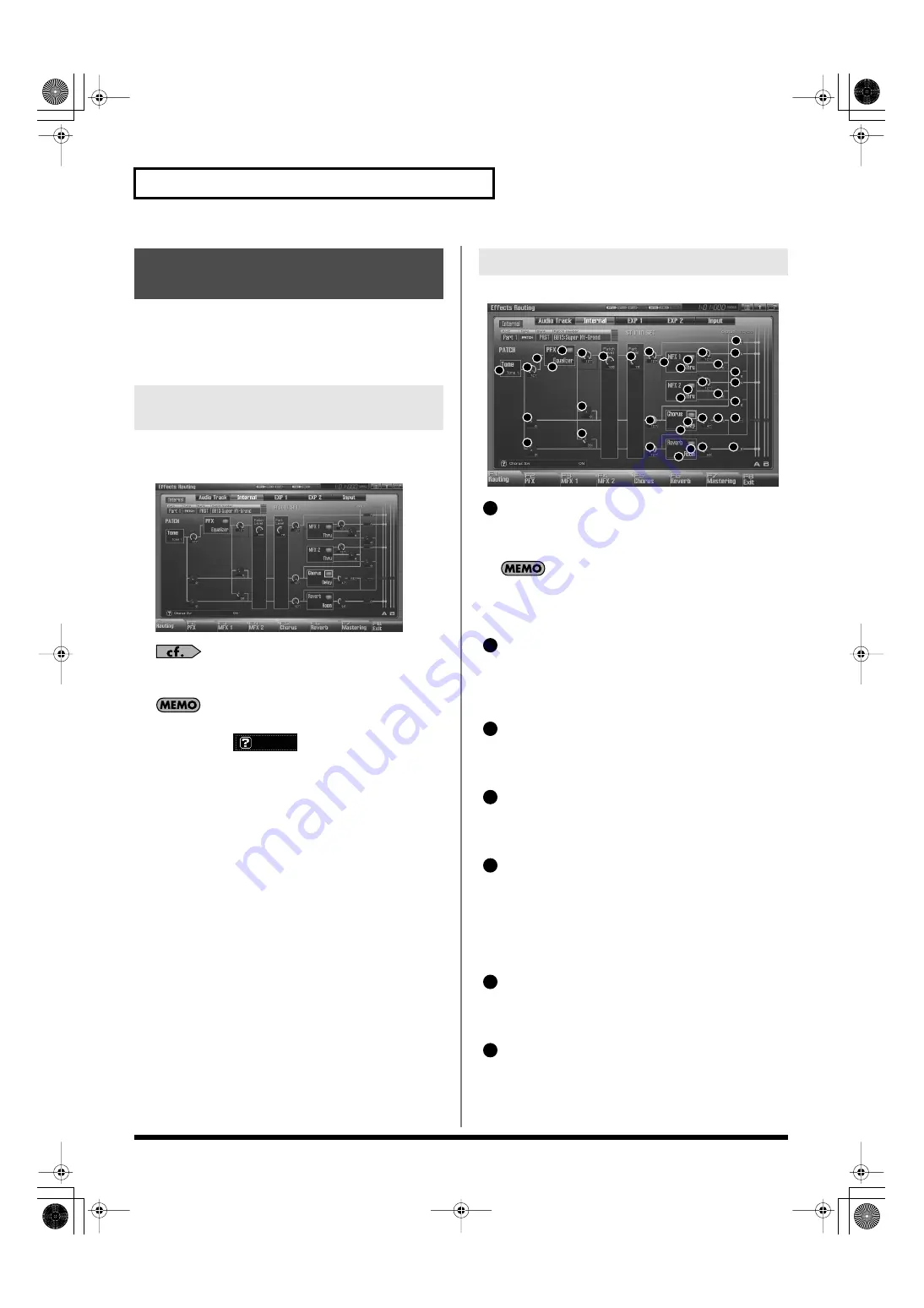
154
Adding Effects
Studio mode allows you to use two multi-effects (MFX1, MFX2), one
chorus, and one reverb.
These effects will operate according to the effect settings of the
studio set.
Here you can make overall settings for effects, and the output
destination and level of each signal.
fig.22-006.eps_50
For details on these settings, refer to
In this screen, the name of the parameter selected by the cursor
is shown in the “
” area in the lower left of the
screen. The current value of the parameter is also shown here.
fig.22-007
Tone Select
Select the tone for which you want to make settings.
Value:
ALL, 1–4
This parameter is
Rhythm Key Select
when a rhythm set is
being selected. You can select the rhythm tone (A0–C8) for
which you want to make settings.
Tone Output Level
Set the level of the signal that is sent to the output destination
specified by Output Assign.
Value:
0–127
Tone Chorus Send Level
Sets the level of the signal sent to chorus for each tone.
Value:
0–127
Tone Reverb Send Level
Sets the level of the signal sent to reverb for each tone.
Value:
0–127
Tone Output Assign
Specifies how the direct sound of each tone will be output.
Value:
PFX:
Output through patch multi-effects (PFX).
DRY:
Output without passing through patch multi-effects
(PFX).
PFX Sw (Patch Multi-Effects Switch)
Switches the patch multi-effect on/off.
Value:
ON, OFF
PFX Type (Patch Multi-Effects Type)
Use this parameter to select from among the 76 available patch
multi-effects. For details on patch multi-effects parameters, refer
to
Value:
0 (Through)–76
Applying Effects in Studio
Mode
Specifying How the Sound Will Be
Output (Routing)
Signal Flow Diagram and Parameters
1
2
5
6
7
8
9
10
11
12
13
14
15
24
25
29
30
26
31
32
27
28
18
16
17
19
20
21
22
23
18
19
20
21
22
23
3
4
1
2
3
4
5
1
6
7
Fantom-G_r_e.book 154 ページ 2009年7月2日 木曜日 午後2時55分






























