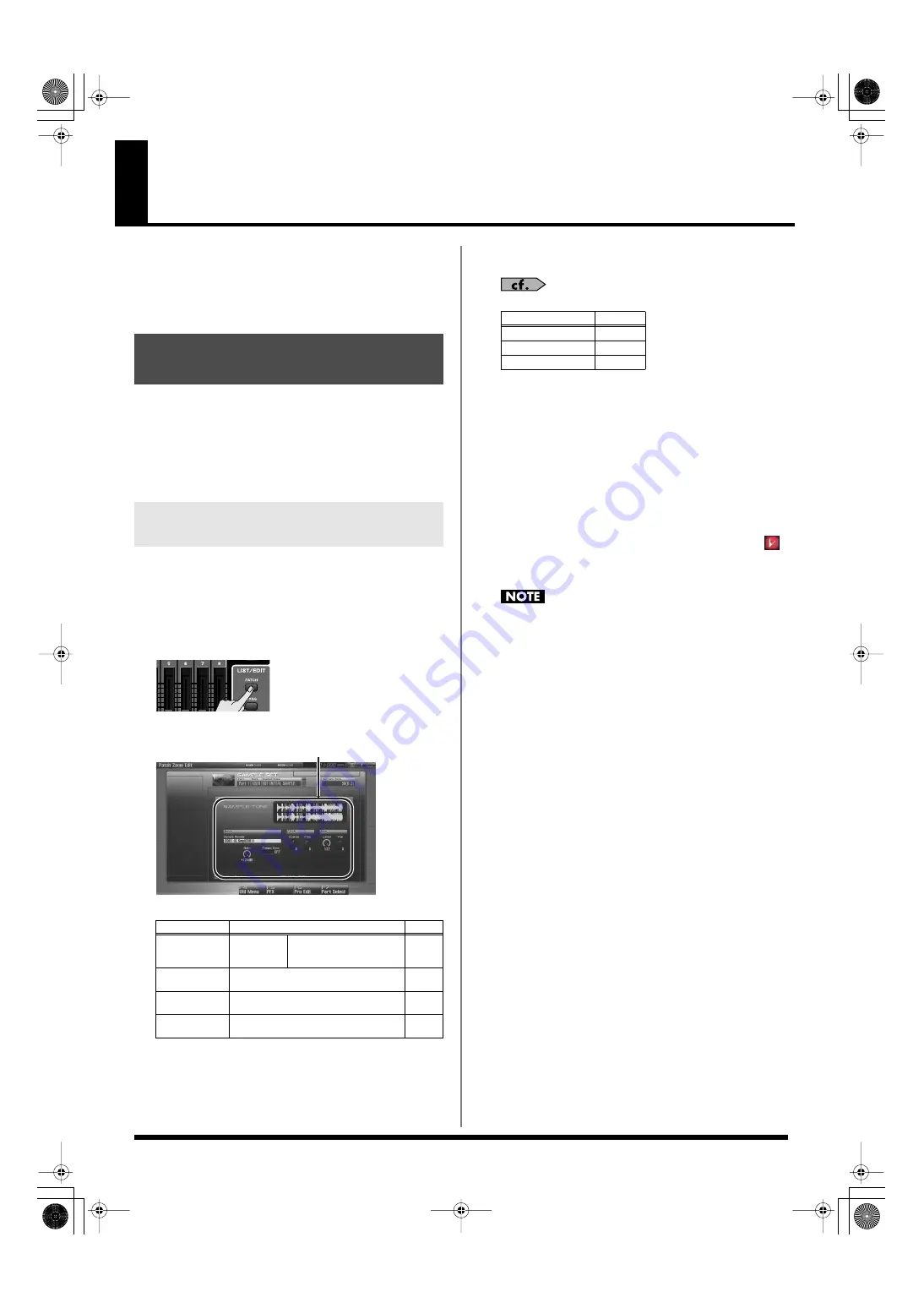
126
Creating a Sample Set
With the Fantom-G, you have total control over a wide variety of
settings. Each item that can be set is known as a
parameter
. When
you change the values of parameters, you are doing what is referred
to as
Editing
. This chapter explains the procedures used in creating
sample sets, and the functions of the sample set parameters.
On the Fantom-G, a waveform (wave) obtained by audio recording
or sampling is called a “sample.” A sample set consists of sixteen
samples handled as a set. You can specify how the samples will play
when you press a pad or note on the keyboard.
Here’s how to create a new sample set by starting with one of the
provided sample sets.
The Patch Zoom Edit screen lets you edit the most important
parameters. If you want to have access to all parameters, use the
Patch Pro Edit screen (p. 127).
1.
Select the sample set whose settings you want to edit (p. 53).
2.
Press [PATCH].
The Patch Zoom Edit screen appears.
fig.07-001_50
F-key operations in the Patch Zoom Edit screen
3.
Press [CURSOR] button to move the cursor to the
parameter you wish to modify.
For details on each parameter, refer to the following pages.
•
To change the part that you want to edit
Press [F7 (Part Select)].
4.
Turn the VALUE dial, or Press [INC] [DEC] to set a value.
5.
Repeat steps 3–4 to set each parameter you want to edit.
6.
If you wish to save the changes you’ve made, press
[WRITE] to perform the Save operation (p. 128). If you do
not wish to save changes, press [EXIT] to return to the
Single Play screen.
If you return to the Single Play screen without saving, the “
”
symbol will be displayed at the right of the sample set name,
indicating that the sample set settings have been edited.
The settings you edit are temporary, and will be lost if you turn
off the power, switch the sound generator mode, or select a
different sound.
How to make Sample Set
settings
Editing a Sample Set Quickly
(Patch Zoom Edit)
F-key
Explanation
Page
F4
Util Menu
Sample
Set
Initialize
Initializes the settings of
the currently selected
sample set.
F5
PFX
Accesses the PFX (Patch Multi-effect) ed-
iting screen.
F6
Pro Edit
Accesses the Patch Pro Edit screen, where
you can edit all of the parameters.
F7
Part Select
Selects the part to be edited.
–
Parameters
Parameter name
Page
Wave
Pitch
Amp
Fantom-G_r_e.book 126 ページ 2009年7月2日 木曜日 午後2時55分






























