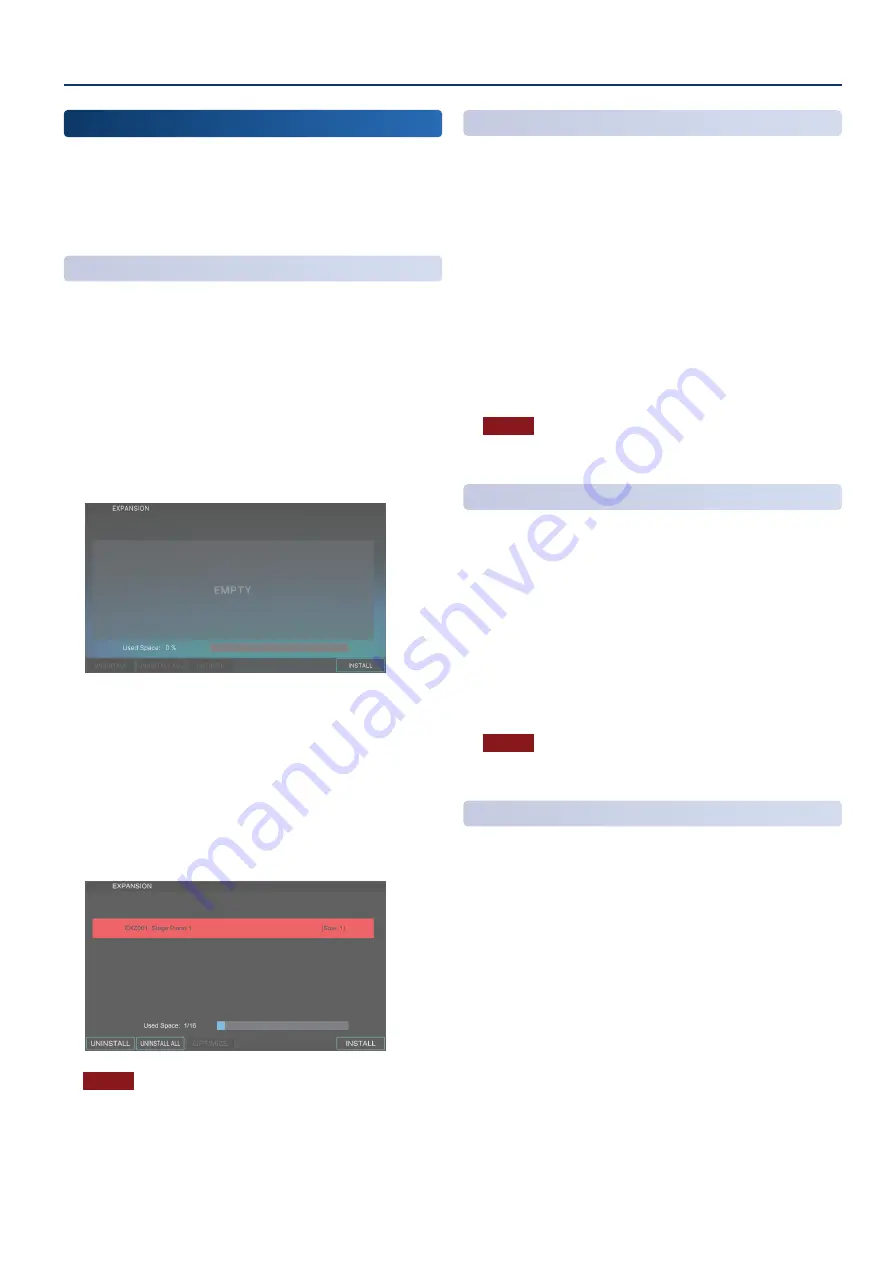
Settings for the Entire FANTOM
171
171
Adding More Tones
(EXPANSION)
Sound files such as SOUND PACK or WAVE EXPANSION can be
added to the FANTOM as expansion sounds (maximum 16 sounds).
Sound files can be obtained via the Roland Cloud.
For more about Roland Cloud, refer to the Roland website.
Ø
https://www .roland .com/
Adding Tones
Here’s how to add a tone.
1 .
In the root directory of your USB flash drive, save
the sound data that you downloaded.
2 .
Connect your USB flash drive to the USB MEMORY
port.
3 .
While holding down the [TEMPO] button, turn on
the power.
The EXPANSION screen appears.
4 .
Select [E6] INSTALL.
5 .
Use the [E1] knob to select the tone that you want
to add, and then select [E6] INSTALL.
A confirmation message appears.
If you decide to cancel, select [E6] CANCEL.
6 .
Select [E5] OK.
The tone is added.
NOTE
Never turn off the power or remove the USB flash drives while the
screen indicates “working”.
Removing a Tone
Here’s how to remove a tone that you added.
1 .
In the EXPANSION screen, use the cursor [
à
]
[
á
] buttons to select the tone that you want to
remove.
If you want to remove all tones, select [E2] UNINSTALL ALL,
and then proceed to step 3.
2 .
Select [E1] UNINSTALL.
A confirmation message appears.
If you decide to cancel, select [E6] CANCEL.
3 .
Select [E5] OK.
The tone is removed.
NOTE
Never turn off the power or remove the USB flash drives while the
screen indicates “working”.
Optimizing the Tone Storage Area
As you add and remove tones, the free area of memory might
become fragmented so that tones can no longer be added.
By optimizing the memory, you can improve the condition of the
tone storage area.
1 .
In the EXPANSION screen, select [E3] OPTIMIZE.
A confirmation message appears.
If you decide to cancel, select [E6] CANCEL.
2 .
Select [E5] OK.
The tone storage area is optimized.
NOTE
Never turn off the power or remove the USB flash drives while the
screen indicates “working”.
Selecting an Expansion Tone
Here’s how to select a tone that you added as an expansion
tone.
1 .
After adding a tone, turn off the power of the
FANTOM.
2 .
Press the [POWER] switch to turn on the power of
the FANTOM.
3 .
Select an expansion tone that you added.
Summary of Contents for FANTOM-06
Page 6: ...6 6 Memo Memo ...
Page 52: ...52 52 Memo Memo ...
Page 78: ...78 78 Memo Memo ...
Page 108: ...108 108 Memo Memo ...
Page 174: ...174 174 Memo Memo ...
Page 190: ......
















































