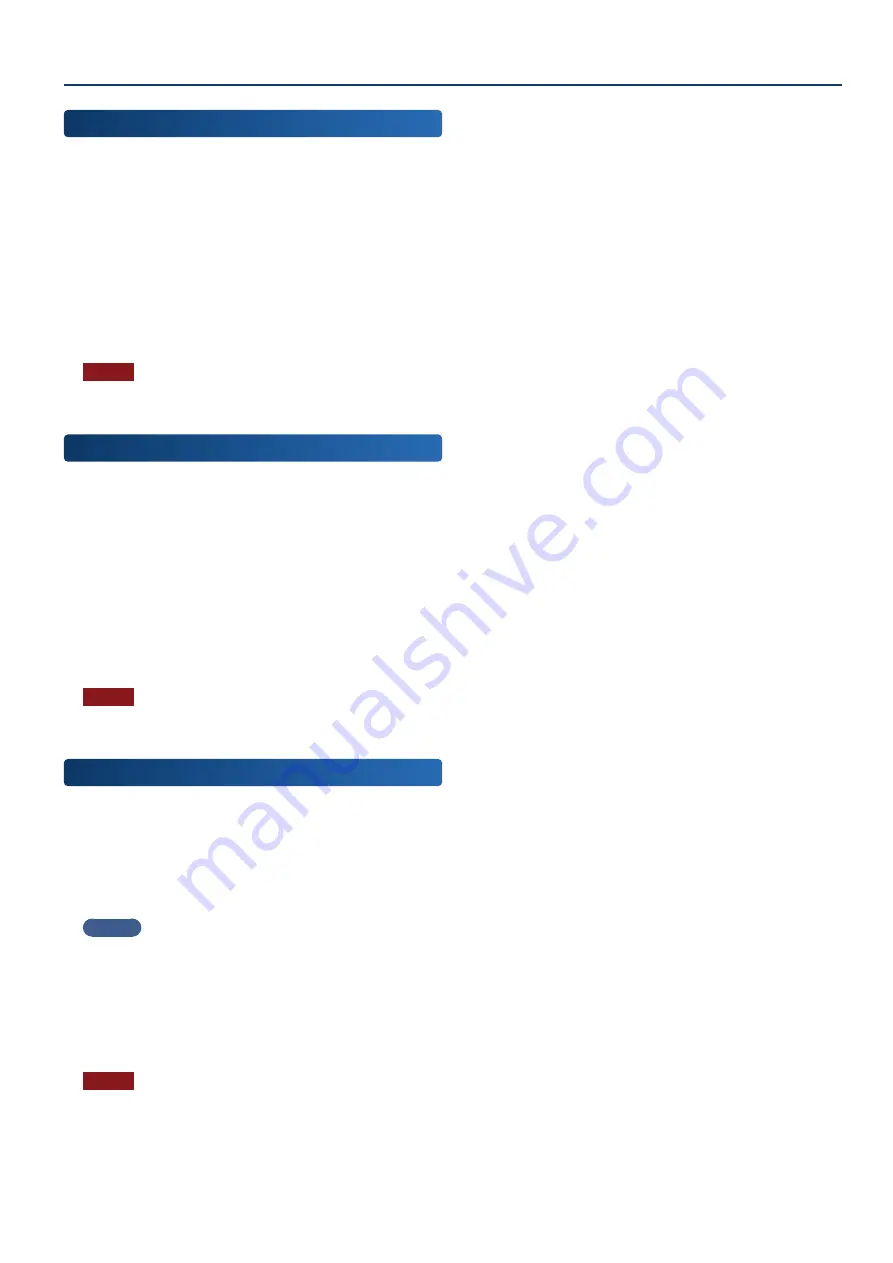
Convenient Functions (File Utility)
163
163
Copying a File or Folder
(COPY)
Here’s how to copy a file or folder to another location.
1 .
In the FILE UTILITY screen, select the copy-source
file or folder and then execute [E4] COPY.
The FILE UTILITY (COPY DESTINATION) screen appears.
2 .
Touch the copy-destination folder to select it.
The selected folder is highlighted.
3 .
Select [E6] SELECT.
The copy is executed.
NOTE
Never turn off the power or remove the USB flash drives while the
screen indicates “working”.
Moving a File or Folder
(MOVE)
Here’s how to move a file or folder to a different location.
1 .
In the FILE UTILITY screen, select the move-source
file or folder, and then execute [E5] MOVE.
The FILE UTILITY (MOVE DESTINATION) screen appears.
2 .
Touch the move-destination folder to select it.
The selected folder is highlighted.
3 .
Select [E6] SELECT.
The move is executed.
NOTE
Never turn off the power or remove the USB flash drives while the
screen indicates “working”.
Creating a New Folder
(CREATE FOLDER)
Here’s how to create a new folder.
1 .
In the FILE UTILITY screen, select the folder of the
level in which you want to create the new folder,
and execute [E6] CREATE FOLDER.
The RENAME screen appears.
MEMO
You can also create additional folders inside a folder.
2 .
As described in the explanation of the RENAME
screen, rename the folder (p. 16).
3 .
Select [E6] OK.
If you decide to cancel, choose [E5] CANCEL.
NOTE
Never turn off the power or remove the USB flash drives while the
screen indicates “working”.
Summary of Contents for FANTOM-06
Page 6: ...6 6 Memo Memo ...
Page 52: ...52 52 Memo Memo ...
Page 78: ...78 78 Memo Memo ...
Page 108: ...108 108 Memo Memo ...
Page 174: ...174 174 Memo Memo ...
Page 190: ......






























