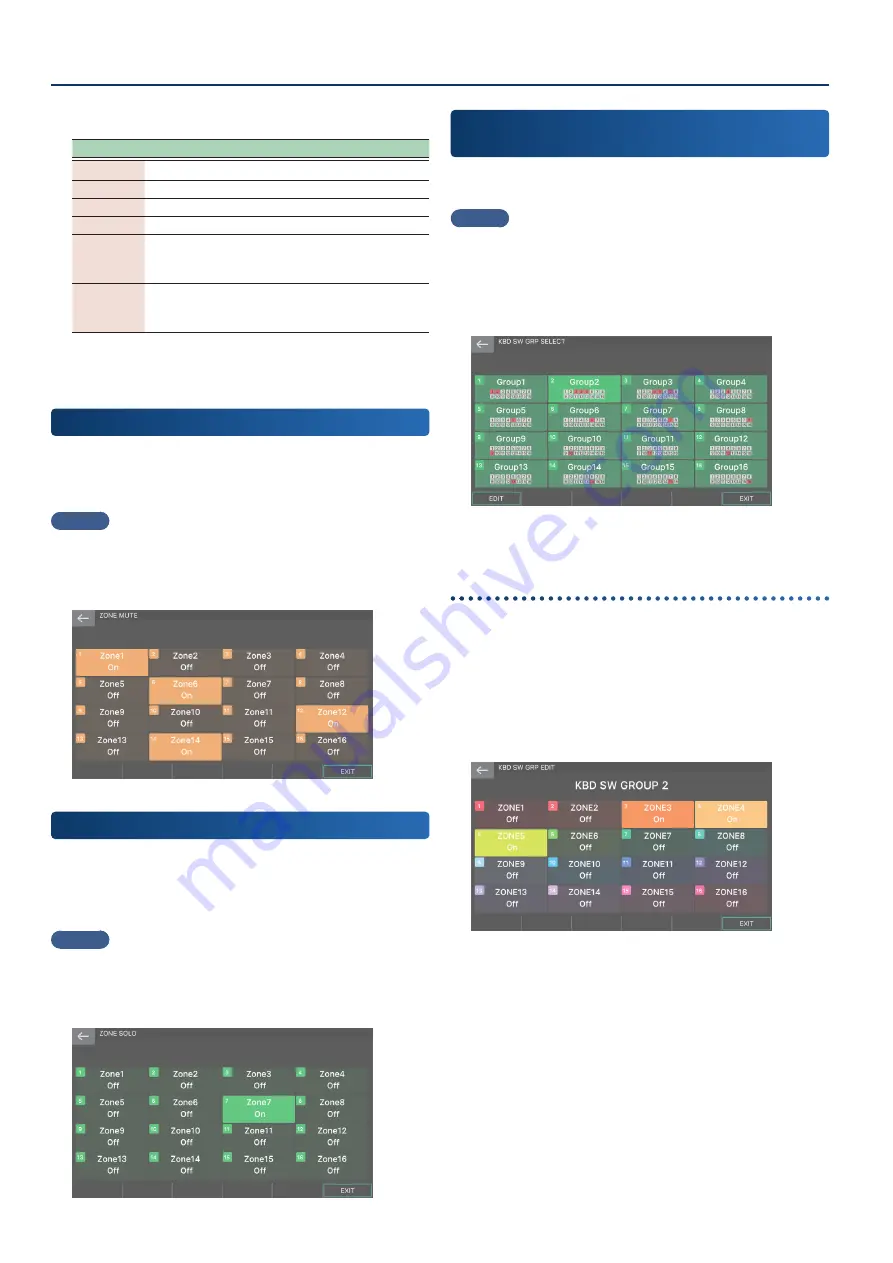
Assigning Convenient Functions to the Pads (PAD MODE)
106
106
Controlling MainStage
Pad
Function
Explanation
[1]
Next Set
Recalls the next set.
[2]
Previous Set
Recalls the previous set.
[3]
Next Patch
Recalls the next patch.
[4]
Previous Patch Recalls the previous patch.
[13]
MIDI PC INC
Sends a Program Change message.
The value sent is incremented by one
each time you press the pad.
[14]
MIDI PC DEC
Sends a Program Change message.
The value sent is decremented by
one each time you press the pad.
Controlling Ableton Live
You can play Ableton Live drum racks from the pads.
Switching Zone Mute
(Zone Mute)
You can use the pads to mute (silence) the Zones (1–16).
Pressing a pad switches the mute status of each zone.
The pad is muted in the “On” state.
MEMO
¹
You can mute multiple zones simultaneously.
¹
The pad number corresponds to the zone number.
¹
This is the same function as “mute” in the MIXER screen.
Switching Zone Solo
(Zone Solo)
You can use the pads to solo a zone (so that only the selected zone
is heard).
The zone that you select by pressing the pad is soloed.
Press a soloed pad once again to defeat solo.
MEMO
¹
You can’t solo multiple zones.
¹
The pad number corresponds to the zone number.
¹
This is the same function as “solo” in the MIXER screen.
Turning the Keyboard Switch Group On/Off
(Kbd Sw Group)
You can use the pads to switch between pre-assigned keyboard
switch groups.
MEMO
Kbd Sw Group (keyboard switch group) lets you handle a
combination of the on/off status for each zone’s ZONE INT/EXT
button as one of 16 keyboard switch groups. By switching groups,
you can instantly switch between different sounds played from
the keyboard using multiple zones, while leaving the scene itself
unchanged.
Press a pad to select a group. In the screen of settings, each
group’s icon shows the on/off status of each zone.
Editing the status of each group
For each of the 16 keyboard switch groups, you can individually
edit the combination of ZONE INT/EXT button on/off states.
1 .
In the KBD SW GRP SELECT screen, select the
group that you want to edit.
2 .
Select [E1] EDIT.
The [BANK] is lit, and the KBD SW GRP EDIT screen appears.
In this example, we are editing the state of each zone for
GROUP 2.
3 .
To turn each zone’s ZONE INT/EXT button on/off,
touch an icon in the screen or press a pad.
4 .
When you have finished making settings, select
[E6] EXIT to return to the KBD SW GRP SELECT
screen.
5 .
If you want to make settings for another group,
repeat steps 1–4.
Summary of Contents for FANTOM-06
Page 6: ...6 6 Memo Memo ...
Page 52: ...52 52 Memo Memo ...
Page 78: ...78 78 Memo Memo ...
Page 108: ...108 108 Memo Memo ...
Page 174: ...174 174 Memo Memo ...
Page 190: ......






























