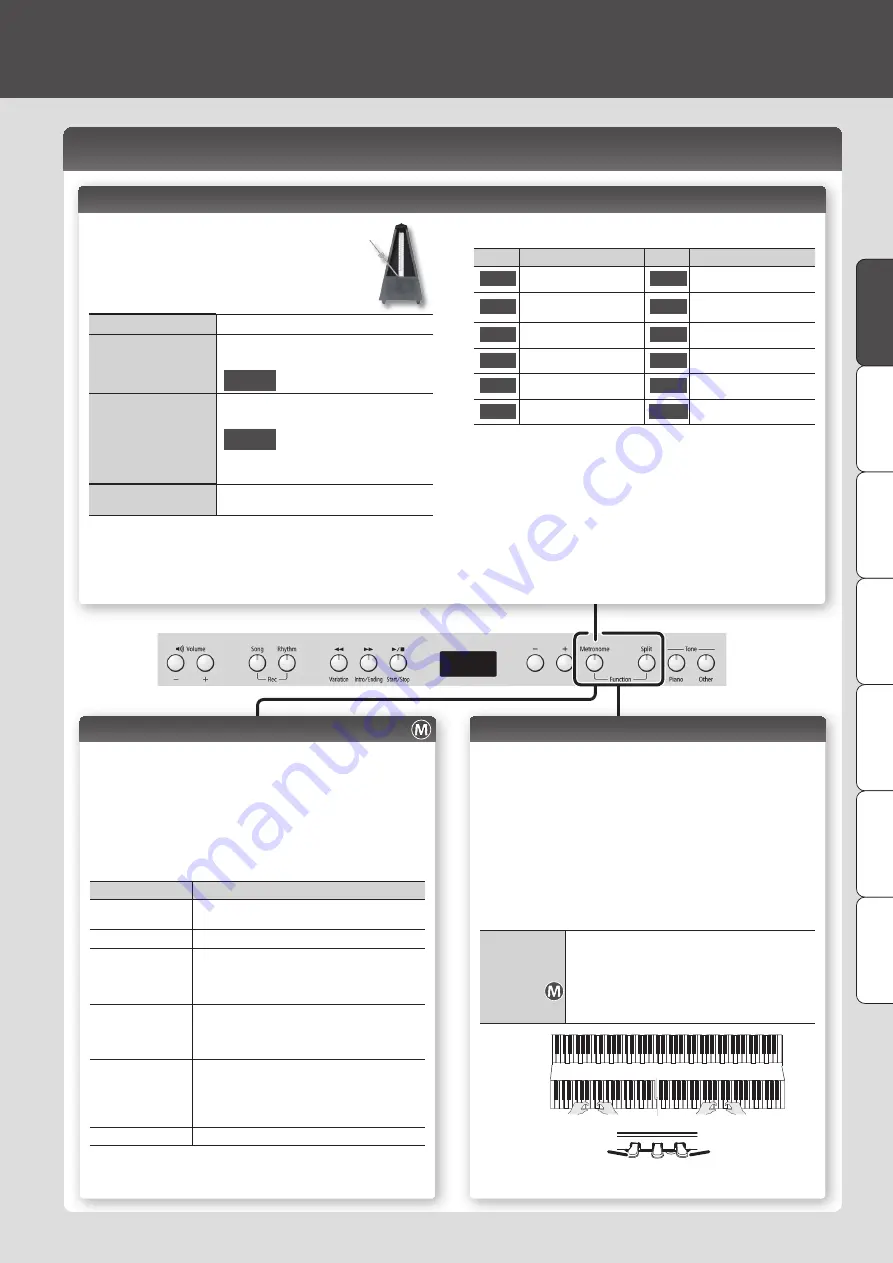
D
eu
tsc
h
Fra
nç
ais
Italiano
Español
Por
tug
uês
N
eder
lands
English
English
Using the Metronome ([Metronome] Button)
You can perform while the metronome sounds. You can adjust the
tempo or beat of the metronome.
If a song is playing, the metronome will sound at the tempo and
beat of that song.
Using the Metronome
Press the [Metronome] button so it blinks.
Changing the Tempo
Turn on the [Metronome] button to display the
tempo, and then use the [-] [+] buttons.
108
Changing the Beat
Hold down the [Metronome] button and press the
[-] [+] buttons.
4.4
For details on the available time signatures, refer to
“List of Time Signatures.”
Adding a count-in
Turn on the metronome, and then press the
[
s
(Start/Stop)] button.
Dividing the Keyboard in Two (Twin Piano)
You can divide the keyboard into left and right sections so that two people can play
the same pitch ranges.
1 ..
Hold down the [Metronome] button and press the [Split]
button.
2 ..
Use the [-] [+] buttons to choose “
F03
” and press the [
s
]
button.
3 ..
Choose the “
On
” setting.
* Concert Piano is selected.
4 ..
Hold down the [Metronome] button and press the [Split]
button to exit Function mode.
Changing how
Twin Piano
sounds
In function mode, select “
F02
” and choose “
1
” or “
2
.”
1
"
Notes in the right section are louder in the right
speaker; notes in the left section are louder in the
left speaker.
2
"
Notes in the right section are heard only from the
right speaker; notes in the left section are heard only
from the left speaker.
C4
C5
C6
C7
C8
C3
C2
C1
C4
C5
C6
C3
C4
C5
C3
C6
The damper pedal for
the left area
The damper pedal for
the right area
Conventional
keyboard
Twin Piano
Divide point
List.of.Time.Signatures
Display
Beat
Display
Beat
2.2
2/2
6.4
6/4
0.4
Only weak beats will be
sounded.
7.4
7/4
2.4
2/4
3.8
3/8
3.4
3/4
6.8
6/8
4.4
4/4.(default)
g.8
9/8
5.4
5/4
12.8
12/8
Adjusting the Keyboard Sensitivity (Key Touch)
Here’s how to change the way in which the sound responds to your keyboard
dynamics. You can adjust the response as appropriate for your playing strength.
1 ..
Hold down the [Metronome] button and press the [Split]
button.
2 ..
Use the [-] [+] buttons to choose “
F01
” and press the [
s
]
button.
3 ..
Use the [-] [+] buttons to change the settings.
Value
Explanation
F
(Fixed)
The sound plays at one set volume, regardless of the
force used to play the keys.
L2
(Super Light)
An even lighter setting than
L1
(Light).
L1
(Light)
Sets the keyboard to a light touch.
You can achieve fortissimo (ff ) play with a less forceful
touch than “
N
(medium),” so the keyboard feels lighter.
This setting makes it easy to play, even for children.
N
(Medium)
Sets the keyboard to the standard touch.
This sets the standard keyboard touch. You can play
with the most natural touch. This is the closest to the
touch of an acoustic piano.
H1
(Heavy)
Sets the keyboard to a heavy touch.
You have to finger the keyboard more forcefully than
“
N
(medium)” in order to play fortissimo (ff ), so the
keyboard touch feels heavier. Dynamic fingering adds
even more feeling to what you play.
H2
(Super Heavy)
An even heavier setting than
H1
(Heavy).
4 ..
Hold down the [Metronome] button and press the [Split]
button to exit Function mode.
3




































