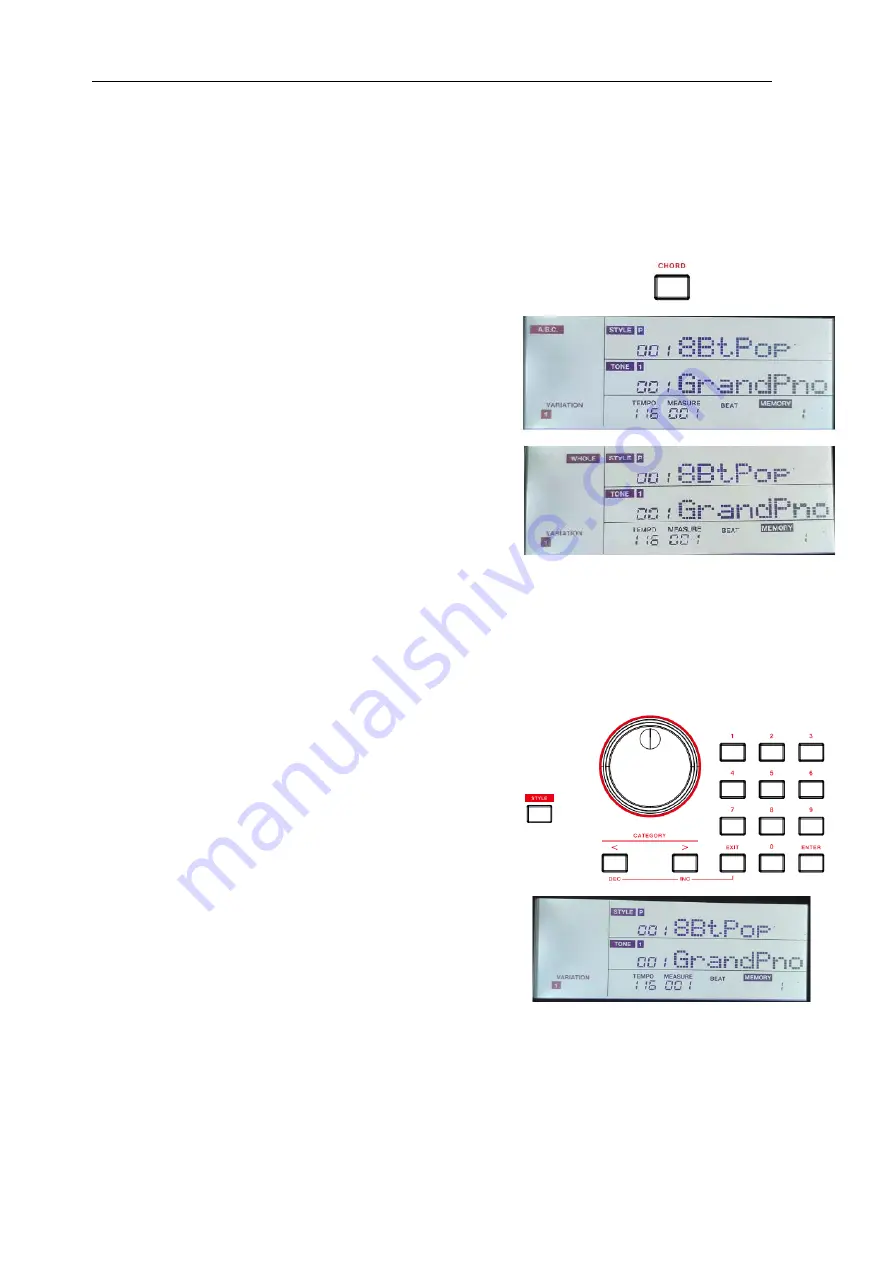
- 16 -
Selecting Chord Modes
When chord mode is off, you can press the [START/STOP] button to start playing the rhythm tracks.
When chord mode is on, the [CHORD] button LED lights up. You can press the [START/STOP] button to start the
rhythm tracks, then play a chord in the chord section to start all tracks.
When in chord mode, you can play back chords in the A.B.C mode
and the WHOLE mode.
Press the [CHORD] button once to enter the” A.B.C.” (
Auto Bass
Chord
) mode. The chord button LED lights up red. The “A.B.C.” icon
on LCD lights up. The keyboard is split into two sections. Left hand
section is the chord section. You can play single finger chords and
normal chords in the chord section.
Press the [CHORD] button again to enter the “WHOLE” mode. The
chord button LED lights up green. The “WHOLE” icon on LCD lights
up. You can play normal chords over the entire keyboard.
Press the [CHORD] button again to turn off chord mode. The chord button LED and the “WHOLE” icon on LCD turn off.
Playing Auto Accompaniment (Rhythm Track)
1.
Press [STYLE] button to enter Style mode.
The “STYLE” icon on
LCD will light up. The LCD displays the current style name and
number.
2.
Use the data dial or the [EXIT] + [<] / [>] buttons to select a style
you want to play.
Or use the numeric buttons to select a preset style. You can
also use the [<] / [>] button to change the style category. When
switching the category, it will select the first style in the current
category by default.
3.
Press the [START / STOP] bu
tton to start playing the rhythm
tracks.
Or you can press the [SYNC] button to turn on the Sync function.
The button LED lights up and the beats on LCD blink. The Sync
function puts the playback on standby. You can press any key on
the ke
yboard to start the rhythm trac
ks.
Note:
You can play back the rhythm tracks while chord mode is on or off.






























