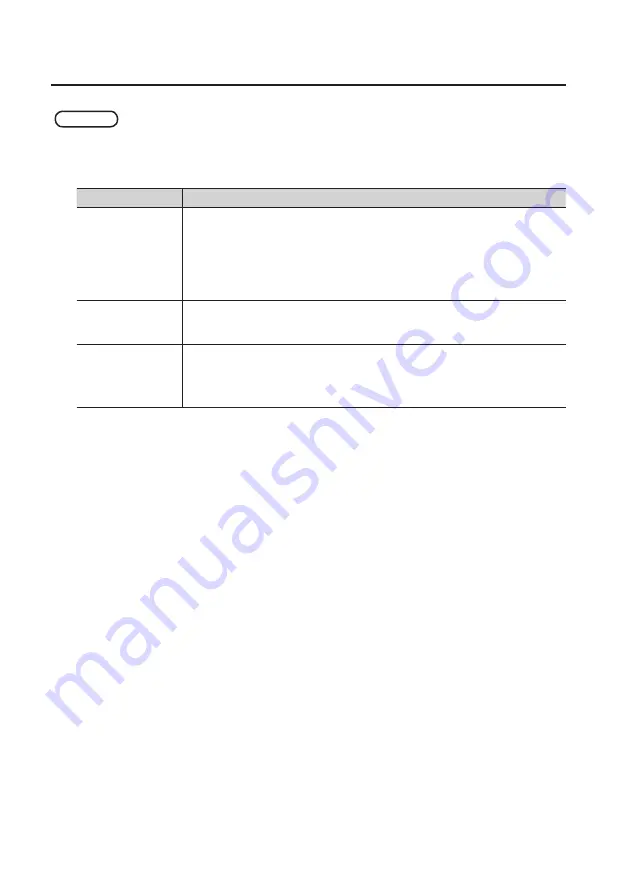
Appendix
32
Mac.OS.X
1.
Open.“System.Preferences”.and.click.the.[DUO-CAPTURE.EX].icon .
The “Driver Settings” panel appears.
Setting
Explanation
Audio.Buffer.Size
You can adjust the USB driver’s input and output audio buffer size.
Decrease the buffer size to decrease latency. Increase the buffer size if audio drops
out.
* After adjusting the buffer size, make sure to restart all programs that are using the
DUO-CAPTURE EX. If using software that has an “audio device test” function, run the
test function.
Recording.Margin
If audio drops out or if noise is heard even if you have adjusted the buffer size setting
in the software and adjusted the “Audio Buffer Size” as explained above, increase the
recording margin setting.
Recording.Timing
Adjust this setting if the timing of the recorded audio data is off.
* If the audio software is running, the new setting will not be applied immediately
when the [Apply] button is clicked. Quit all audio software; the new setting will be
applied the next time you start the software.






























