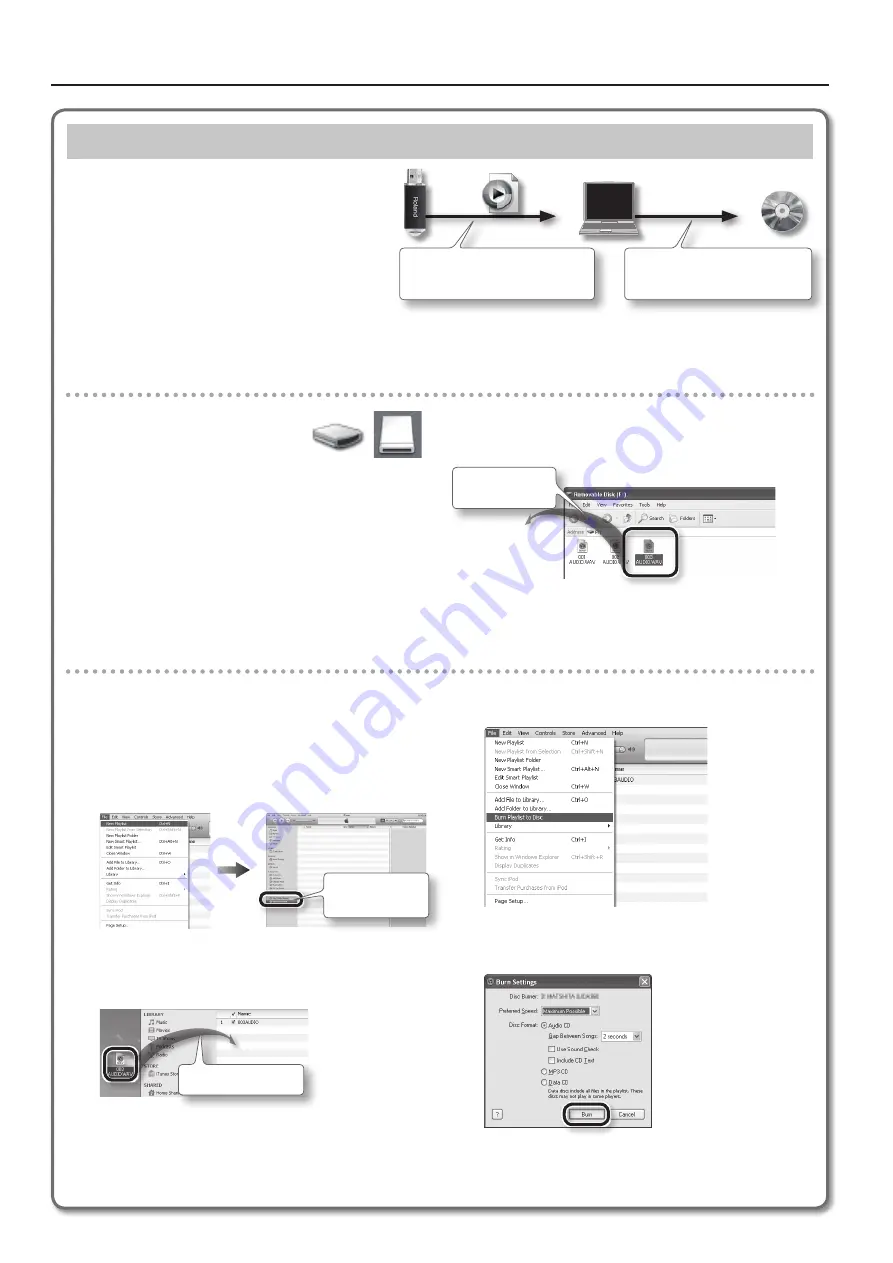
Practicing
Burning an Audio Recording of a Song (WAV file) to a CD
After an audio recording of a song has been saved to
the USB flash drive, you can copy it to your computer
and burn it to a CD. If you want to burn a CD from
a song that you recorded as an SMF, you must first
convert it to audio (WAV file) (p. 33).
In order to burn a CD on your computer, you’ll need
software such as “iTunes.”
For details, refer to the owner’s manual or the online
help of your software.
WAV
Use computer software (such as
iTunes) to burn the song to a CD.
A song recorded on the unit can be
copied to your computer by means of a
USB flash drive.
The following explanation uses iTunes 10 for Windows. If you’re
using a different version or other software, refer to its online help
or owner’s manual.
1.
From the Start menu, click [All Programs] - [iTunes] .
2.
From the iTunes [File] menu, click [New Playlist] to create
a playlist .
Newly created
playlist
3.
From the desktop (or other location) where you copied
it, drag and drop the song (WAV file) to add it to the
playlist you created in step 2 .
Drag & drop
4.
Insert a blank CD-R into your computer .
5.
Select the playlist that you created in step 2, and in the
[File] menu, click [Burn playlist to Disc] .
6.
Make the appropriate settings in the disc creation dialog
box, and then click the [Burn] button .
1.
Connect the USB flash drive
containing the song to your
computer .
If you’re using Windows, a
“Removable disk” icon will appear in “Computer.” If you’re using
Mac OS X, a “NO NAME” icon will appear on the desktop.
2.
Double-click the icon that appeared .
The contents of the USB flash drive will be displayed.
The audio recording of the song (WAV file) will be among the
contents.
3.
Copy the song (WAV file) that you want to burn to CD to
your computer’s desktop or another location where you
can easily find it .
Copy to desktop
Copy the recorded song to your computer
Use iTunes to burn a CD
36
Summary of Contents for DP90e
Page 1: ......
Page 66: ...For EU Countries For China 66...
Page 68: ...5 1 0 0 0 3 6 7 8 2 0 1 5 1 0 0 0 3 6 7 8 2 0 2...






























