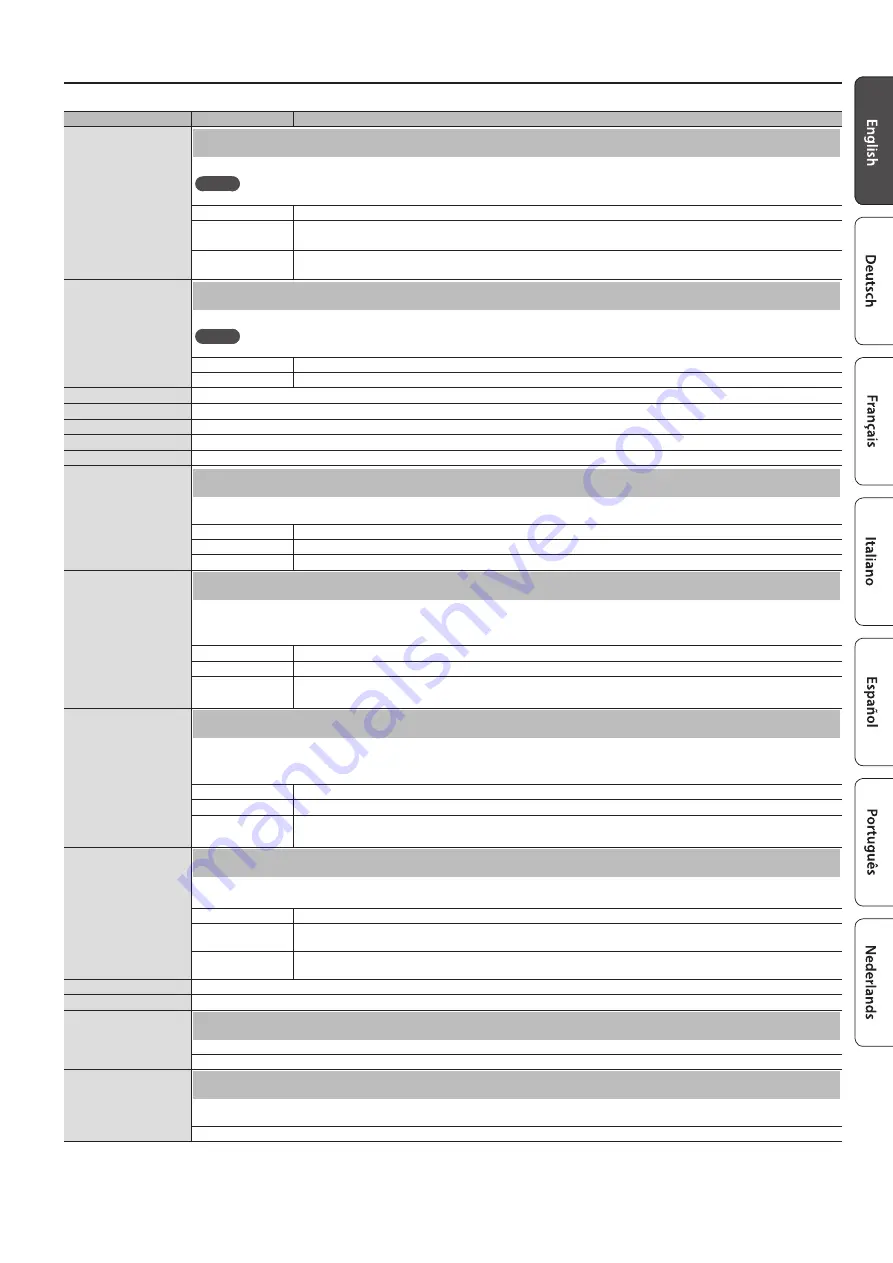
21
Advanced Operation
Indication
Value
Explanation
SMF Play Mode
Specifying the Song (SMF) Playback Mode (SMF Play Mode)
When playing back a song (SMF), select the appropriate setting depending on whether you’re playing an internal song or external data.
MEMO
You can also switch the SMF Play Mode by holding down the [
s
] button and using the [–] [+] button.
Auto Select
Automatically switches the SMF Play Mode to either “Internal” or “External” depending on the song that is being played.
Internal
The most suitable tone for the song that’s playing is selected.
This setting is ideal when playing back an internal song or a song that was recorded on this unit.
External
The currently selected tone is used when you play back the song.
This setting is ideal when playing back external data such as commercially available music data.
Recording Mode
Selecting the Format for Recording (Recording Mode)
You can choose whether to record as SMF or as audio.
MEMO
You can also switch the Recording Mode by holding down the [
t
] button and using the [–] [+] button.
SMF
SMF parts will be recorded separately. This allows you to re-record just a single part, or to overdub different parts.
Audio
The recording will be made as audio data. The recorded song can be used in your computer.
Rename Song
Refer to “Renaming a Song (Rename Song)” (p. 13).
Copy Song
Refer to “Copying a Saved Song (Copy Song)” (p. 14).
Delete Song
Refer to “Deleting a Saved Song (Delete Song)” (p. 14).
Piano Setup Export
Refer to “Saving Piano Settings (Piano Setup Export)” (p. 18).
Piano Setup Import
Refer to “Loading Piano Settings (Piano Setup Import)” (p. 18).
Damper Pedal Part
Changing How the Pedal Effects Are Applied (Damper Pedal Part)
When you press the damper pedal during Dual Play or Split Play, the pedal effect is normally applied to both tones, but you can also select the tone
to which the effect is to be applied.
Right & Left
All enabled
Right
Applied only to the Tone 1 (in dual mode)/Right-hand Tone (in split mode)
Left
Applied only to the Tone 2 (in dual mode)/Left-hand Tone (in split mode)
Center Pedal
Changing How the Pedals Work (Center Pedal)
When you turn on the power, the center pedal functions as the sostenuto pedal (p. 6).
You can change the function of the pedal to a variety of other operations.
* Pedal function settings take priority in the following order: “Reg. Pedal Shift”
0
“Page Turn (p. 24)”
0
“Center/Left Pedal.”
Sostenuto
Sets function to sostenuto pedal.
Play/Stop
The pedal will have the same function as the [
s
] button.
Layer
Pressing the pedal will layer on Tone 2, used for Dual Play.
* The Layer function can be applied only when using Dual Play.
Left Pedal
Changing the Effect of the Pedal (Left Pedal)
When you turn on the power, the left pedal functions as a soft pedal (p. 6).
You can change this to perform other functions.
* Pedal function settings take priority in the following order: “Reg. Pedal Shift”
0
“Page Turn (p. 24)”
0
“Center/Left Pedal.”
Soft
The pedal functions as a soft pedal.
Play/Stop
The pedal has the same function as the [
s
] button.
Layer
Pressing the pedal adds tone 2 of the Dual Play function.
* This is available only when using Dual Play.
Reg. Pedal Shift
Using a Pedal to Switch Registrations (Reg. Pedal Shift)
You can assign a pedal to successively switch registrations Each time you press the pedal, you will switch to the next registration.
* Pedal function settings take priority in the following order: “Reg. Pedal Shift”
0
“Page Turn (p. 24)”
0
“Center/Left Pedal.”
Off
Pressing the pedal does not change the registration.
Left Pedal
The soft pedal can be used only for switching registrations In this case, the function assigned to the soft pedal cannot be
used.
Center Pedal
The sostenuto pedal can be used only for switching registrations In this case, the function assigned to the sostenuto pedal
cannot be used.
Registration Export
Refer to “Saving a Registration Set (Registration Export)” (p. 17).
Registration Import
Refer to “Loading a Saved Registration Set (Registration Import)” (p. 17).
Display Contrast
Adjusting the Brightness of the Display (Display Contrast)
You can adjust the brightness of the unit’s display.
1–10
Volume Limit
Specifying a Maximum Volume (Volume Limit)
You can specify a maximum volume value. This prevents an unnecessarily high volume from sounding even if you inadvertently operate the
[Volume] buttons.
20, 40, 60, 80, 100
Summary of Contents for DP603
Page 34: ... 5 1 0 0 0 5 4 0 1 7 0 2 ...


























