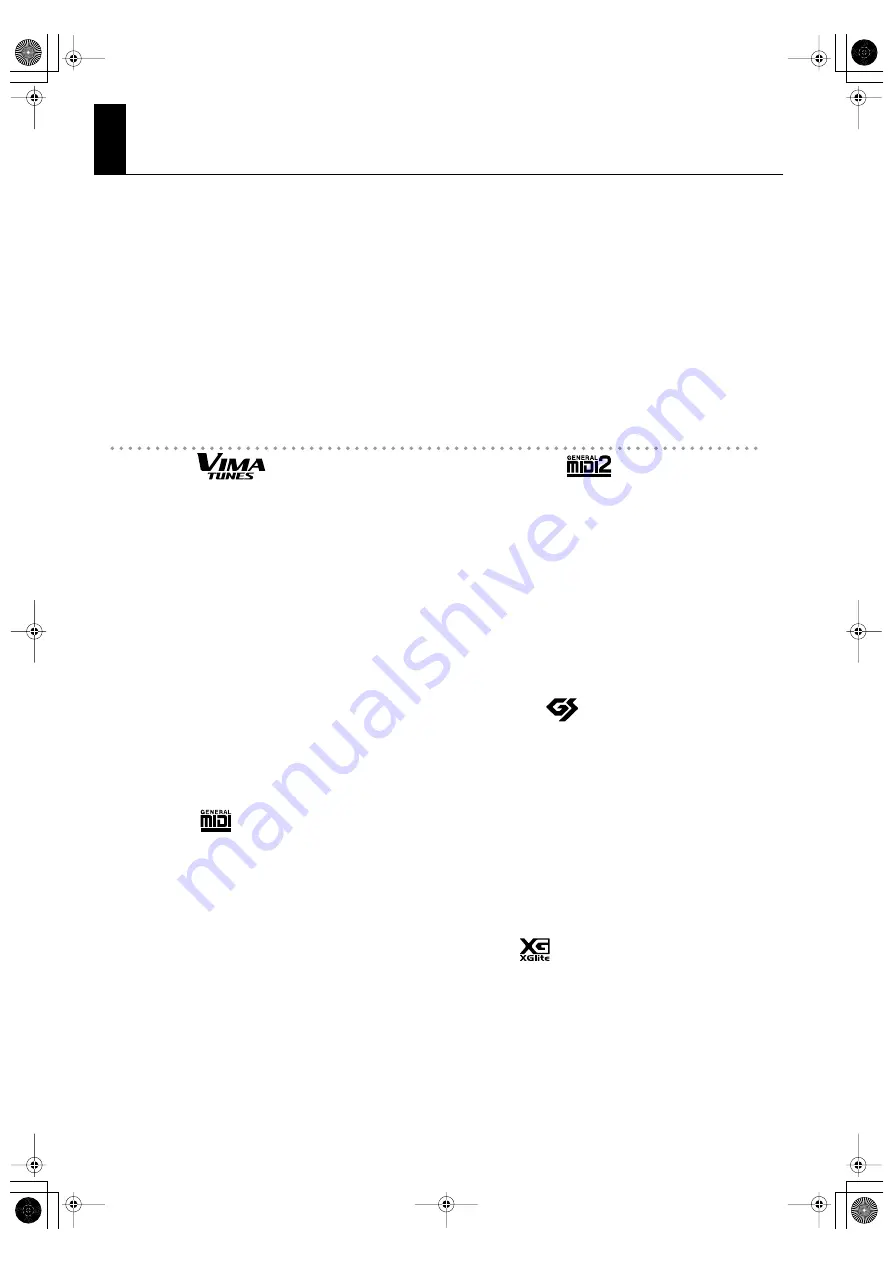
80
Music Files That the DP990F Can Use
What Are Music Files?
Music files contains musical information such as how long the key for a corresponding pitch is played, the force applied to the key
played, and other such information. When the performance data (music file) is sent by the USB memory or CD-ROM, the song will be
played exactly as specified by the data. This is different than an audio CD, since the music file does not contain a recording of the
sound itself. This makes it possible to change tempos and keys freely, allowing you to use it in many different ways.
Regarding Copyright
Use of the song data contained in the DP990F or any other song data supplied with it for any purpose other than private, personal
enjoyment without the permission of the copyright holder is prohibited by law. Additionally, this data must not be copied, nor used in
a secondary copyrighted work without the permission of the copyright holder.
Please be aware that if you create derivative works that are based on existing copyrighted material, such as commercially available
SMF music files, such works may violate copyright law if used for any purpose other than personal enjoyment. Roland takes no
responsibility for any copyright violation you may commit by creating such works.
The DP990F Allows You To Use the Following Music Files
VIMA TUNES
VIMA TUNES is a Roland specification for music files that
contains image and lyric data, allowing you to enjoy songs
with lyrics and images simultaneously. When data bearing
the “VIMA TUNES” logo is played back on a device that bears
the same logo, lyrics can be shown on the screen of a
connected external display or television, letting you enjoy
karaoke or watch a slide show.
* This instrument (DP990F) is not able to play back VIMA
TUNES images.
* You can specify whether the recommended tones will be
assigned automatically (p. 62).
SMF Music Files
SMFs (Standard MIDI Files) use a standard format for music
file that was formulated so that files containing music file
could be widely compatible, regardless of the manufacturer
of the listening device. An enormous variety of music is
available, whether it be for listening, for practicing musical
instruments, for Karaoke, etc.
General MIDI
The General MIDI is a set of recommendations which seeks
to provide a way to go beyond the limitations of proprietary
designs, and standardize the MIDI capabilities of sound
generating devices. Sound generating devices and music
files that meets the General MIDI standard bears the General
MIDI logo. Music files bearing the General MIDI logo can be
played back using any General MIDI sound generating unit
to produce essentially the same musical performance.
General MIDI 2
The upwardly compatible General MIDI 2 recommendations
pick up where the original General MIDI left off, offering
enhanced expressive capabilities, and even greater
compatibility. Issues that were not covered by the original
General MIDI recommendations, such as how sounds are to
be edited, and how effects should be handled, have now
been precisely defined. Moreover, the available sounds have
been expanded. General MIDI 2 compliant sound generators
are capable of reliably playing back music files that carry
either the General MIDI or General MIDI 2 logo.
In some cases, the conventional form of General MIDI, which
does not include the new enhancements, is referred to as
“General MIDI 1” as a way of distinguishing it from General
MIDI 2.
GS Format
The GS Format is Roland’s set of specifications for
standardizing the performance of sound generating devices.
In addition to including support for everything defined by
the General MIDI, the highly compatible GS Format
additionally offers an expanded number of sounds, provides
for the editing of sounds, and spells out many details for a
wide range of extra features, including effects such as reverb
and chorus. Designed with the future in mind, the GS Format
can readily include new sounds and support new hardware
features when they arrive. Since it is upwardly compatible
with the General MIDI, Roland’s GS Format is capable of
reliably playing back GM Scores equally as well as it performs
GS music files (music files that have been created with the
GS Format in mind).
XGlite
XG is a tone generator format of YAMAHA Corporation, that
defines the ways in which voices are expanded or edited and
the structure and type of effects, in addition to the General
MIDI 1 specification. XGlite is a simplified version of XG tone
generation format. You can play back any XG music files
using an XGlite tone generator. However, keep in mind that
some music files may play back differently compared to the
original files, due to the reduced set of control parameters
and effects.
DP990F_e.book 80 ページ 2010年1月14日 木曜日 午後11時29分























