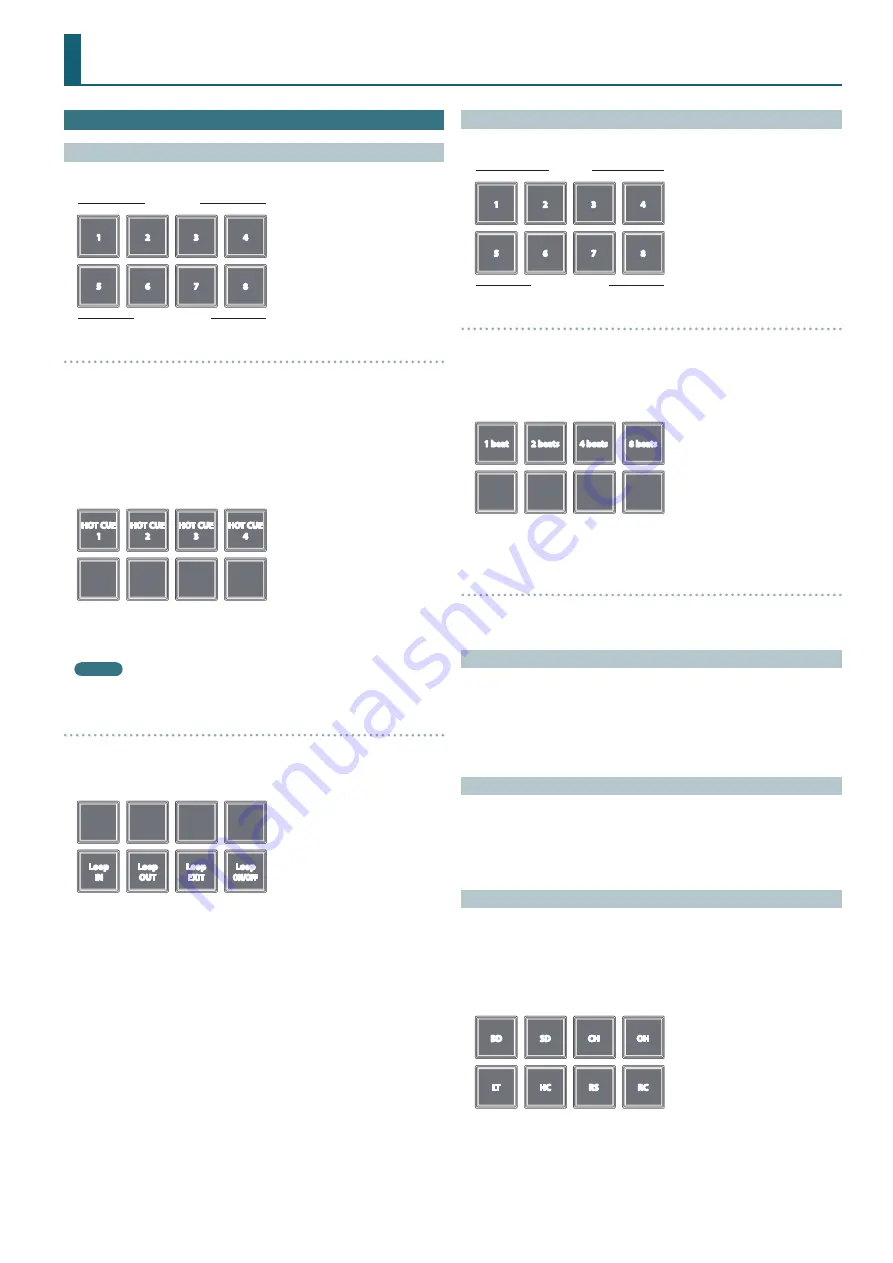
11
Operating the DJ-202
Performance Pad Operations
Hot Cue Operations (HOT CUE)
In hot cue mode, you can assign hot cues to performance pads 1–4 and
manual loops to performance pads 5–8.
1
2
3
4
5
6
7
8
Hot cue
Manual loop
Assigning hot cues
By specifying a hot cue, you can instantly play back from the specified
location.
You can specify up to four hot cues for each song.
1
Press the [HOT CUE] button to make the button light.
2
During playback or while paused, press a performance pad 1–4
that is unlit.
A hot cue is assigned to the performance pad that you pressed.
Hot cues (1–4) are assigned to the performance pads as follows.
HOT CUE
1
HOT CUE
2
HOT CUE
3
HOT CUE
4
3
Press a performance pad that is lit (i.e., a pad to which a hot cue
is assigned).
Playback starts from the specified location.
MEMO
If you hold down the [SHIFT] button and press a performance pad, the
hot cue of the pad you pressed is cleared.
Assigning manual loops
1
Press the [HOT CUE] button to make the button light.
2
During playback, press performance pad 5 to specify the loop
IN point.
Loop
IN
Loop
OUT
Loop
EXIT
Loop
ON/OFF
3
During playback, press performance pad 6 to specify the loop
OUT point.
Loop playback begins between the loop IN point and the loop OUT point.
4
To exit manual loop, press performance pad 7 during loop
playback.
After exiting manual loop, if you press performance pad 7 during
playback, you return to the previously-specified loop IN point and loop
playback starts.
5
To cancel manual loop, press performance pad 8.
If you press performance pad 8 after canceling manual loop, manual loop
is re-specified.
Adjusting the length of manual loop
5
During playback, you can press performance pad 5 and then use the
jog dial to make fine adjustments to the loop IN point. If you once
again press performance pad 5, you’ll return to loop playback.
5
During playback, you can press performance pad 6 and then use the
jog dial to make fine adjustments to the loop OUT point. If you once
again press performance pad 6, you’ll return to loop playback.
Loop Operations (LOOP)
In loop mode, you can assign loops to performance pads 1–4 and manual
loops to performance pads 5–8.
1
2
3
4
5
6
7
8
Loop
Manual loop
Assigning loops
You can specify a loop of 1, 2, 4, or 8 beats relative to the BPM of the song.
1
Press the [LOOP] button to make the button light.
2
During playback, press a performance pad 1–4 to turn loop on.
The beats of the loop are assigned to the performance pads as follows.
1 beat
2 beats
4 beats
8 beats
3
To turn off the loop, press the same performance pad once
again.
Assigning manual loops
The operation is the same as for manual loop of hot cue mode.
Sequencer Operations (SEQUENCER)
Using the sequencer, “patterns” created using drum sounds (instruments) of
a Roland TR-909 or TR-808 rhythm machine, or samples of Serato Sampler,
can be edited in either step or realtime recording.
* For details on sequencer operation, refer to “Using the Sequencer”
Pattern Operations (PATTERN)
In pattern mode, you can play back patterns (1–16) that you select by
pressing a performance pad.
* For details on selecting and playing back patterns, refer to “Using the
INST PLAY Operations
In INST PLAY mode, you can press performance pads to play instruments
1
Hold down the [SHIFT] button and press the [SEQUENCER]
button twice to access INST PLAY mode.
In INST PLAY mode, the button blinks at high speed.
The following instruments are assigned to the performance pads.
BD
SD
CH
OH
LT
HC
RS
RC
2
Press a performance pad.



































