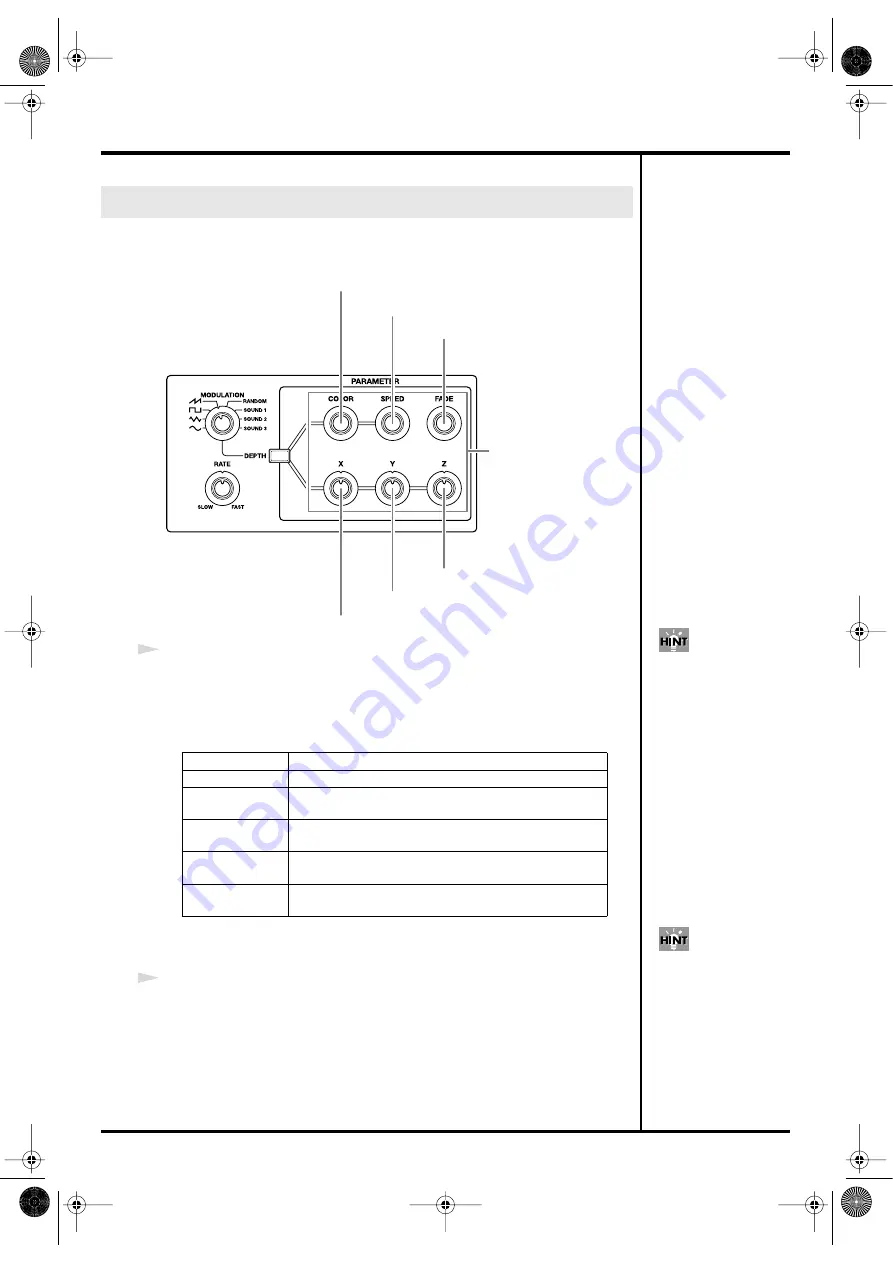
65
Creating patches
By editing the parameters of a Photo Effect you can modify the resulting image
produced by the Photo Patch.
fig.front17.e.eps
1
Make sure that the [PHOTO PATCH] pad is lit, and use the [COLOR] knob, [SPEED]
knob, [FADE] knob, [X] knob, [Y] knob, and [Z] knob to edit the parameters of the
Photo Effect.
The main functions of these knobs are listed below.
•
Parameter knobs
The editable parameters and their result will differ for each effect. For details on the
parameters of the Photo Effects, refer to
2
If you want to keep the settings you edited, perform the Save operation (p. 72).
Editing the parameters of a Photo Effect
[COLOR] knob
Adjusts a color-related effect.
[SPEED] knob
Adjusts the speed at which the effect moves.
[FADE] knob
Adjusts the fade. Turn left for fade-to-black, turn right for
fade-to-white.
[X] knob
Adjusts an X-axis (left/right) parameter such as X-axis
position or rotational angle.
[Y] knob
Adjusts a Y-axis (up/down) parameter such as Y-axis po-
sition or rotational angle.
[Z] knob
Adjusts a Z-axis (forward/back) parameter such as Z-
axis position or rotational angle.
[FADE] knob
Parameter knobs
[Z] knob
[SPEED] knob
[Y] knob
[COLOR] knob
[X] knob
If the [DEPTH] button is
lit, press the button so it
goes out.
Some effects have
parameters that cannot be
edited.
CG8_e.book 65 ページ 2005年4月20日 水曜日 午後12時3分
Summary of Contents for CG-8
Page 1: ...See the sound Hear the visuals CG 8_Cover fm 1 ページ 2005年4月20日 水曜日 午前9時51分 ...
Page 2: ...CG 8_Cover fm 2 ページ 2005年4月20日 水曜日 午前9時51分 ...
Page 110: ...MEMO CG8_e book 110 ページ 2005年4月20日 水曜日 午後12時3分 ...
Page 111: ...111 Appendix CG8_e book 111 ページ 2005年4月20日 水曜日 午後12時3分 ...
Page 131: ...CG 8_Cover fm 2 ページ 2005年4月20日 水曜日 午前9時51分 ...
Page 132: ...See the sound Hear the visuals CG 8_Cover fm 1 ページ 2005年4月20日 水曜日 午前9時51分 ...






























