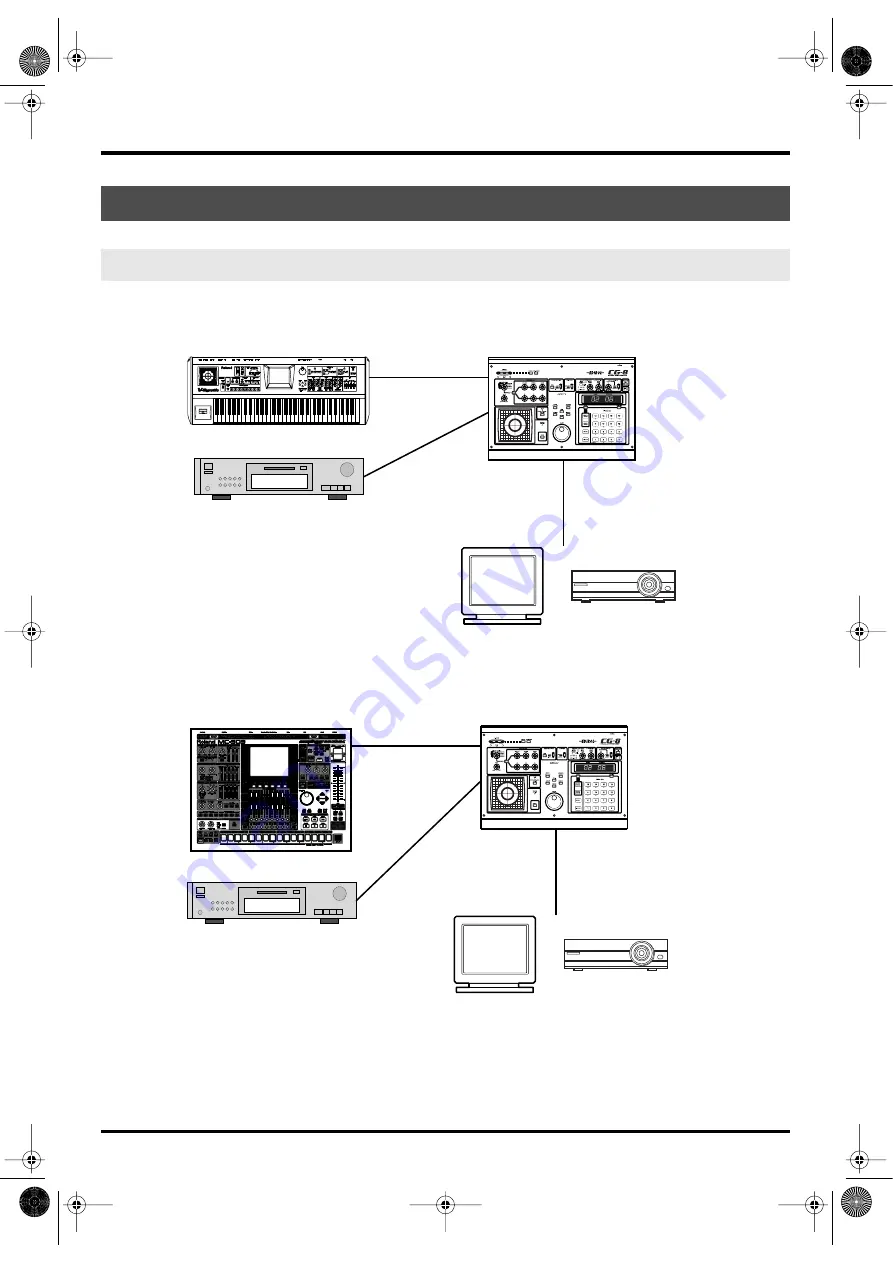
23
Making the connections
The following illustration is an example of connections for using the CG-8 in a VJ performance.
If you’re using V-LINK (p. 101) to control the CG-8 from the V-Synth, make connections as follows.
fig.connect.v-link.e.EPS
If you’re controlling the CG-8 from the MC-909, make connections as follows.
fig.connect.MC909.e.EPS
Example setups
VJ performance
V-Synth
CD player, etc.
MIDI cable
Audio cable
VGA cable
Video cable
S-video cable, etc.
CG-8
Display or projector
MC-909
CG-8
CD player, etc.
MIDI cable
Audio cable
VGA cable
Video cable
S-video cable, etc.
Display or projector
CG8_e.book 23 ページ 2005年4月20日 水曜日 午後12時3分
Summary of Contents for CG-8
Page 1: ...See the sound Hear the visuals CG 8_Cover fm 1 ページ 2005年4月20日 水曜日 午前9時51分 ...
Page 2: ...CG 8_Cover fm 2 ページ 2005年4月20日 水曜日 午前9時51分 ...
Page 110: ...MEMO CG8_e book 110 ページ 2005年4月20日 水曜日 午後12時3分 ...
Page 111: ...111 Appendix CG8_e book 111 ページ 2005年4月20日 水曜日 午後12時3分 ...
Page 131: ...CG 8_Cover fm 2 ページ 2005年4月20日 水曜日 午前9時51分 ...
Page 132: ...See the sound Hear the visuals CG 8_Cover fm 1 ページ 2005年4月20日 水曜日 午前9時51分 ...






























