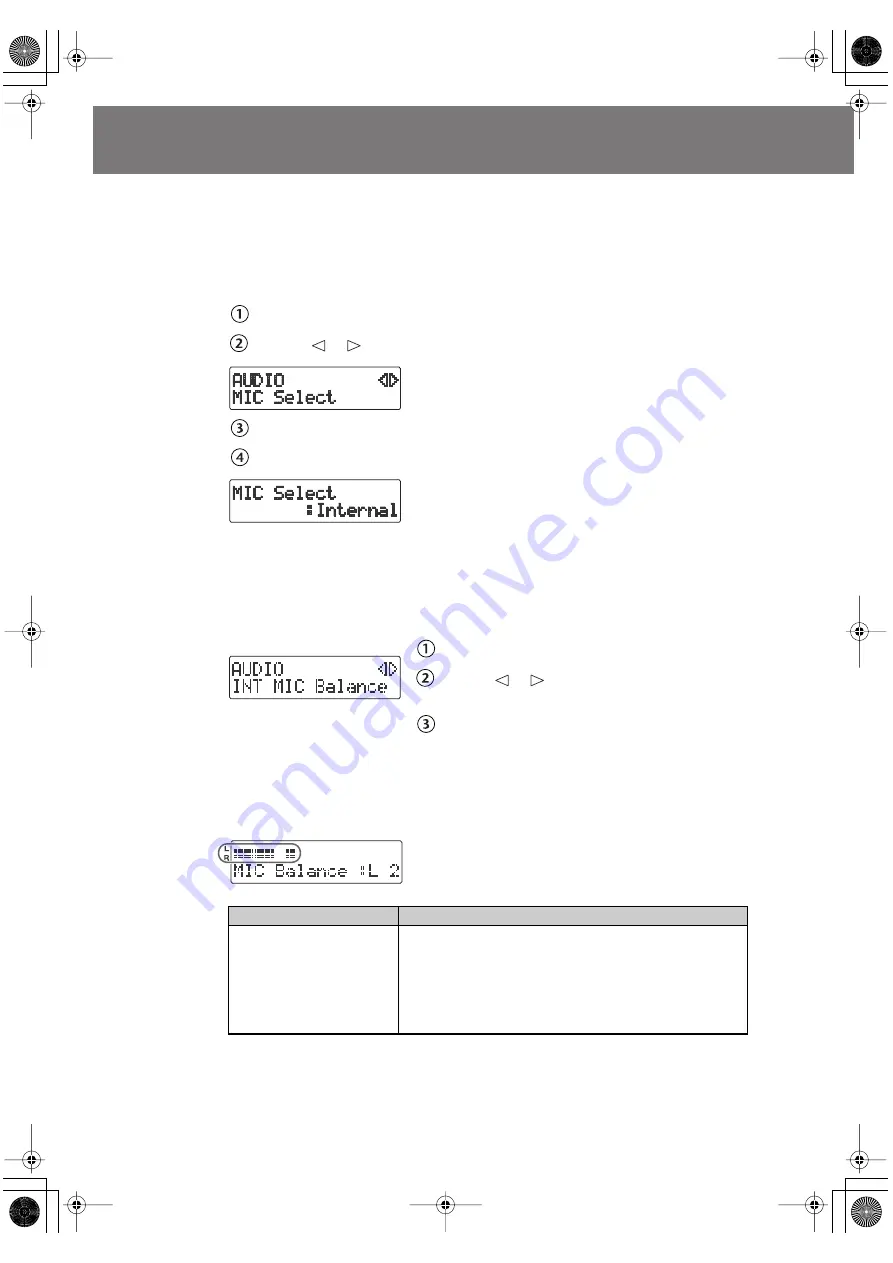
120
Adjusting the Left/Right Volume Balance of
the Internal Mics
When recording via the internal mics (Page 41), the recorded sound may not be even in
volume between the left and right sides, depending on where the CD-2u/SD-2u is located.
In such cases, you can adjust the left/right volume balance of the internal mics to compensate
for the position in which the CD-2u/SD-2u is placed.
1
Select the internal mics.
Press the [MENU] button to access the menu screen.
Use the [
] [
] buttons to choose “MIC Select.”
fig.menu-overdub-e.eps
Press the [ENTER] button to confirm your choice.
Use the [+] [-] buttons to change the value to select “Internal.“
2
Press the [EXIT] button twice.
You’ll be returned to the source (audio source) screen.
3
Press the [MENU] button to access the menu screen, and choose “INT MIC
Balance.”
fig.menu-format-e.eps
Press the [MENU] button to access the menu screen.
Use the [
] [
] buttons to choose “INT MIC
Balance.”
Press the [ENTER] button to confirm your choice.
4
While producing sound, adjust the left/right volume balance by using the
[+] [-] buttons to change the value.
Adjust this setting so that the “L” and “R” level meters move by approximately the same
amounts.
fig.menu-micbal02-e.eps
5
Press the [EXIT] button twice.
You’re returned to the audio source screen.
Value
Explanation
L50–C (factory setting)–R50
Increasing the “L” value will increase the volume of the input
from the left internal mic. With a setting of “L50,” no sound will
be input from the right internal mic. Conversely, increasing the
“R” value will increase the volume of the input from the right
internal mic. With a setting of “R50,” no sound will be input
from the left internal mic. With the “C” (center) setting, the left/
right volume balance will be equal.
CD-2u_SD-2u_e.book 120 ページ 2013年1月24日 木曜日 午前11時34分






























