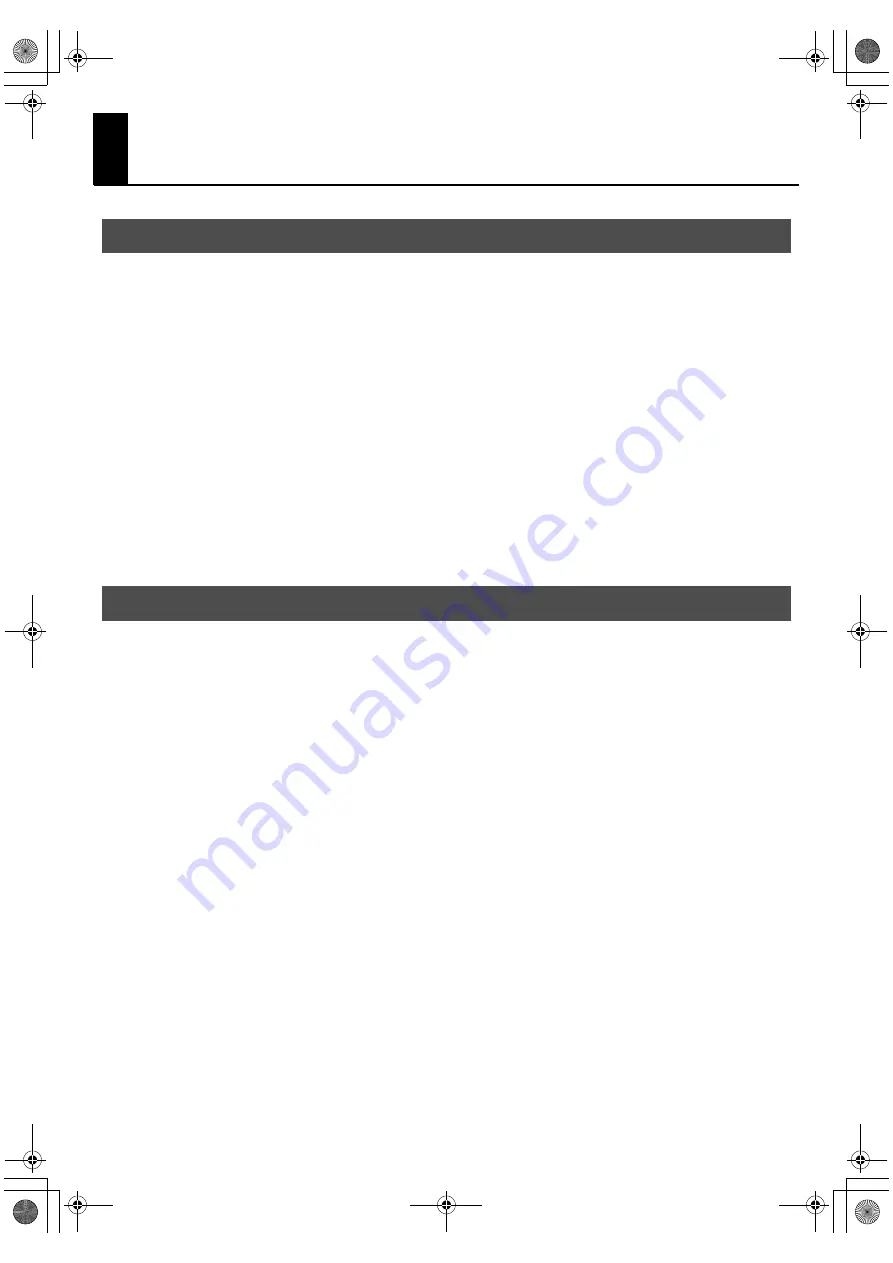
54
Appendices
Driver installation may not be possible due to your settings for “Driver Signing Options.” Refer to the following, and
make the appropriate settings.
1.
Open the
Control Panel
, click
Performance and Maintenance
, and then click the
System
icon.
* If you’re using the Classic view, double-click
System
.
2.
Click the
Hardware
tab, and then click
[Driver Signing]
.
The
Driver Signing Options
dialog box will appear.
3.
In the
Driver Signing Options
dialog box, choose
Warn
or
Ignore
, and click
[OK]
.
4.
Click
[OK]
to close the
System Properties
dialog box.
5.
Install the driver as described in the procedure for
* Once you’ve finished installing the driver, change the driver signing options back to their original settings.
If a problem occurred while installing the driver, use the following procedure to reinstall it.
1.
Uninstall the A-500S driver as described in
2.
Install the driver once again as described in
“Driver Installation and Settings”
Driver signing option settings (Windows XP)
Reinstalling the driver
A-500S_e.book 54 ページ 2010年2月19日 金曜日 午後8時3分
Summary of Contents for Cakewalk A-500S
Page 1: ...A 500S_e book 1 ページ 2010年2月19日 金曜日 午後8時3分 ...
Page 76: ...76 MEMO A 500S_e book 76 ページ 2010年2月19日 金曜日 午後8時3分 ...
Page 77: ...77 MEMO A 500S_e book 77 ページ 2010年2月19日 金曜日 午後8時3分 ...
Page 78: ...78 For EU Countries For China A 500S_e book 78 ページ 2010年2月19日 金曜日 午後8時3分 ...
Page 80: ... 5 1 0 0 0 0 7 6 1 0 0 4 A 500S_e book 80 ページ 2010年2月19日 金曜日 午後8時3分 ...






























