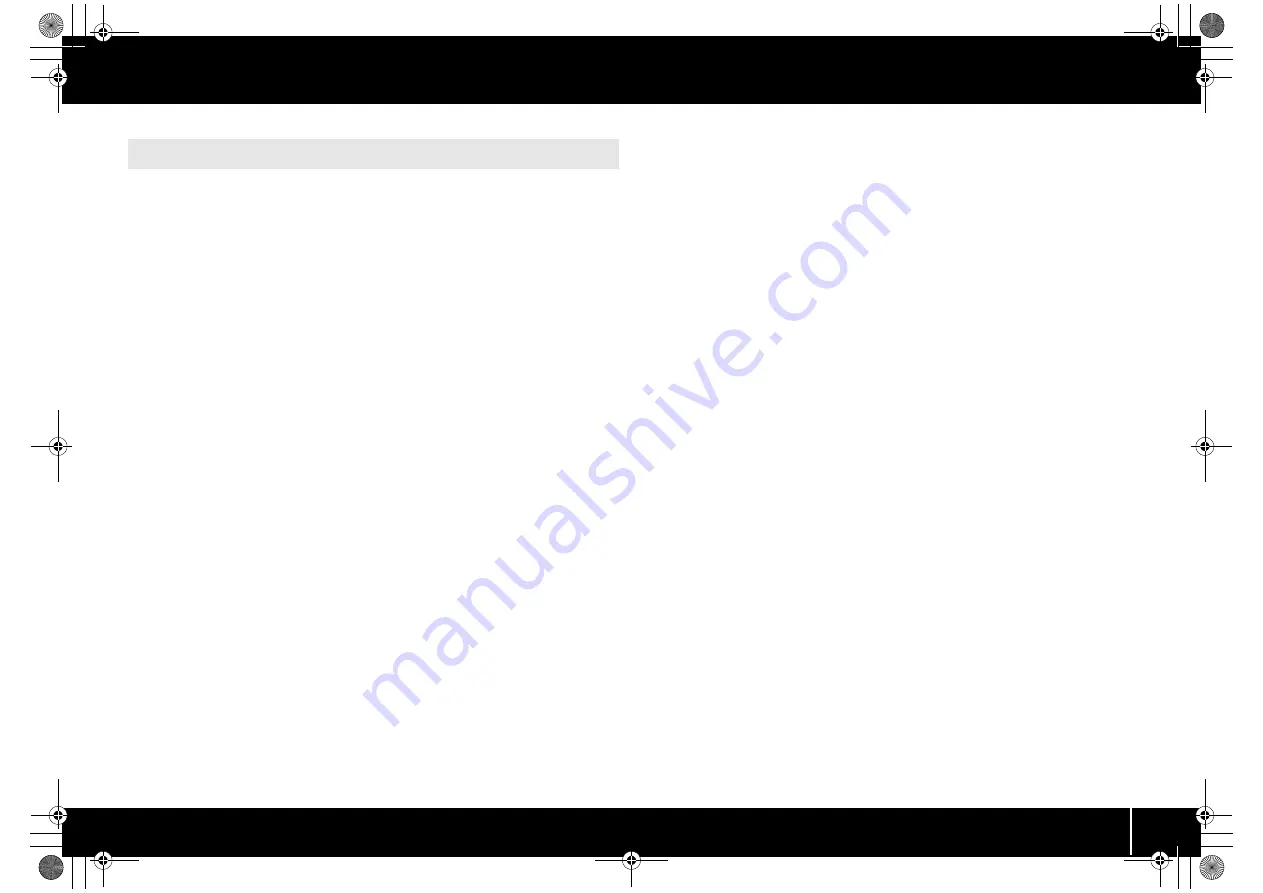
81
Troubleshooting
If you experience problems such as interrupted notes or dropouts in the sound, you
may be able to solve the problem by changing your computer’s power management
settings.
Windows 7 users
1
Open the “Control Panel,” click [System and Security], and then click
[Power Options].
If you’re using an icon display, double-click the [Power Options] icon.
2
In “Select a power plan,” choose [High performance].
If you don’t see [High performance], click [Show additional plans].
3
In the “High performance” area, click [Change plan settings].
4
Click [Change advanced power settings].
5
In “Power Options” [Advanced Settings], click the [+] symbol for
“Hard Disk,” and click the [+] symbol for “Turn off hard disk after” to
open it.
6
Click [Setting (Minutes)], and click the down arrow to change the
setting to [Never].
7
Click [OK] to close the “Power Options” window.
8
Close the “Edit Plan Settings” screen.
Windows Vista users
1
Open the “Control Panel,” click [System and Maintenance], and then
click [Power Options].
If you’re using the Classic view, double-click the [Power Options] icon.
2
In “Select a power plan,” choose [High performance].
3
In the “High performance” area, click [Change plan settings].
4
Click [Change advanced power settings].
5
In “Power Options” [Advanced Settings], click the [+] symbol for
“Hard Disk,” and click the [+] symbol for “Turn off hard disk after” to
open it.
6
Click [Setting (Minutes)], and click the down arrow to change the
setting to [Never].
7
Click [OK] to close the “Power Options” window.
8
Close the “Edit Plan Settings” screen.
Windows XP users
1
Open the “Control Panel,” click [Performance and Maintenance],
and click [Power Options].
If you’re using the Classic view, double-click the [Power Options] icon.
2
Click the [Power Schemes] tab, and in the “Power Schemes” field,
select [Always On].
3
Click [OK] to close “Power Options Properties.”
Mac OS X users
1
In “System Preferences,” click [Energy Saver].
2
Click [Options].
3
In the “Processor Performance” field, choose [Highest].
* On some Mac OS X it may not be possible to set the “Processor Performance.”
Power management settings
A-300_500_800C_e.book 81 ページ 2010年2月22日 月曜日 午後9時13分












































