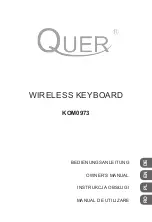Basic operation of the BK-5
22
r
Backing Keyboard
BK-5
6.
Basic operation of the BK-5
About the display and cursor
operation
This section introduces the information that appears on
the main page in the BK-5’s display and how to navi-
gate the menu.
Main page
Moving the cursor and setting parameter values
The display cursor can only be moved to the fields that
contain numeric values.
1.
Rotate the dial to move the cursor to the
parameter whose value you want to change.
2.
Press the [ENTER/SELECT] button to confirm
your selection.
The setting field of the selected parameter is dis-
played in reverse.
In our example, we want to assign a different Tone to
the Upper1 (UP1) part.
3.
Rotate the [CURSOR
÷
VALUE] dial to change
the value.
4.
Press the [ENTER/SELECT] button again to
deselect the “UP1” field.
The parameter’s setting field once again appears on a
white background and the [CURSOR
÷
VALUE] dial can
once again be used to select another parameter.
Moving between windows
Here is how to navigate the menu to select the setting
you want to change.
1.
Press [MENU] button.
The display changes to:
This page allows you to select the function group
that contains the setting you want to change.
NOTE
In some cases, the [MENU] button may recall a special edit
menu window instead of a main menu page.
2.
Rotate the [CURSOR
÷
VALUE] dial to select
the entry of the desired function group.
Current measure or
remaining time
Time signature
Tempo setting or time
stretching
Selected file type:
Rhythm, .SMF,
.WAV, .mp3
Real-time part field:
UP1, UP2, LWR. The
black field refers to
the selected real-
time part.
Name of the last
chord you played
One Touch mem-
ory indication
Name of the
selected rhythm
(or loaded file)
Current “Key”
setting
Selected sounds
Lock status of
these parameters
Octave settings of
the real-time
parts.
Recording time
BK-5_US.book Page 22 Monday, November 14, 2011 12:43 PM
Summary of Contents for BK-5
Page 1: ...r Owner s Manual BK 5_US book Page 1 Monday November 14 2011 12 43 PM ...
Page 148: ...Index 148 rBacking Keyboard BK 5 BK 5_US book Page 148 Monday November 14 2011 12 43 PM ...
Page 150: ...150 rBacking Keyboard BK 5 MEMO BK 5_US book Page 150 Monday November 14 2011 12 43 PM ...
Page 152: ...r 602 00 0527 01 RES 873 11 BK 5 OM E BK 5_US book Page 152 Monday November 14 2011 12 43 PM ...