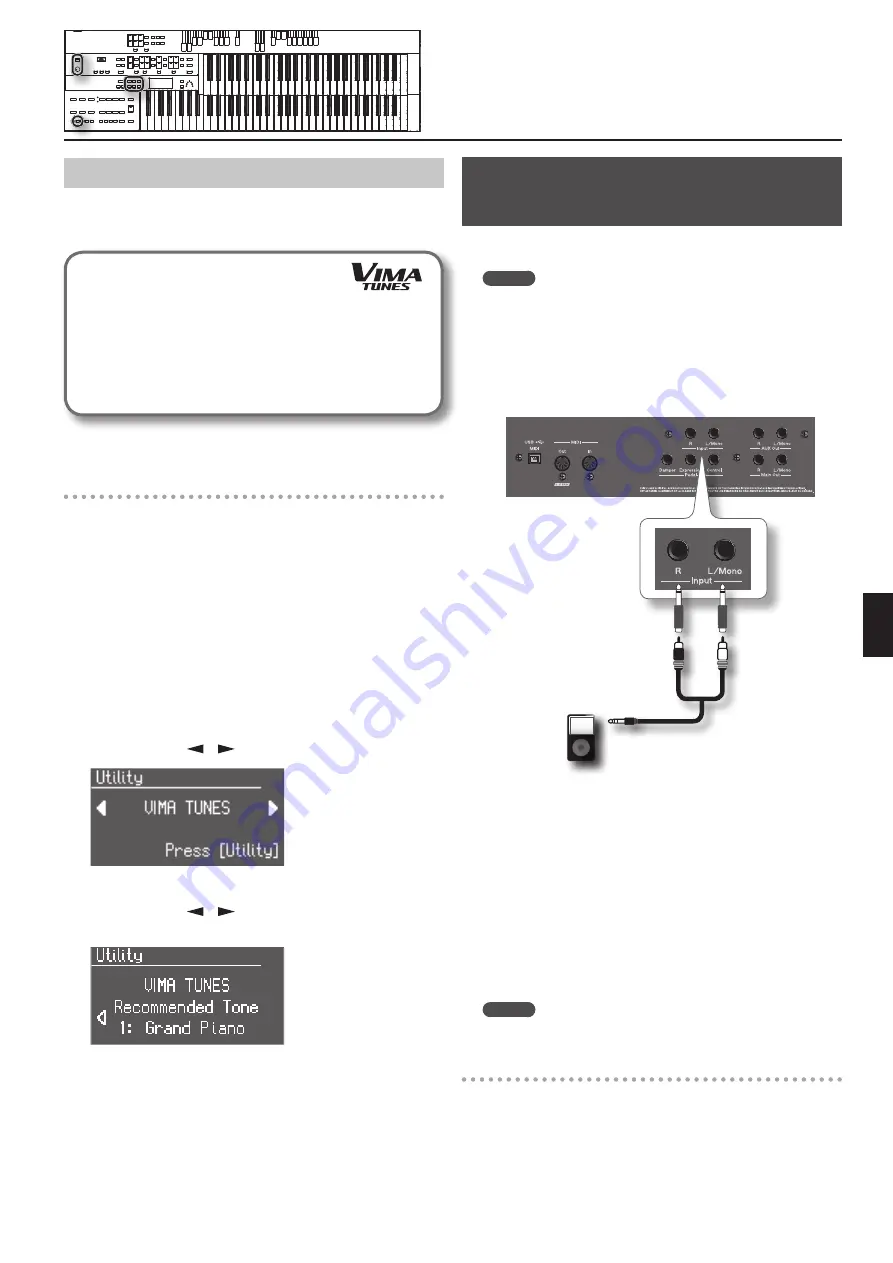
111
Connec
tions with O
ther E
quipmen
t
Enjoying VIMA TUNES Songs
The ATELIER can play back separately available VIMA CD-ROMs (VIMA TUNES).
This allows you to play back VIMA TUNES songs while you enjoy
performing with recommended sounds.
VIMA TUNES
VIMA TUNES is a Roland specification for music files that contains
image and lyric data, allowing you to enjoy songs with lyrics and
images simultaneously. When data bearing the “VIMA TUNES”
logo is played back on a device that bears the same logo, lyrics
can be shown on the screen of a connected external display or
television, letting you enjoy karaoke or watch a slide show.
*
The ATELIER is not able to play back VIMA TUNES images.
Performing with sounds that match the song
(recommended tones)
If you’re performing while listening to a CD-ROM produced for VIMA
(VIMA TUNES), you have the option of using automatically selected
tones that are appropriate for the mood of the selected song.
When you select a song from a VIMA CD-ROM (VIMA TUNES), three
recommended tones will be selected automatically.
Using these three tones gives you an easy way to perform using sounds
that are appropriate for the mood of the song.
1.
Connect a commercially available CD drive to the USB
Memory connector.
2.
Insert the VIMA TUNES CD-ROM into the CD drive, and select
the song of VIMA CD-ROM (p. 109).
3.
Press the [Utility] button.
4.
Press the Menu [
] [
] buttons to select “VIMA TUNES.”
5.
Press the [Utility] button.
6.
Press the Menu [
] [
] buttons to select “Recommend
Tone.”
7.
Press the Value [-] [+] buttons to select a tone.
8.
Press the [Utility] button to return to the basic screen.
9.
Press the [Play/Stop] button to start playing back the song.
10.
Play along with the song.
The tones you play will be suitable for the character of the song.
11.
Press the [Play/Stop] button to stop playing back the song.
Connecting an Audio Device and
Playback Sounds
Here’s how to connect an audio device and play back its sounds
through headphones or speakers.
MEMO
Use audio cables with phone plugs to make this connection.
*
To prevent malfunction and/or damage to speakers or other devices,
always turn down the volume, and turn off the power on all devices
before making any connections.
*
When connection cables with resistors are used, the volume level of
equipment connected to the Input jacks may be low. If this happens,
use connection cables that do not contain resistors.
Digital audio player, etc.
Output jack
Input jacks
1/4-inch phone type
1.
Turn the volume all the way down on the ATELIER and on the
audio device.
2.
Turn off the power to the ATELIER and audio device.
3.
Use audio cables (sold separately) to make the connection.
4.
Switch on the connected audio device.
5.
Switch on the ATELIER.
6.
Adjust the volume level on the ATELIER and the connected
audio device.
The sound of the audio device will be heard through your headphones
or speakers.
MEMO
Adjust the input volume using the controls of the audio device.
Turning off the power
1.
Turn the volume all the way down on the ATELIER and on the
audio device you’re about to connect.
2.
Turn off the ATELIER.
3.
Turn off the connected audio device.
Summary of Contents for Atelier Combo AT-350C
Page 1: ... 5 1 0 0 0 1 9 7 5 1 0 2 ...
Page 2: ......
Page 129: ...129 For EU Countries For China ...
Page 131: ......
Page 132: ... 5 1 0 0 0 1 9 7 5 1 0 2 ...






























