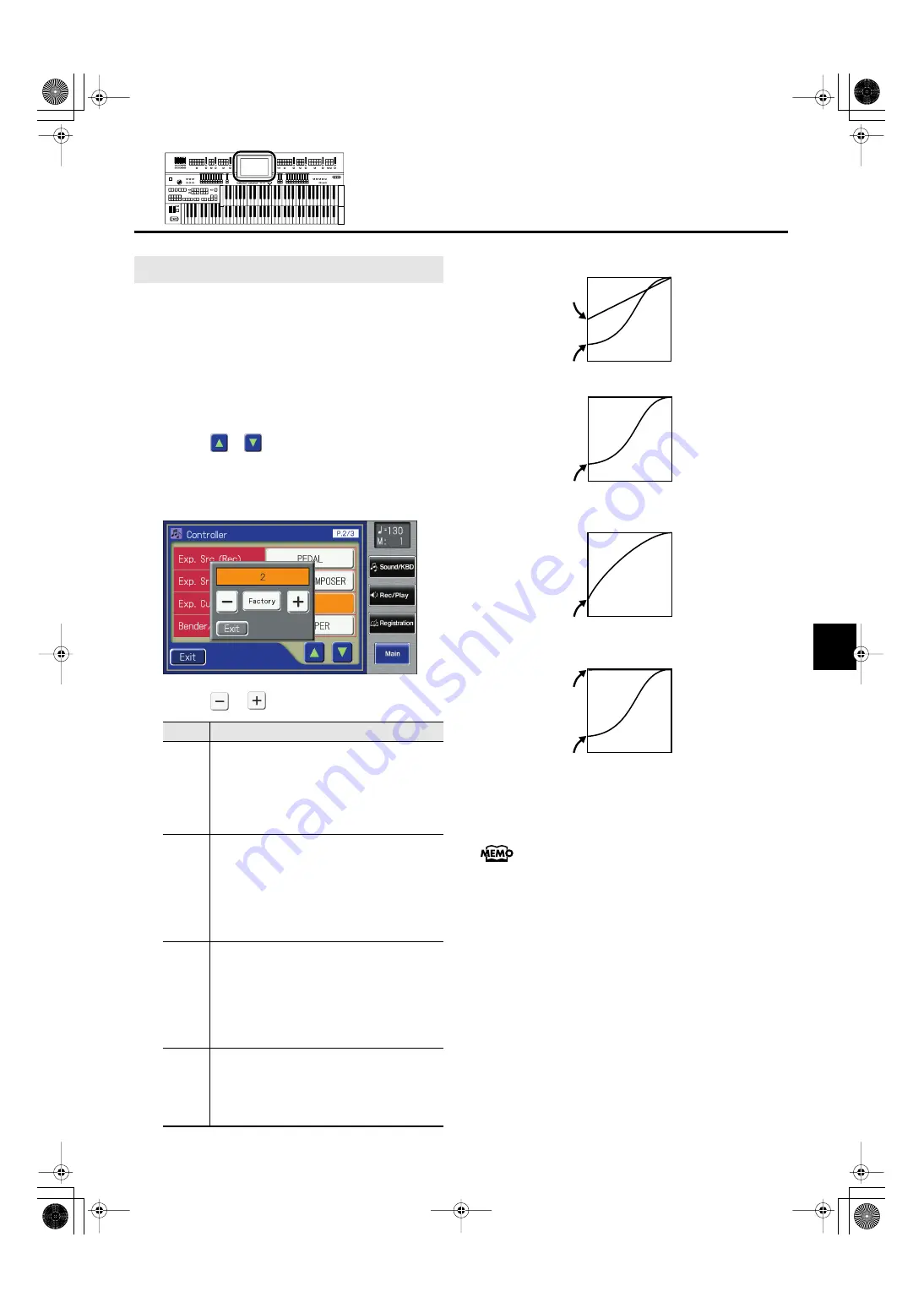
137
Using the Performance Functions
Using the Performance Functions
You can set the amount of effect applied when you step on the
expression pedal.
1.
Touch <Sound/KBD> on the Main screen.
The Sound/Keyboard screen appears.
2.
Touch <Controller>.
The Controller screen appears.
3.
Touch <
><
> to display the Exp. Curve
(Expression Curve).
4.
Touch <Exp. Curve> setting.
fig.09-11.eps
5.
Touch <
><
> to change the setting.
fig.09-11-3.e.eps
6.
Touch <Exit>.
This setting remains stored in memory even while power is
turned off.
Adjusting the Depth of the Expression Pedal
Setting
Descriptions
1
The position of the expression pedal does not
really affect the rhythm performances and
Automatic Accompaniment.
This setting is convenient when you do not
want to have the rhythm or Automatic
Accompaniment volume change much.
2
The expression pedal is applied to the
rhythms and Automatic Accompaniment just
as it is to the keyboard performance.
The volume is easily adjusted according to
the angle of the expression pedal, making
this setting perfect for use in songs with big
changes in dynamics.
3
The expression pedal is applied to the
rhythms and Automatic Accompaniment just
as it is to the keyboard performance.
The expression affect is applied more gently
than with Setting 2, so this setting is
appropriate for quieter songs with less
intense dynamic changes.
4
The expression pedal does not affect the
rhythms and Automatic Accompaniment at all.
This setting is suitable for ensemble
performances and other performances
featuring multiple instruments.
1
2
3
4
Rhythm,
Auto
Accompaniment
Keyboard Part
Rhythm,
Auto
Accompaniment
Keyboard Part
Rhythm, Auto Accompaniment, Keyboard Part
Rhythm, Auto Accompaniment, Keyboard Part
AT-900_e.book 137 ページ 2007年9月7日 金曜日 午前8時43分
Summary of Contents for AT900 Music Atelier
Page 1: ......
Page 2: ......
Page 297: ...295 For EU Countries For China AT 900_e book 295 ページ 2007年9月7日 金曜日 午前8時43分 ...
Page 299: ......
Page 300: ......






























