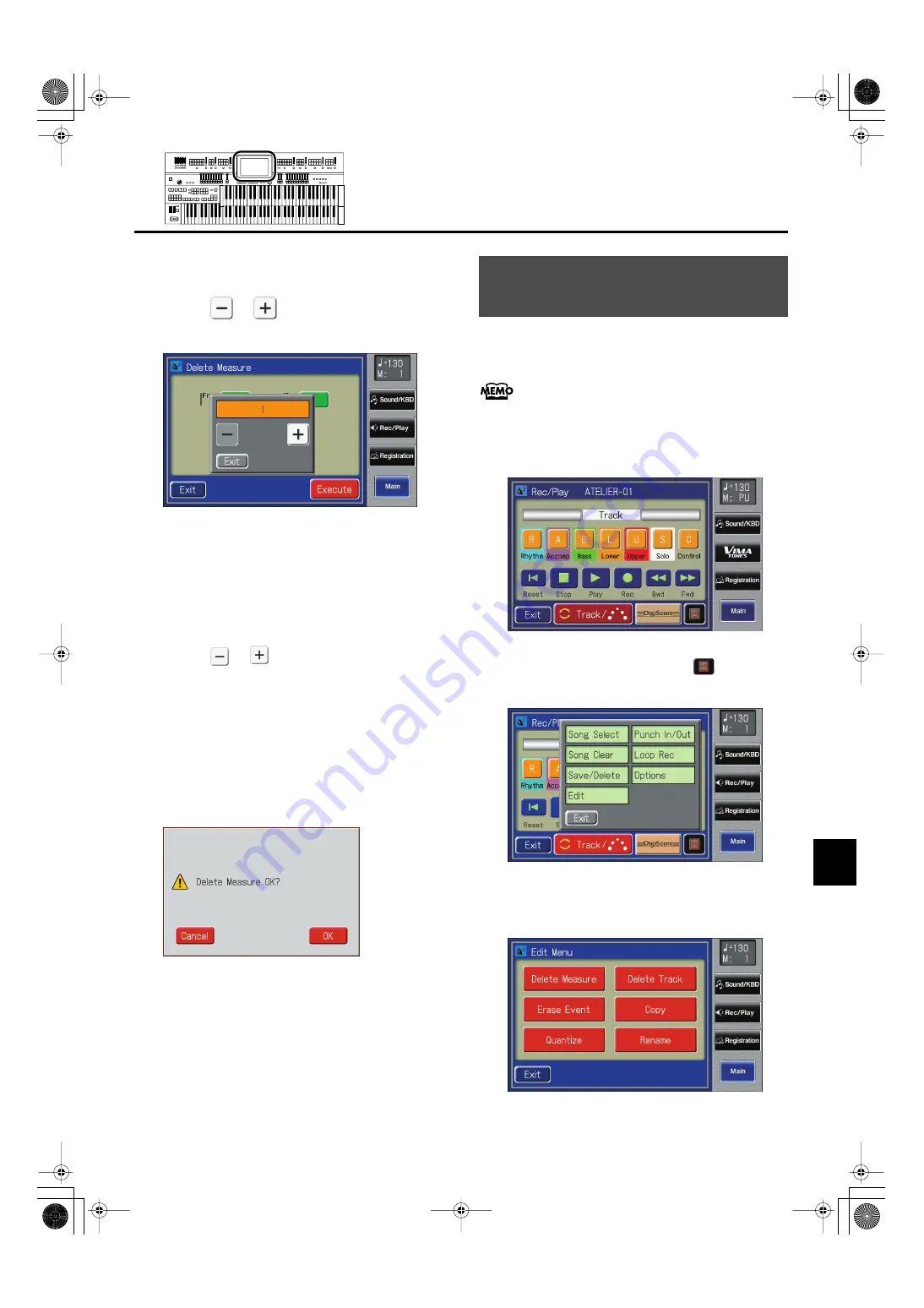
191
Editing Your Musical Performance Data
Editing Your Musical Performance Data
5.
Touch the “From” value (the first measure that
you wish to delete).
6.
Touch <
> <
> to set “From” (the first
measure that you wish to delete).
fig.08-05.eps
7.
When you’re done making the settings, touch
<Exit>.
8.
Touch the “For” value (the number of
measures that you wish to delete).
9.
Touch <
> <
> to set “For” (the number of
measures that you wish to delete).
To delete to the last measure, select “ALL.”
10.
When you’re done making the settings, touch
<Exit>.
11.
Touch <Execute>.
The following display appears.
fig.08-06.eps
To cancel operation, touch <Cancel>.
12.
Touch <OK> to delete the measures.
When deletion has been completed, you are returned to
the Delete Measure screen.
The ATELIER has seven tracks. This function lets you delete the
recording from a track that you specify.
For more on the content stored on each track, refer to p.
165.
1.
Touch <Rec/Play> on the Main screen.
The Rec/Play screen appears.
fig.08-02.eps
2.
In the Rec/Play screen, touch <
> (Utility) to
open the Utility screen.
fig.08-03.eps
3.
In the Utility screen, touch <Edit>.
The Edit Menu screen appears.
fig.08-08-a.eps
Delete the Recording from a
Track (Delete Track)
AT-800_e.book 191 ページ 2008年10月15日 水曜日 午前9時37分






























