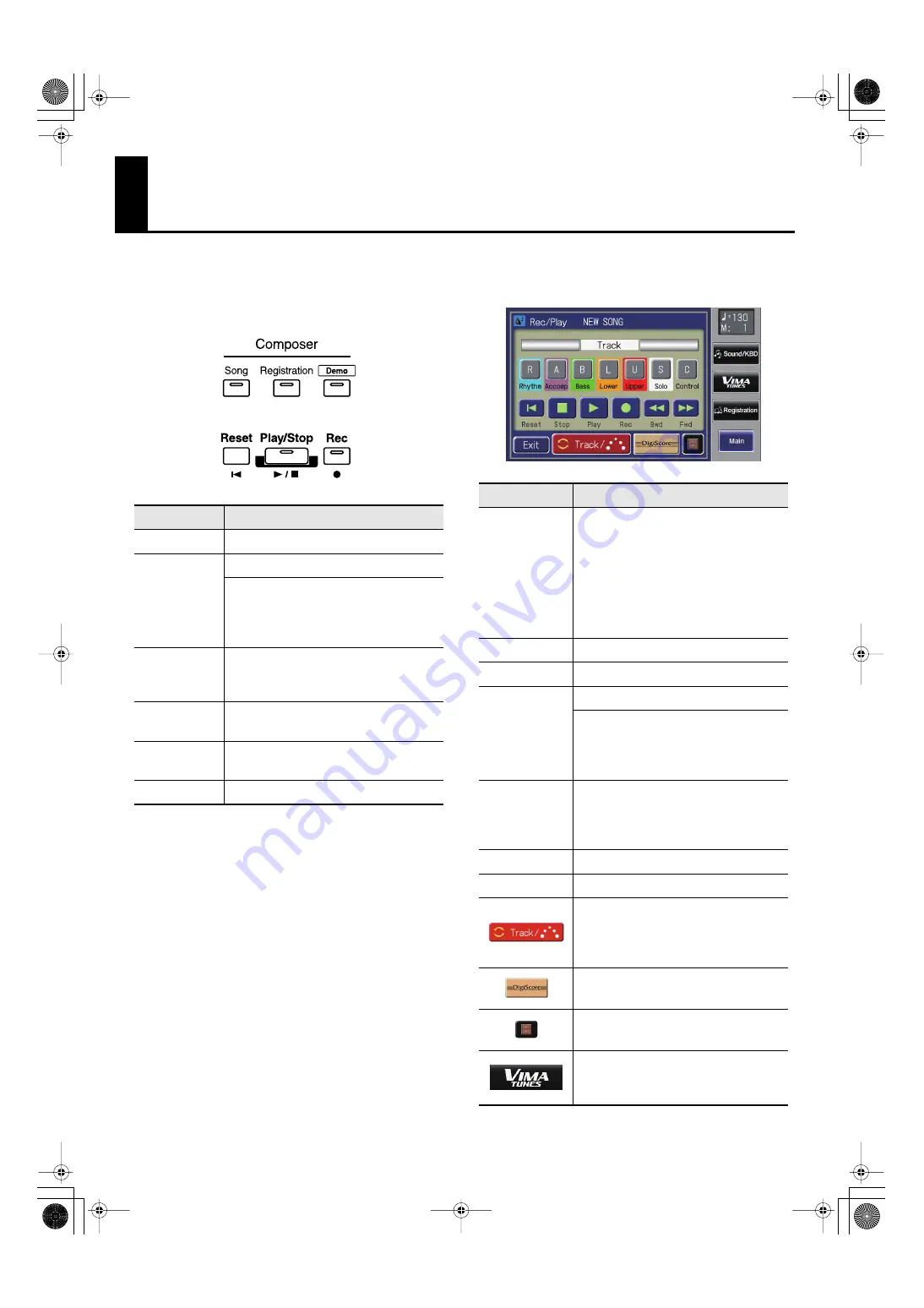
164
Recording/Playing Back What You Play
The internal composer can record performances and play
back commercial SMF music files.
The composer can be used in the following two ways.
Using the Panel Composer Buttons
fig.07-01.eps
Touching <Rec/Play> in the Main Screen to
Open the Rec/Play Screen and Using the Rec/
Play Screen’s Composer Buttons
fig.07-04.eps
Button
Description
Reset
Returns you to the beginning of the song.
Play/Stop
Starts and stops playback of the song.
After the [Rec] button has been pressed,
putting the composer in record standby
mode, recording then starts when the
[Play/Stop] button is pressed.
Rec
The unit switches to record standby mode.
* In record standby, the [Rec] button is
lit, and the [Play/Stop] button flashes.
Song
The Song Select screen appears in the
display.
Registration
The Registration Load screen appears in
the display.
Demo
The Demo screen opens.
Button
Description
Track
Rhythm
Accomp
Bass
Lower
Upper
Solo
Control
Buttons for tracks to which performances
are recorded light up.
A lighted button can be toggled between
lighted and unlit by pressing it. Tracks
are muted when the button’s light is off.
→
For more about the track buttons, refer
to p. 165.
Reset
Returns you to the beginning of the song.
Stop
Stops playback of the song.
Play
Starts playback of the song.
After <Rec> has been touched to put the
composer in record standby mode,
recording then starts when you touch
<Play>.
Rec
The unit switches to record standby
mode.
* In record standby, <Rec> is lit, and
<Play> flashes.
Bwd
Rewinds the song.
Fwd
Fast forwards the song.
You can toggle between display of the
track buttons, the bouncing ball, or the
track mute buttons by touching the
button.
The Notation screen appears in the
display.
The Utility screen for the Composer is
displayed.
The VIMA TUNES screen is displayed.
This button is shown only in the Rec/Play
(record/play) screen.
AT-800_e.book 164 ページ 2008年10月15日 水曜日 午前9時37分






























