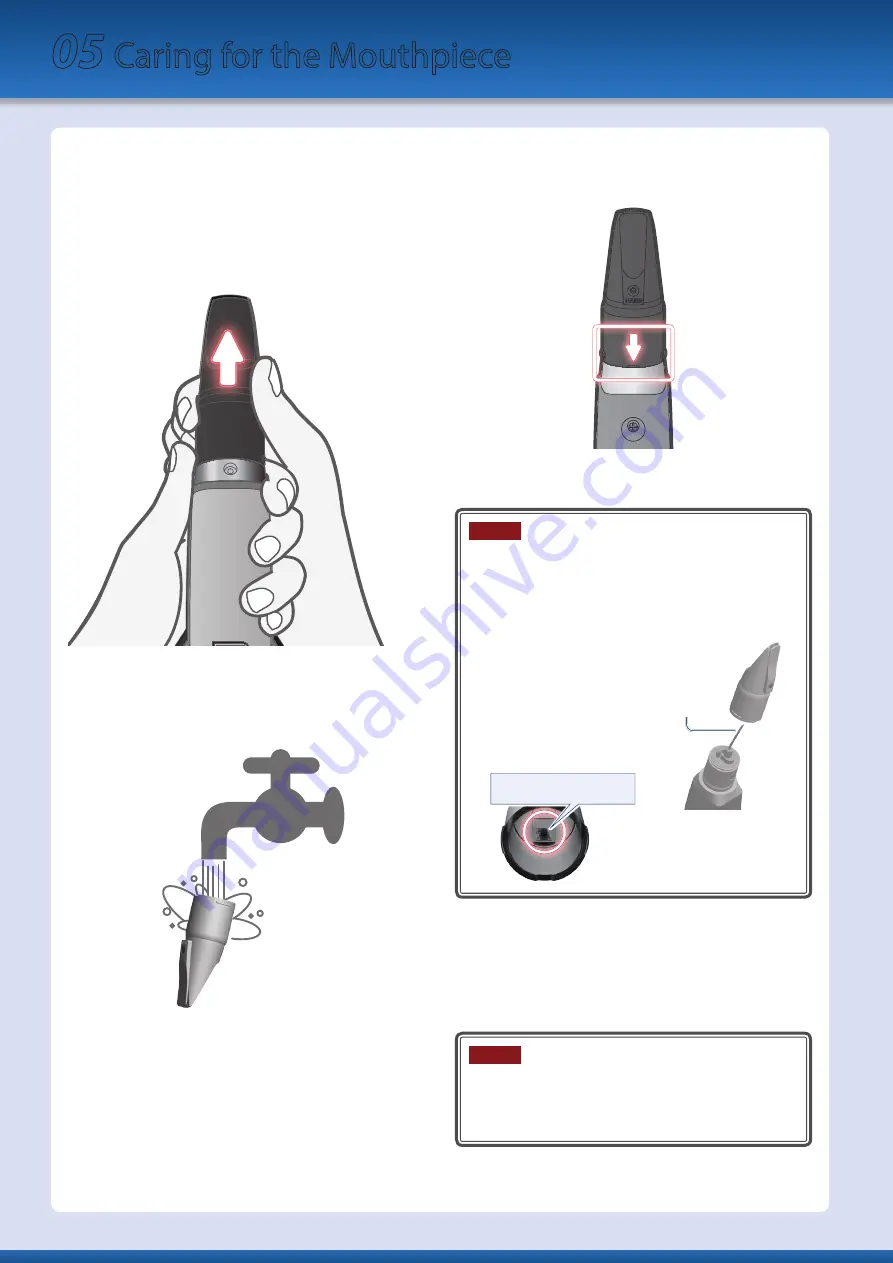
Remove and wash the mouthpiece with water after use.
1 .
Pull the mouthpiece straight out while holding
the top part of this instrument as shown in the
illustration.
You might need to pull rather hard.
Pull slowly while being careful not to hurt yourself or
others around you.
2 .
Wipe any dirt on the outside with a soft cloth or with
the ball of your finger when rinsing. Use a cotton
swab or the likes to carefully wash off the inside,
being careful not to scratch the mouthpiece.
3 .
Thoroughly wipe off any drops of water with a soft
cloth after rinsing.
4 .
Dry thoroughly.
5 .
When attaching the mouthpiece, insert it so that
there is no gap between it and the body of the main
unit.
* Applying commercially-available recorder cream to the joint makes
it easier to attach and remove the mouthpiece.
NOTE
¹
Take care that the
front and back of
the mouthpiece are
oriented correctly.
If you insert it in the
wrong orientation,
it might become
impossible to remove.
¹
Take care not to hurt
your hand on the
projection of the
screw
that’s inside the
mouthpiece.
Projection of the screw
¹
When removing
or attaching the
mouthpiece, take care
not to bend the bite
bar.
Bite bar
6 .
Lean the AE-20 against a wall or other vertical
surface, so that any drops inside the instrument can
drain out.
When you lean the instrument against a wall or other vertical surface
with the mouthpiece upward, any internal moisture inside will exit
from the water drain. Wipe it off with a soft cloth.
NOTE
To remove internal moisture, place the AE-20 upright so
that it exits the water drain.
Placing the instrument in the wrong way, such as with the
mouthpiece facing downward may cause a malfunction.
05
Caring for the Mouthpiece
12



























