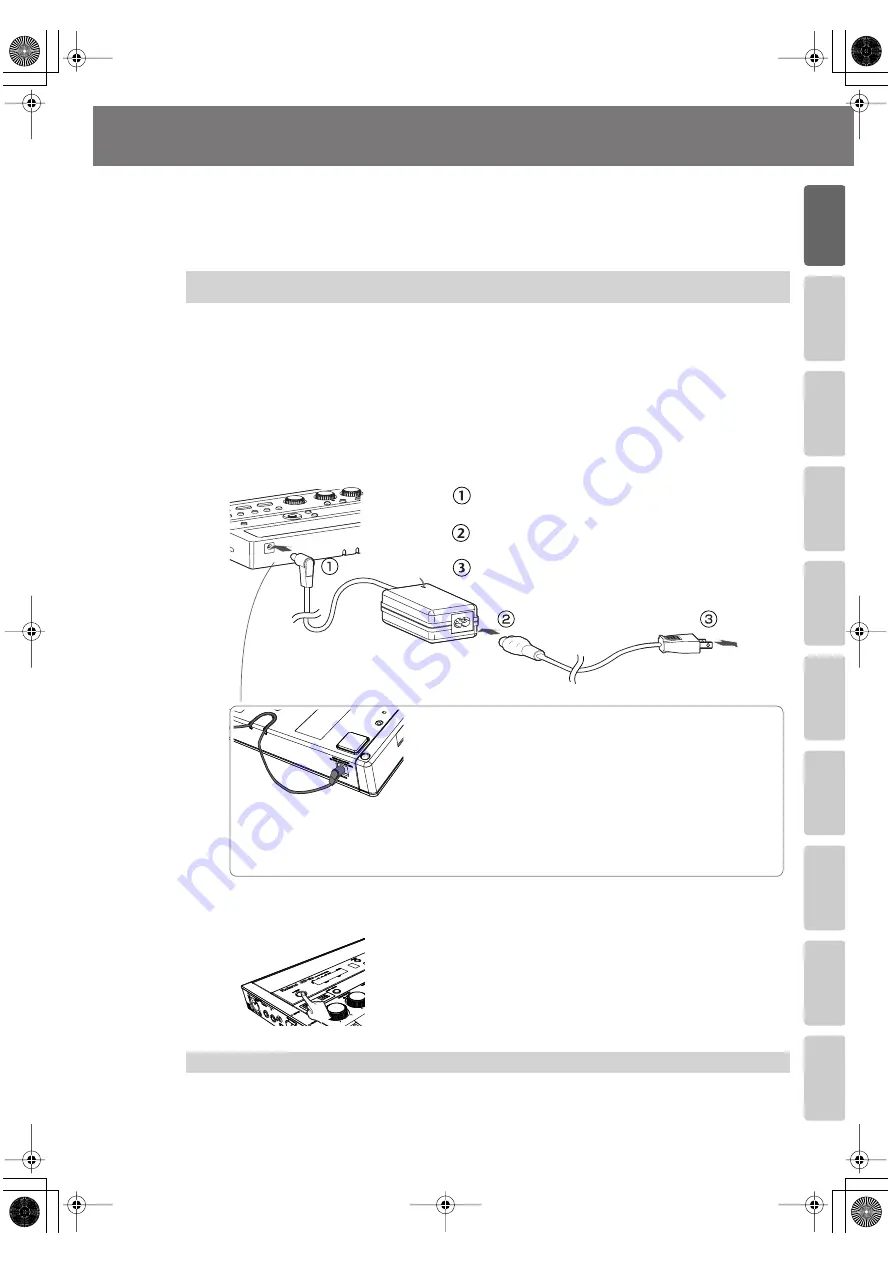
21
Advanced Uses
Recording
Listening
Deleting
Creating a CD
Editing an SD
Appendices
Convenient
Functions
Information
/
Display
Checkin
g
/
Preparations
Turning the Power On and Off
You can operate the CD-2i either from an electrical outlet or using six AA batteries (sold
separately).
* Always make sure to have the volume level turned down before switching on power. Even with
the volume all the way down, you may still hear some sound when the power is switched on, but
this is normal, and does not indicate a malfunction.
If you’re using the dedicated AC adaptor, batteries are not required.
* Even if batteries are installed, the power will turn off if you connect or disconnect the power cord
from the AC outlet while the power is turned on, or if you connect or disconnect the AC adaptor
from the product. When this occurs, unsaved data may be lost. You must turn off the power
before you connect or disconnect the power cord or AC adaptor.
1
Connect the power
....
* Place the AC adaptor so the side with the indicator (see illustration) faces upwards and the side
with textual information faces downwards.
The indicator will light when you plug the AC adaptor into an AC outlet.
fig.ACadaptor-e.esp
2
Press and hold the [POWER] switch.
When the screen appears in the display, release the switch.
fig.power-on.eps0
1
Press and hold the [POWER] switch until the shutdown screen appears in
the display.
* Do not disconnect the AC adaptor until the display backlight turns off.
Using the Dedicated AC Adaptor
Turning the Power Off
To AC
outlet
Dedicated AC Adaptor (included)
AC cord (included)
Bottom
of the CD-2i
Cord hook
To prevent the inadvertent disruption of power to your unit (should
the plug be pulled out accidentally), and to avoid applying undue
stress to the AC adaptor jack, anchor the power cord using the cord
hook, as shown in the illustration.
* Do not force the cord into the slot. Doing so may break it.
* When turning the CD-2i upside down, place stacks of newspapers or magazines to
support the four corners (or two sides) so that stress is not placed on the buttons or knobs,
possibly damaging them. Also, handle the CD-2i with care, and avoid dropping it.
Indicator
* The shape of the power cord’s plug varies
depending on the country.
Connect the plug of the dedicated AC adaptor to
the AC adaptor jack on the CD-2i’s rear panel.
Connect the included power cord to the dedicated
AC adaptor.
Plug the power cord all the way into the AC outlet.
CD-2i_e.book 21 ページ 2010年3月15日 月曜日 午前10時15分






























